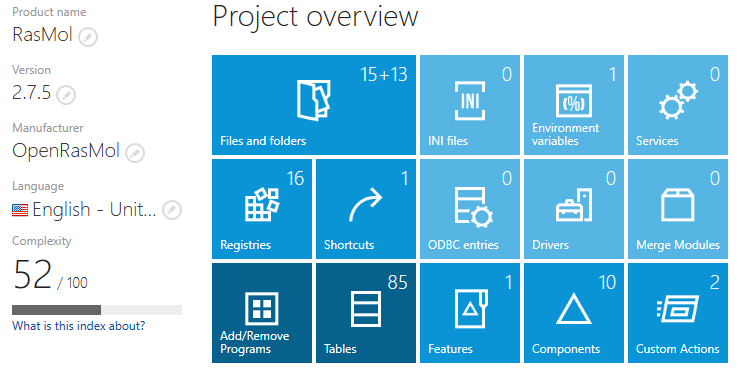The Visual Designer mode editor interface is divided into the following main sections:
•The Main Toolbar at the top of the view
The buttons and tabs provided by the Main Toolbar allow swift access to core functionality of RayPack, such as opening the settings area, or building packages from the currently opened project. Please refer to the Home Screen topic for further details.
•The tree-view on the left hand side of the window
This is the internal editor view navigation. Each content type of project files that may be manipulated is represented by one of the items in this navigation tree. In order to maintain clear structures, there is a Your project overview present at the topmost position of the tree. There are additional group items to provide access to views that are closely related to each other. Simply click on one of the items to load the information or manipulation interface into the details pane at the right-hand side of the application window.
•The information view (also called details pane) on the right-hand side
This area contains information and allows the editing of the properties shown. Its contents are dependent on the entry selected from the tree-view navigation column on the left hand side of the PackRecorder Editor. Whenever a project is opened in the editor, the first page that is displayed within the details pane is the Project overview.
•The action bar at the bottom of the application window
This area does not only provide the buttons required to switch between the Visual Designer and Advanced Mode.
The action bar comes along in two display states: Expanded and collapsed. In the collapsed status, there are only button icons while the expanded mode displays additional text information about the functionality related to each button provided within the action bar. To switch between the expanded and collapsed display states, users have to click on the dot icons at the right-hand side of the action bar.
Read on to get details on the specific views of the PackDesigner Editor in the Visual Designer Mode.