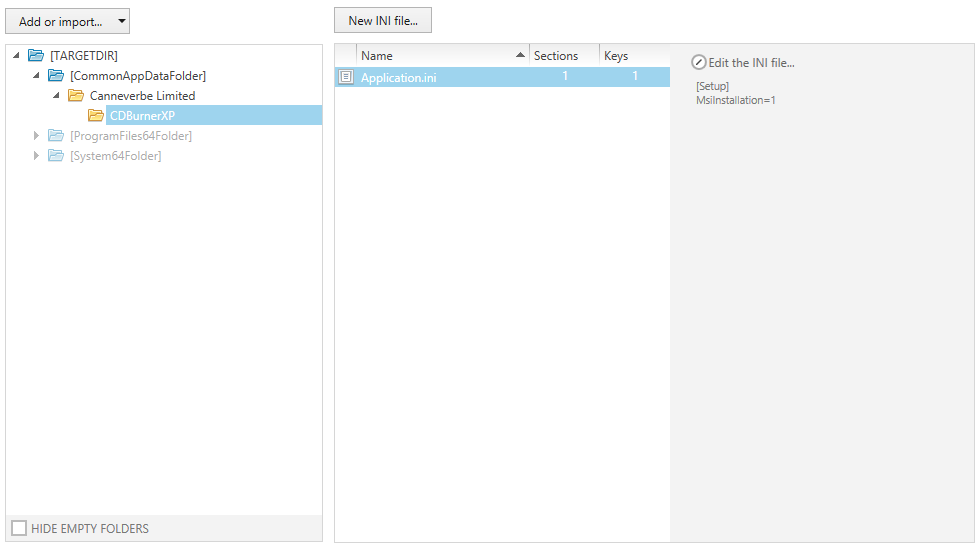The INI file format is an informal standard for configuration files as simple as text files with a basic structure composed of 'sections' and 'properties'. RayPack supports INI file management by auto-validation and auto-correction.
|
Tip: Where possible, you should avoid using hardcoded values and paths, and use properties instead. This allows you to customize the contents of INI files during installation. To gain direct access to the keys and values extracted from the INI file sections into the Installer database, right click any added INI file and pick Go to Row from the context menu. The Advanced mode is displayed, with the contents of the IniFile table already loaded into the TABLE editor view. |
The INI Files View Structure
The INI files view is separated into three main areas:
•At the left hand side of the INI files view, there is a representation of the directory tree that has been established within the packaging project.
•The set of INI files stored inside a specific folder of the packaging project directory structure is loaded into the window at the center of the INI files view as soon as the folder itself is selected with a left click. The list of INI files shows the file name, as well as the number of sections and keys extracted from the file contents. Click on the tables column headers to sort the file list ascending or descending according to that specific property.
•Once an INI file is selected from the list of files within a specific directory, its contents are loaded into a preview area at the right-hand side of the INI files view.
The usual path of working with INI files is to select a specific directory first, create or select an INI file from that directory, and then manipulate the actual content of that file. Therefore, the orientation is designed to start at the left and go on to the right for further details.
Reorganize INI Files View Areas
Depending on the current activity it may be required to adjust the width of the three columns of the INI file view. To do so, point to the lines that mark the border of each display area, and press the left mouse key as soon as the mouse pointer switches to the dynamic width indicator symbol. Keep the mouse key pressed, and slide the window limit to the left or to the right. As soon as the mouse key is no longer pressed, the new area dimensions are kept for as long as the current instance of RayPack is active.
Standard INI File Management Procedures
Please refer to the following sections to read about object management functionality available within the INI files view of the Visual Designer mode:
|
Note: This view allows you to manipulate INI files that will be installed on the target system. In order to simplify the integration of INI files into the general folder structure of the target package, the view includes the folder management window as already known from the package file browser of the files and folders view. Please refer to the help topics about that view for details regarding standard folder management functionality, such as adding predefined folders, folder properties, and the like. |