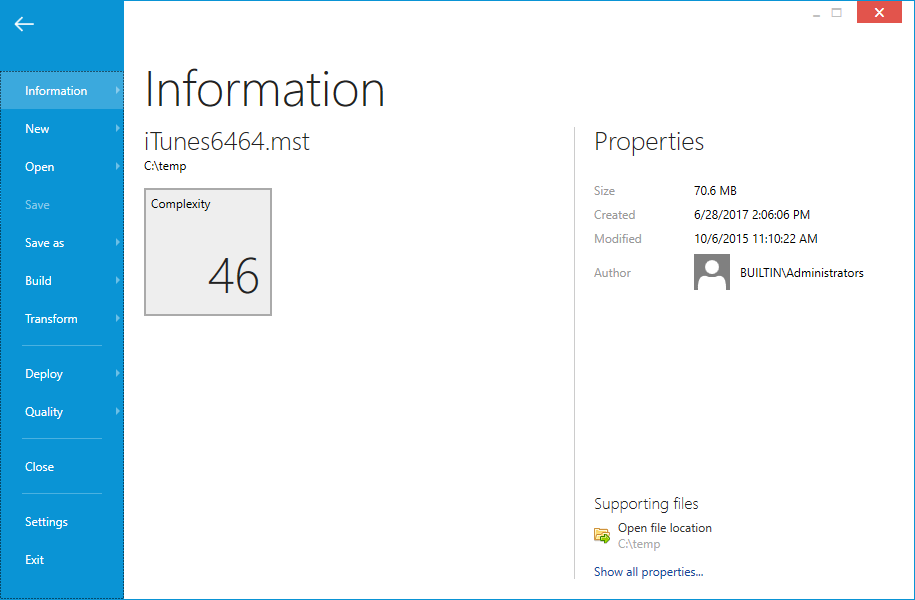Clicking the FILE button contained within the Main Toolbar opens the FILE menu. This menu allows quick access to common functions.
Information
Displays the view that is shown within the screenshot above. It presents some core properties of the currently opened packaging project or package.
New
Opens the new project view. If a project is loaded and there are outstanding changes, RayPack will ask to save any changes before continuing.
Open
Open an existing project and or package. If a project is loaded, RayPack will ask to save any changes before continuing.
Save
Saves any outstanding changes in the currently open project / package. Please note that this button is only active when pending changes are detected.
Save as
Allows to save the currently opened project under another name, or directly in RayFlow.
Build
Allows to export / build the current project as another type of project package, or directly in RayFlow.
Transform
Opens a transform menu, allowing to review, apply and save transforms, and to manage and apply transform templates.
Quality
Opens the Quality view.
Deploy
Starts the Deployment wizard.
Close
Closes the current project. If any changes are pending, RayPack will ask to save any changes before continuing.
Settings
Opens the Settings view.
Exit
Closes the current project and the whole RayPack application. If any changes are pending, RayPack will ask to save any changes before continuing.