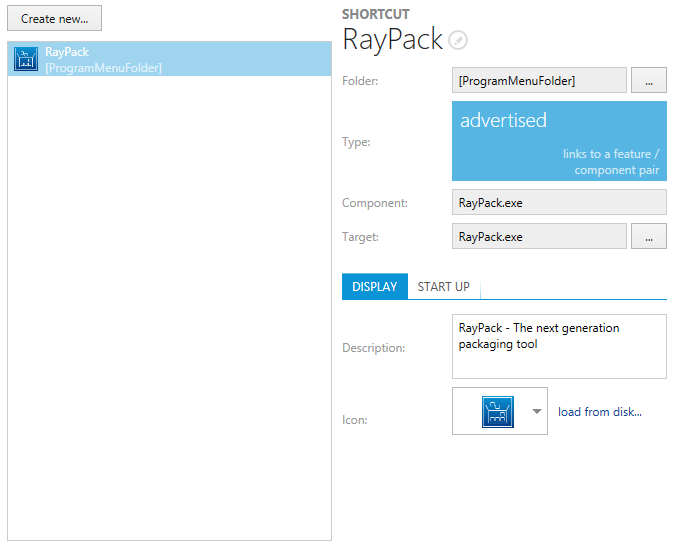Software applications do not only have to be installed on target machines, but also thoroughly prepared for user access and execution. Therefore, shortcuts are provided per application, pointing to a specific file or software feature. Adding the right shortcuts may decide whether an application is easy to access or never found by users of the target machine at all.
Shortcuts may be added, for example, to the start menu or desktop. Most vendor delivered installation resources come with pre-defined shortcuts on both. How these shortcuts are treated is usually part of the installation description and in accordance with best practices defined in an enterprise-wide standard for all applications and devices.
The following sections describe how the RayPack Visual Designer mode supports packagers regarding common shortcut management tasks:
The Shortcut View Interface
The Shortcut view is split vertically. On the left-hand side there is a list box with all shortcuts currently available within the packaging project and a button to create new ones. As soon as one of those existing items is selected, the details pane on the right-hand side displays shortcut properties and at the same time makes them available for direct modification.
Go To Row
Internally, shortcuts are stored within the Shortcut database table. Users may jump to the data row of any given shortcut by right-clicking it in the list box within the Visual Designer view Shortcuts and selecting Go To Row from the context menu. RayPack switches to the Advanced mode and loads the content of the Shortcut table, the called data object already in focus. Please refer to the chapter regarding the TABLES editor for more information about the highly responsive Advanced mode interface and available options.
Use the back button at the upper left corner of the RayPack application window to return to the Visual Designer mode view Shortcuts.