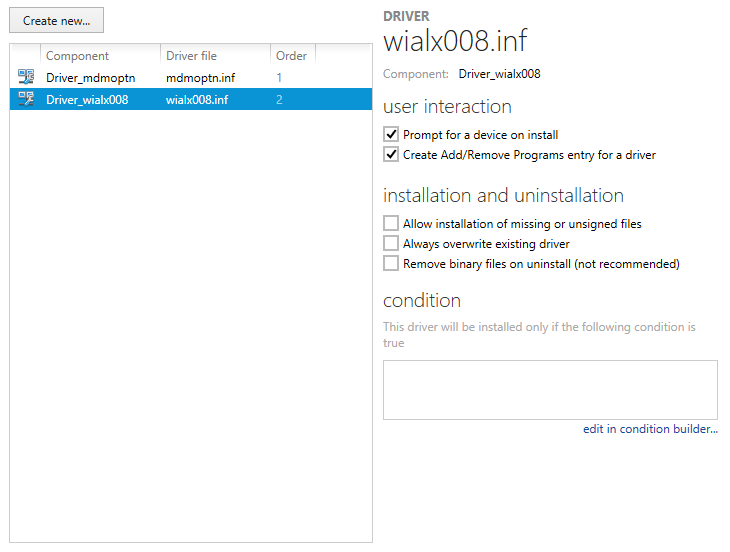This view allows you to manipulate drivers that will be installed on the target system.
The drivers view is divided into a list of already existing data objects on the left, and a details pane on the right, which shows the properties of the currently selected object from the item list.
The details pane of the view is used to display and edit driver item properties. Please refer to Edit a driver for a detailed description. The object list on the left-hand side is ordered according to the actual installation order of the available driver items. To reorder them, users have to right-click any of the present items, and select one of the move options from the context menu:
•Install first - moves the driver object to the first position of the installation order.
•Install earlier - moves the driver object one position up within the installation order.
•Install later - moves the driver object one position down within the installation order.
•Install last - moves the driver object to the last position of the installation order.
Please keep in mind that the order of driver installation steps may be crucial where dependencies and system requirements are concerned. It is recommended to check the actual order once all driver packages have been added to a packaging project. Since this order is of vital importance for successful package run-times, the list of drivers cannot be re-ordered by manually clicking on the column headers, as it is known as usual interface control option for most other list views within RayPack.
To access the Installer database counterpart of a driver item, users have to right-click its list object, and select Go to row from the context menu. The type specific database table is loaded, with a highlight set on the matching data row.
Standard Driver Management Procedures
Common management procedures for driver objects are described within the following topics: