The screenshot below shows the Checklist Editor interface when a minimal checklist project is opened for manipulation. Actually, it is the default project that is automatically created within the temporary session memory whenever a user creates a new checklist template file. The editor interface is a composition of different areas of activity:
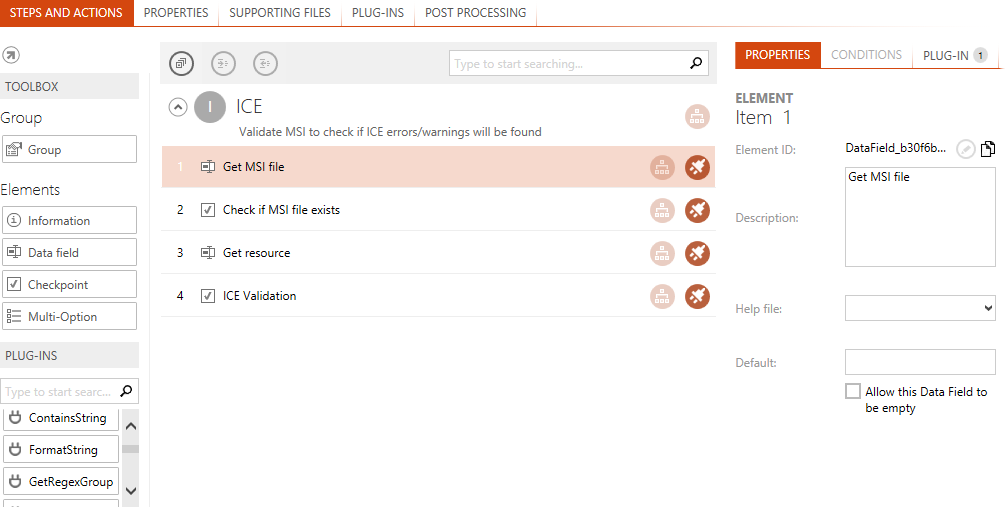
The title of the currently opened checklist may be edited by selecting the PROPERTIES tab.
The listing of currently defined checklist elements and checklist properties is displayed within the checklist canvas below the title.
The canvas tab navigation provides access to the editor interfaces for the following property groups:
•Steps and Actions allows to manipulate the overall checklist structure, with groups and the elements nested within them. Defining conditions, using internal or external plug-ins, changing element and group order - all of that is executable here.
•Properties provides access to change basic checklist properties, such as description, bypassing options, and the like.
•Supporting Files is designed as collecting container for all external files used as resource within the checklist, such as images, help files, and the like.
•Plug-Ins allows to add external plug-ins to the current checklist template. Once added, external plug-ins may be used from the plug-in section in the toolbox of the Checklist Editor interface.
•Post Processing enables standard actions RayQC executes whenever a project run based upon the checklist is finished, such as sending updates and reports to RayFlow.
The following sections provide details about each tab and the manipulation options they provide.