Local External Plug-ins
Local External plug-ins add new functionality to the checklist processing by adding PowerShell based or DLL based plug-ins to RayQC.As compared to the external global plug-in, local external plug-ins are stored inside the checklist file and their functions are only available to the checklist containing it. After loading a checklist and opening the editor the functions of internal plug-ins may be found in the list of plug-ins in the toolbox on the left side.
|
Be Aware: To load a plug-in RayQC must be licensed to use it. The Standard Edition of RayQC is not able to process PowerShell based plug-ins. The Enterprise Edition is needed to run these plug-ins.
For DLL based plug-ins, a valid plug-in license is needed. This can be obtained from Raynet. |
|
Note: For more information on handling external plug-ins and benefits/drawbacks of using external local and global plug-in, refer to the plug-ins section of the Settings chapter. |
The Plug-in Manager Dialog
Both local and global plug-ins use the same dialog for plug-in management. The plug-in manager for local plug-ins is located under the plug-ins tab of the checklist editor.
|
Be Aware: Even when using the Standard Edition of RayQC the plug-in manager allows to add/remove PowerShell plug-ins. But keep in mind that such plug-ins can’t be loaded by the Standard Edition and as such they won’t be displayed in the toolbox. The same is true for non-licensed DLL based plug-ins. |
Add a New PowerShell Plug-in
1.Press the button labeled Add PowerShell plug-in.
2.In the following dialog select the directory that contains the plug-in files (manifest.xml and all script files that are used by the plug-in).
Remove a PowerShell Plug-in
1.Select the plug-in to remove in the list.
2.Click Remove selected.
OR right click the plug-in to remove and select delete from the context menu.
|
Be Aware: Local plug-ins that are used by a checklist that is currently loaded cannot be removed. Remove all usages of the plug-in to allow the deletion of the plug-in. |
Add a New DLL Plug-in
1.Press the button labeled Add DLL plug-in.
2.In the following file dialog select the plug-in DLL.
Remove a DLL Plug-in
1.Select the plug-in to remove in the list.
2.Click Remove selected.
OR right click the plug-in to remove and select delete from the context menu.
Plugins tab within the Checklist Editor
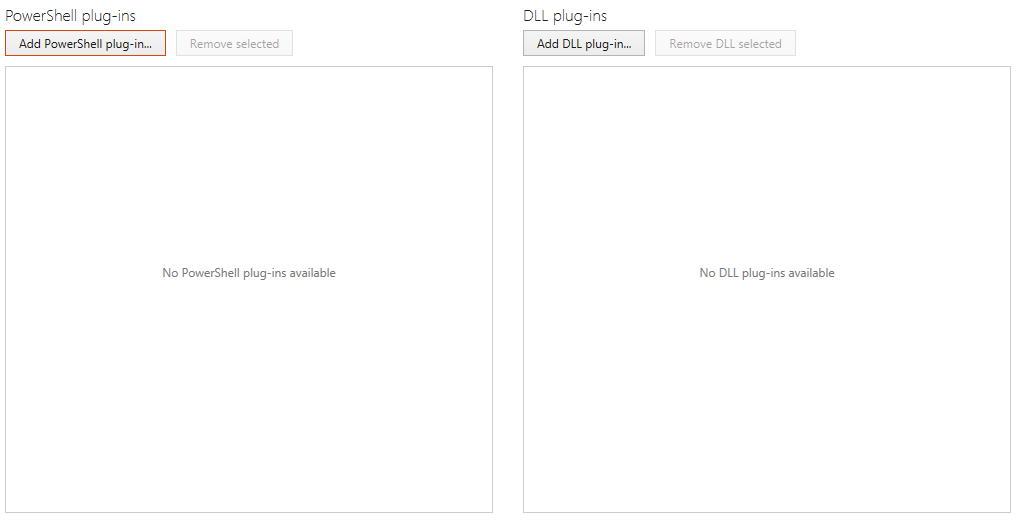
The Plug-In Manager Dialog