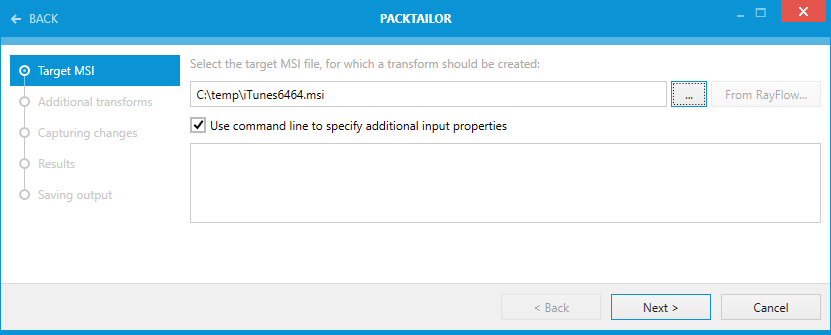After starting PackTailor, this is the first page that is shown in the Wizard.
Select the Target MSI File
Using the browse button [...], select the Windows Installer File (.msi) that is to be used to create a Transform file with PackTailor. The user must choose a valid .msi file. Please be aware of the restrictions that some Windows Installer files have as documented here.
You can also open a file from RayFlow by pressing the From RayFlow... button. The exact procedure is described in section Tuning files from RayFlow. The remaining steps are the same as below.
Use the Command Line to Specify Additional Input Properties
Select this option if it is desired to bypass known properties or vendor specific properties that will be used during the creation of the Transform. Please note, that all bypassed properties will be converted to uppercase when used by PackTailor. This is standard behavior (i.e. only public properties can be passed).
Choosing the Cancel button will return the user to the Home Screen.
|
Tip: When creating Transforms for InstallShield based .msi files, bypass the Property ISSETUPDRIVEN=1 using the command line, as this prevents the dreaded "You must run setup.exe..." error message being shown. |