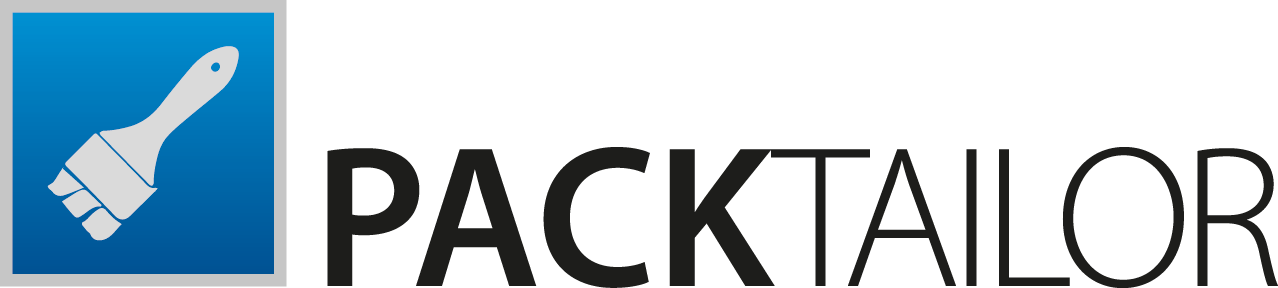
PackTailor is RayPack’s tool for capturing and editing application setups that are based on MSI technology (MSI files). It uses Windows Installer engine to analyze what resources will be installed where on a target system. The parameters used and changed during normal installation are "captured" and saved in a transform file.
PackTailor uses the InstallUISequence of the MSI file. If the MSI does not have a InstallUISequence, then the PackTailor cannot operate correctly. Normally, in a well authored MSI, no changes are made to the underlying system in this sequence. However some MSIs "break" this rule and do not follow it. If this is the case, the underlying operating system will be changed and therefore it is highly recommended, as when using snapshot technology (PackRecorder), to carry out the process on a "clean-machine".
|
Warning: As the resulting transform file is "tailored" for the actual OS that the transform was created on, as a rule of thumb, the resulting transform will not be compatible for other operating systems. For example, the PackTailor is run on the Windows XP operating system using a vendor MSI installation that is theoretically compatible for both Windows XP and Windows 7. During the configuration, only features, components and resources that are for Windows XP will be marked for installation. This information is stored in the resulting transform file. If the transform file is used to install the MSI on a Windows 7 operating system, it is possible that incompatible features, components and resources will be installed, and the application may not work as designed and/or required. |
PackTailor uses a typical RayPack step-by-step "Wizard" like structure to guide the user through the steps of creating a Transform file (*.mst) for an existing Windows Installer File (*.msi).
Launching the PackTailor wizard for setup capturing is available at two central places:
•By clicking the create a new project tile from the Home Screen
•By clicking the FILE tab of the Main Toolbar
Either way, the NEW dialog of the FILE menu is displayed. Initializing a new PackTailor wizard run is achieved by clicking on the response transform button at the right-hand side of this dialog. Please refer to the Common Dialogs section to read more about the FILE menu.
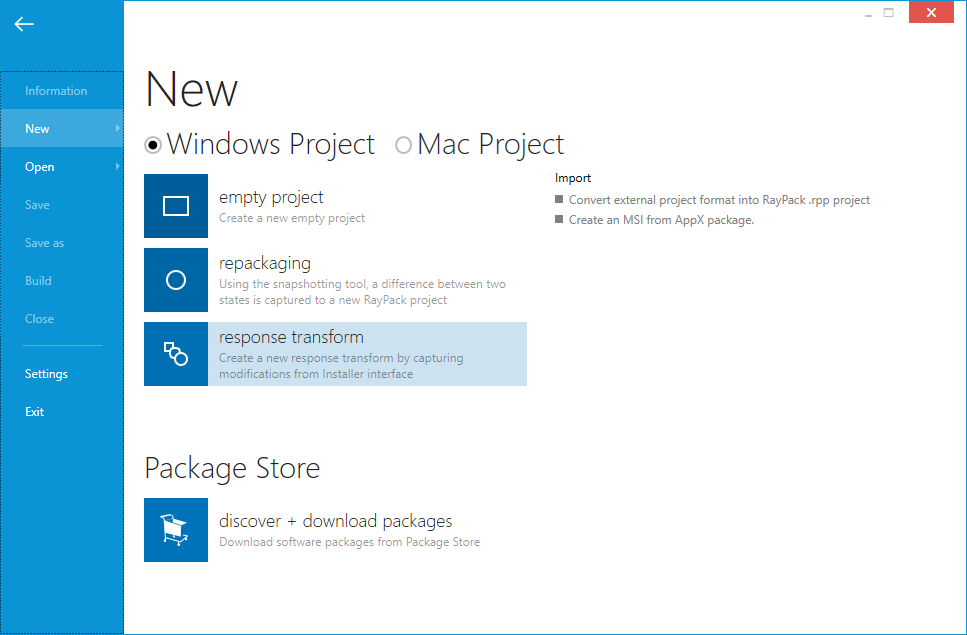
Click on the response transform button to proceed.