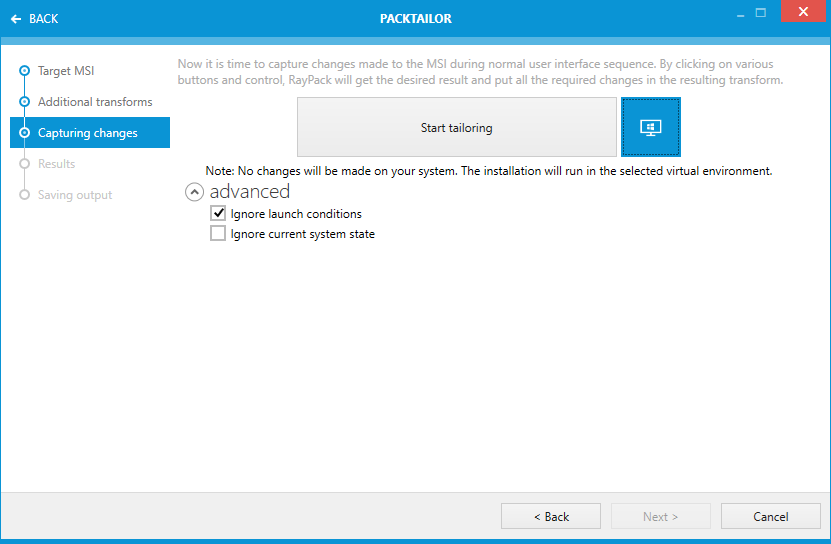This page of the PackTailor wizard allows to define options that will be used internally by the Windows Installer engine when executing the selected vendor installation msi before executing the actual vendor installation UI Sequence.
|
WARNING Although RayPack will make no changes to the system, the vendor .msi may make changes. This is highly dependent on the quality of the MSI that the original vendor has supplied. Even though Microsoft documentation explicitly states that no changes should be made to the system in the UI sequence, this has not stopped vendors from doing exactly that. The result is that often vendor MSIs fail when deployed with anything other that an administrative context. It is therefore advisable to always to carry out the PackTailor process on a clean machine and when finished (if using a virtual machine) return the system to the original state. Also, PackTailor may fail to operate correctly if the vendor MSI does not contain a valid InstallUISequence. |
Start Tailoring
Clicking this button starts the Windows Installer engine, handing over the selected vendor MSI. During the installation UI Sequence the changes that are made will be recorded. The (internal) installer log file and dynamic changes to the .msi (in memory) are observed and passed onto the next stage of the wizard. Choosing < Back will return to the previous page, choosing Cancel will return to the Home Screen.
|
Note: Only the UI sequence is executed and normally with a well authored .msi package it makes no changes to the system. |
Upon clicking the Start tailoring button, the vendor installation is started and the user should configure / execute the installation using the settings that are required to be present in the resulting transform. Once the installation (UI sequence) is complete, the Results wizard page is automatically shown.
Before pressing the button, it is possible to define the virtual machine to be used by the tailoring module. To use this option, it is required that at least one virtual machine is predefined in the Settings screen. If the button next to the Start tailoring is lit (see screenshot above) the machine is armed and ready to use. Otherwise, click the button and select the machine to be used:
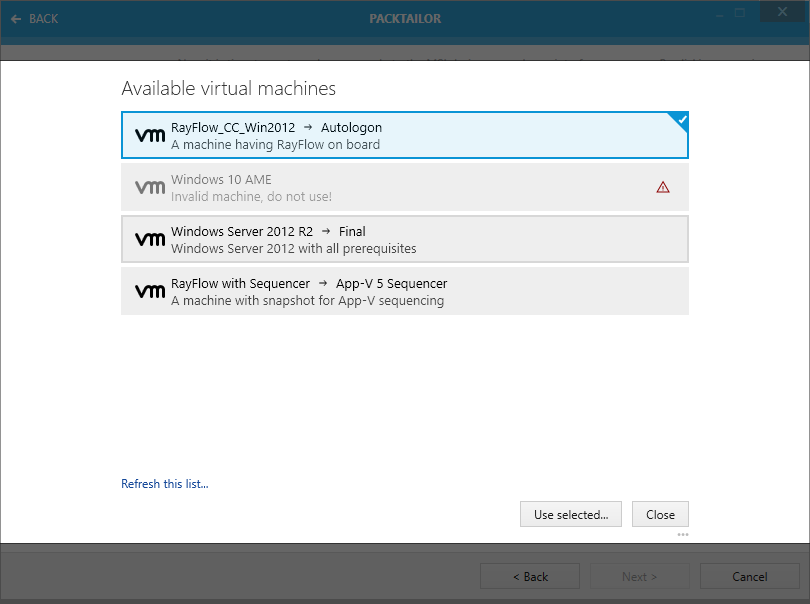
After pressing Use selected..., PackTailor tries to communicate with the virtual machine and will show a confirmation prompt when the process is over.
If the path has been entered in UNC format, PackTailor asks whether to copy the file to VM or use it directly:
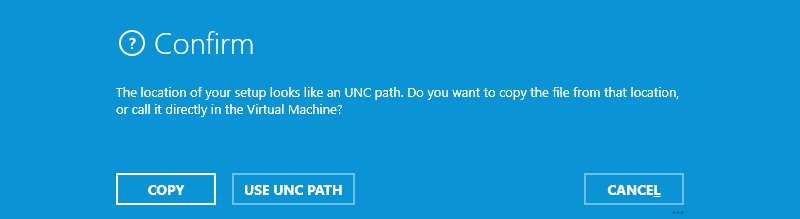
Advanced
These options allow the user to influence the windows installer engine when the vendor .msi is executed.
Ignore Launch Conditions
Any conditions that are present in the LaunchCondition table will be (temporarily) removed if this option is activated. This allows the launching of the vendor MSI to create a transform, even if certain conditions are not met.
Ignore Current System State
Activating this option will allow the user to create a transform for a vendor MSI that has already been installed on the system. Instead of receiving the modify / repair user interface, the standard installation sequences user interface will be shown.