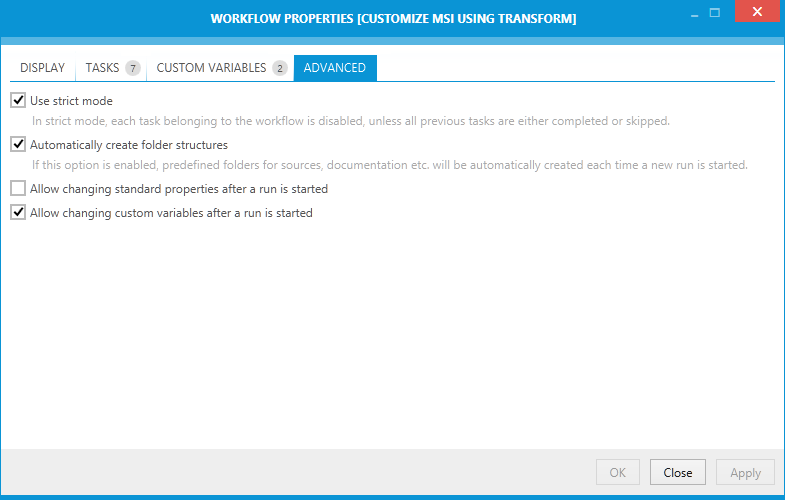
The ADVANCED tab contains advanced options which define which changes are possible after a run based on the current workflow has been started:
Use Strict Mode
Using strict mode means that in order to proceed to any workflow task and mark it as done, all previous tasks have to be finished (or skipped) beforehand. Additional rules enforced by using the strict mode:
•The first workflow task is always enabled.
•If a task is marked as done or skipped, the next task on the same level is enabled
•If a parent task is enabled, its first sub-task is enabled as well..
•In order to proceed to the next task, all previous tasks including their sub-tasks have to be done or skipped.
If strict mode is disabled, none of these rules apply and users are generally free to mark the completion as they want.
Automatically Create Folder Structures
This settings control, whether the full set of default subfolders will be created in the package directory each time a new run is started. The names of the folders can be configured in Naming conventions in the Project Configuration settings.
By default, this option is enabled. If no subfolders shall be created in advance (but rather only as tools require them) then opt this option out by unselecting this checkbox.
Allow Changing Standard Properties after a Run is Started
By default, standard properties (like name, version, manufacturer, package name etc.) are read-only once a run is started. This means they can be edited in the New Run wizard only and further changes are disabled due to the consistency rules. User will be presented with the following note in the Run view:

By enabling this option, standard properties are also editable. This option is disabled by default and should be used with caution.
Allow Changing Custom Variables after a Run is Started
By default, custom variables are editable even once a run is started. By using this option, custom variables will not be editable anymore, and the following message will be shown in the Run view:

This option is disabled by default, which means that custom variables are editable.
|
Note: |