A workflow can belong to a single project only. Cloning a workflow may be useful if:
•The same workflows are to be duplicated and used it in different projects.
•A base workflow exists that should be used to create a new one
•To create a new version of the same workflow, just with increased version and minor changes
In Order to Clone Workflow...
1.Select the workflow to be cloned in the Workflows view.
2.Right click to open a context menu.
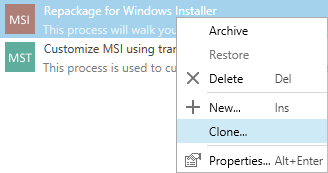
3.Click on Clone...
4.The Clone Workflow Wizard will be shown.
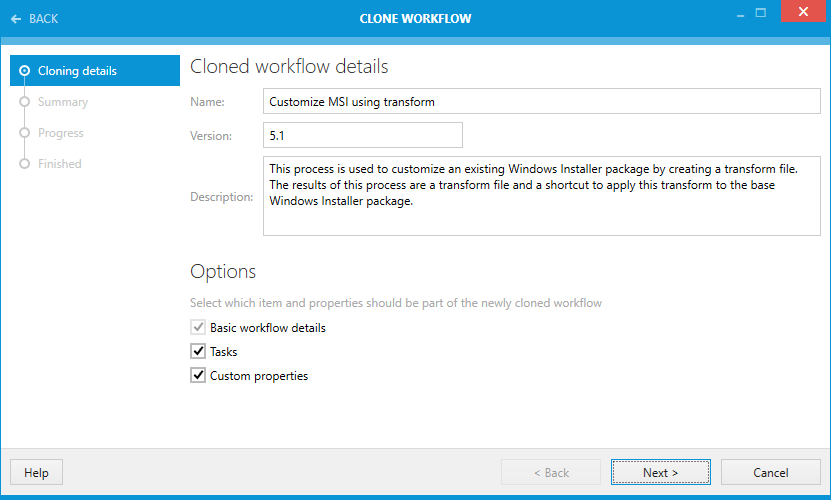
5.By default, values like name, version and description are based on the current workflow. The version is automatically incremented to indicate a new version, but may be reverted to the original or set to any arbitrary value.
6.Select which additional workflow properties are to be copied:
a.Tasks - when this option is selected, all tasks will be copied to the new workflow
b.Custom properties - when this option is selected, all custom variables will be copied to the new workflow
7.Press Next > to go the project selection page.
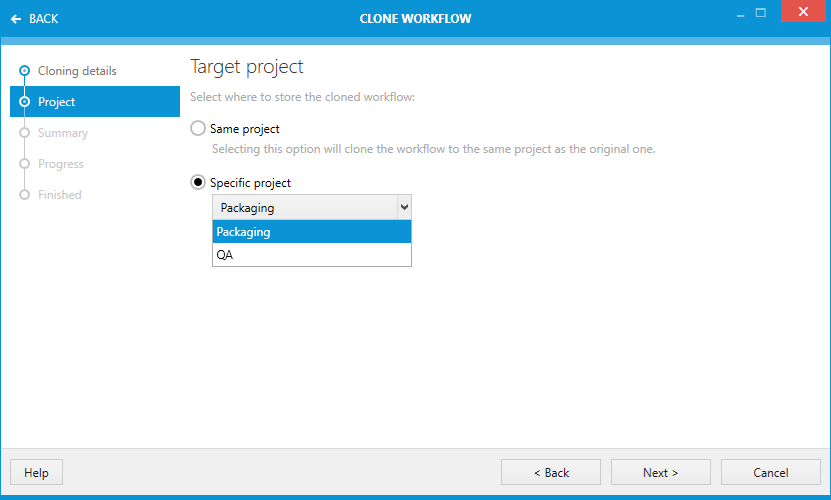
8.Select Same project to save the cloned workflow in the same project as the original one. Select Specific project to clone workflow to another project. The drop-down menu can be used to specify which project is to be used as a clone target.
9.Press Next > two times to start cloning. After the workflow is cloned, you can customize its properties, tasks and variables using the workflow editor as described in chapter Editing Workflows.