The NAMING CONVENTIONS tab contains various settings that define how folders are named. The settings here affect primarily the package name and the values of several variables available to tool creators.
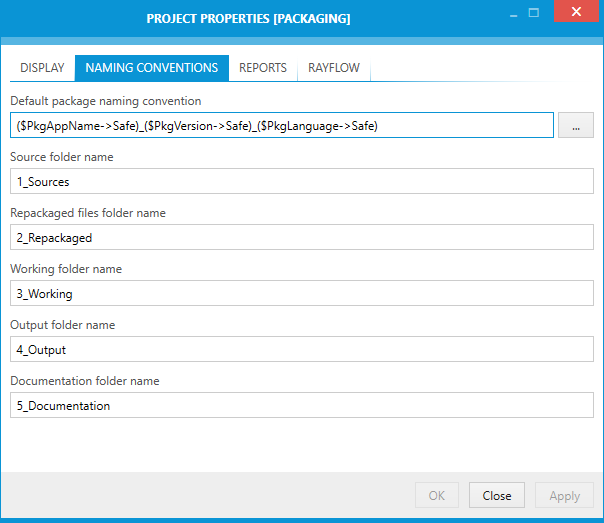
Default Package Naming Convention
This shows how packages for this projects will be named by default. Custom variables can be used to ensure the value is created dynamically as the run's data is collected. Press the browse button [...] to open the variable editor.
For more information about formatted strings, refer to this section: Variable Editor
Source Folder Name
This is the name of the folder where the sources for this project are stored by default.
Repackaged Files Folder Name
This is the name of the folder where the repackaged files are stored.
Working Folder Name
This is the name of the working folder.
Output Folder Name
This is the name of the output folder. All output files will be stored here.
Documentation Folder Name
This is the name of the documentation folder. By default, documentation files will be stored here.
|
Note: The folder names specified in this dialogs are always relative to the package folder. These names are accessible using variables, so it is up to the tool / workflow creator to make sure they are used instead of hardcoded values. Standard tool configuration available out-of-the-box are already aware of them. These values are not resolvable, meaning they must not contain variables. |
|
Tip: |