This chapter explains how to create a project with PackBench and how to edit an already existing project.
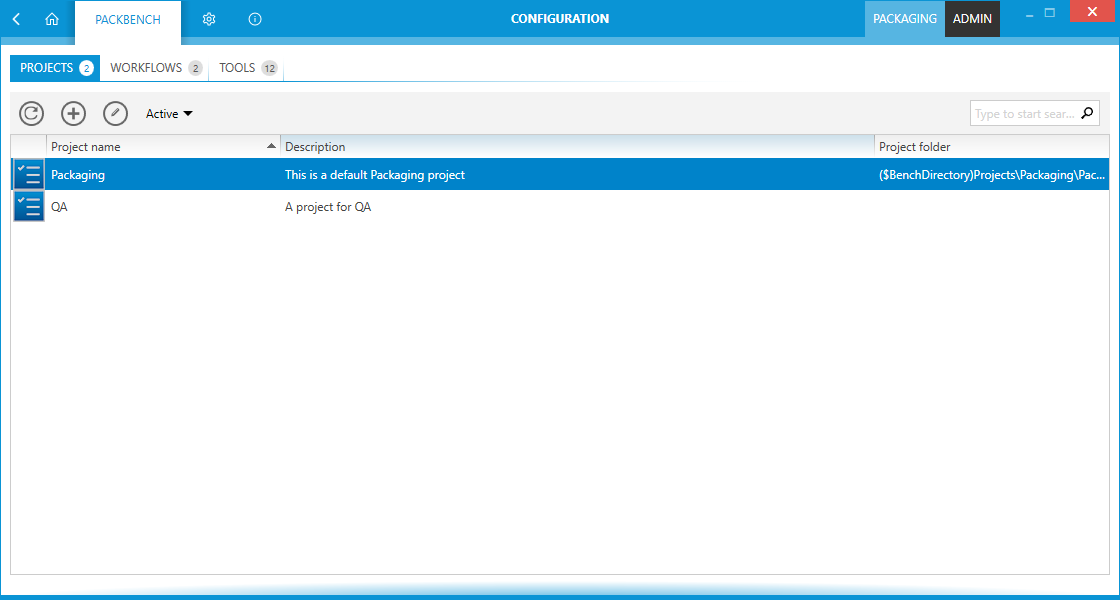
To configure a project left-click on the Configuration tile in the config section of the Home Screen. The CONFIGURATION view is opened. Select the PROJECTS tab inside of the CONFIGURATION screen.

The PROJECTS tab shows an action bar, the header of the content area, and the content area where the projects are shown.
Projects Tab Header

The header of the tab is highlighted when the tab is selected. Furthermore, it shows a count of the projects which are currently existing in PackBench. A project cannot be deleted, but it can be archived. An archived project will still be counted.
Action Bar
There are four different abilities available in the action bar.
Refresh This View Button

This button can be used to refresh the content area of the PROJECTS tab. If any changes have been made to any of the projects, this button should be used to ensure that the changes are shown in the tab.
Create New Project Button

Click this button to create a new project. For more information on this, refer to the Creating Projects section of this chapter.
Edit Tool Button

Click this button to edit currently selected project. For more information on this, refer to the Editing Projects section of this chapter.
Status
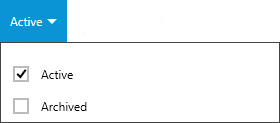
The Status button contains a dropdown menu which can be used to define which projects will be shown in the PROJECTS tab. Available options in this menu are Active and Archived. Enable or disable an option by using the checkbox related to the option. If archived projects are shown, they will be grayed out. The title of the option will also change to Active, Archived to clarify that all projects are shown. By default, only active projects are shown.
Keyword Search Field
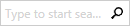
The keyword search field can be used to filter the projects. Type the keyword into the search field. The projects will be filtered for the keyword while typing.
For example, type "sample" into the search field and only projects which contain the word "sample" in either the Project name, Description, or Project folder column will be shown.
Sorting

It is possible to sort the content by column. Select the column and click on it to sort the projects alphabetically. An arrow will appear next to the selected column header. To change the sort order simply click on it again. The arrow will indicate the order by either pointing upwards or downwards.
The columns themselves can be interchanged by drag and drop. Simply drag the column header and drop it at the target position.