The REPORTS tab contains settings that control how reports are generated, including default file name, format and template.
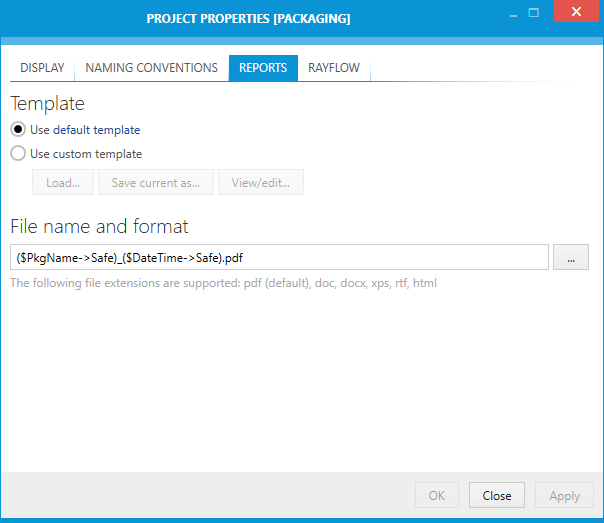
Template
The radio button can be used to choose one of the following options:
•Use default template
When this option is used, a default template is applied to generated documentation. By default, the template (in .docx) is available in the installation folder in Resources\Reports\DefaultTemplate.docx
|
Tip: |
•Use custom template
An existing .docx file can be used as a template, overriding the default on project basis.The file must follow certain rules, described in section Customizing reporting templates.
When a custom template is selected, additional three buttons are available:
•Load...
Opens a file browser allowing to import custom .docx file as a default report template.
|
Tip: |
•Save current as...
Saves the current custom template as a .docx file. If no custom template has been specified, the content of a default template will be copied instead.
•View/edit...
Downloads the current template as .docx file and opens it in default editor. Once the editor is closed, if the file has changed its content is uploaded again. Nothing will happen if you close the default editor without making any changes to the opened file.
File Name and Format
This formatted text box contains a default name pattern used when a new report is generated. By pressing the ellipsis browse button [...] the VALUE EDITOR will open. For more on the VALUE EDITOR refer to the Value Editor chapter.