To import a merge module (.msm) file into the library, first select the Merge modules from the file type section in the Library view. Either select an existing folder or create a new folder for importing a merge module into the library. Right click upon the target folder to show the context menu:
Select the Import.... item from the context menu. This will launch the Package import wizard. As shown in the image below, specify following properties on the File selection view:
•Path to the package file: A path to the merge module file is set here.
•Select type of imported MSM file: A user can specify the type of .msm file being imported. Two options are available to a user:
oVendor: A .msm file delivered by a vendor and includes a valid signature.
oSelf-Made: A .msm file provided by a packager and may contain a signature.
•Import multiple packages: In case a user wish to import multiple merge module file at the same time, this option is selected.

Click on the Next > button to proceed further with the import.
A target folder can be selected in the Folder section of the wizard.
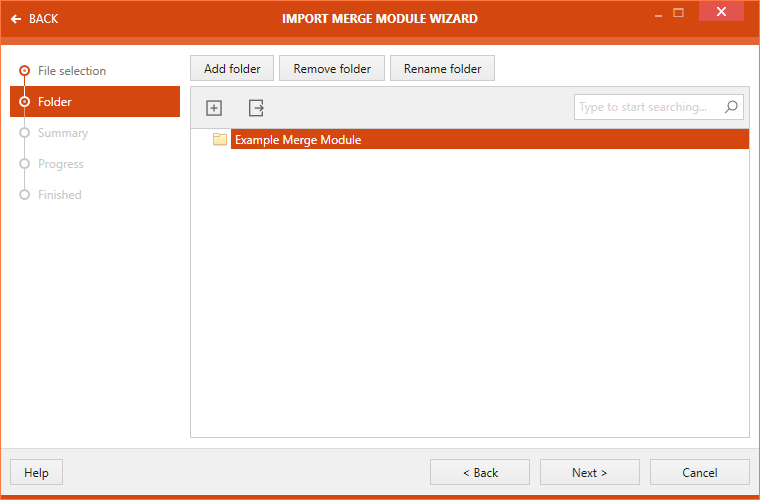
There are three buttons available at the top of the wizard.
•Add folder: This button can be used to add a new folder.
•Remove folder: This button can be used to remove the selected folder.
•Rename folder: This button can be used to rename the selected folder.
Select the target folder and click on the Next > button to proceed further.
A summary of package import properties is shown on the Summary view.
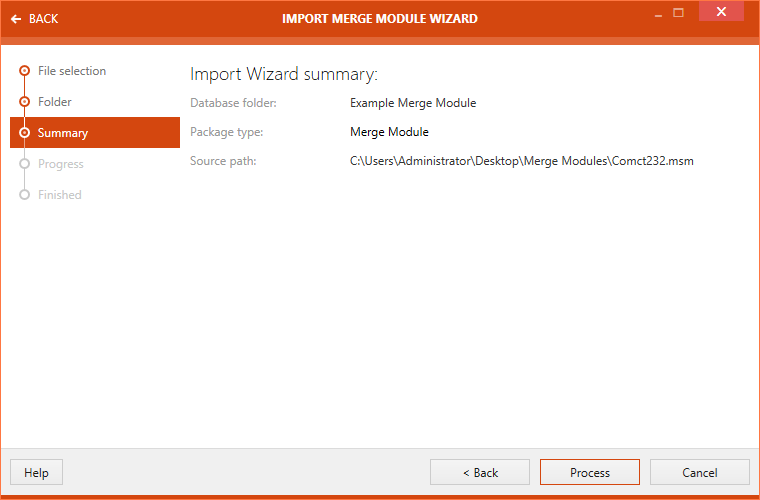
Click on the Process button to initialize package import. After the package import is complete, the import status is shown on the FINISHED view.
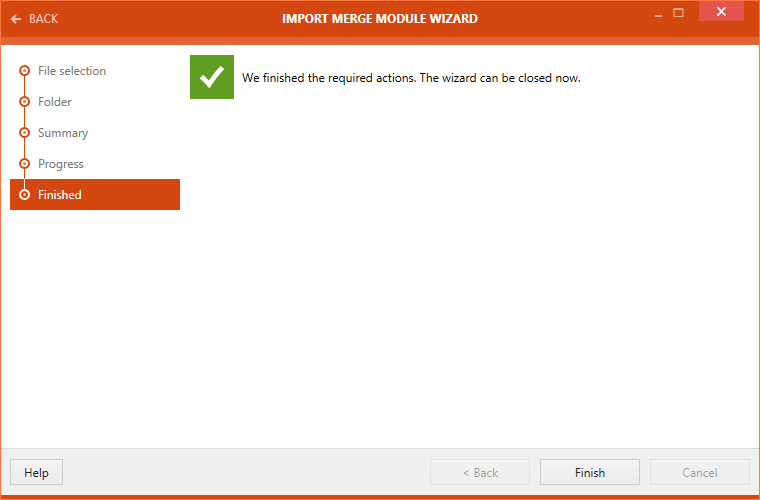
Click on the Finish button to finalize the package import.