The DESCRIPTION tab defines the appearance of the task and optionally a help content to document the work..
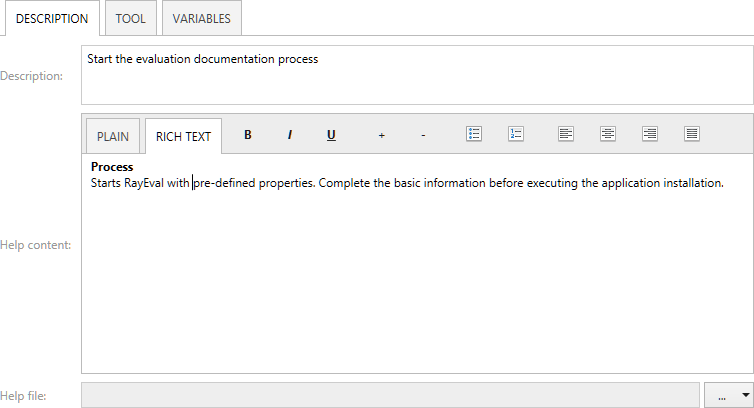
Taskname
The task name can be changed by clicking on the task name. A window will appear. Type the name into this window and click on the OK button.
Description
The description of the tasks belongs here. Type in the description and press the Apply button to save the data.
Help Content
Information that is helpful for the task belongs here. The text can be entered into two different tabs. The PLAIN and the RICH TEXT tab. The PLAIN tab can be used to enter a text without formatting it. The RICH TEXT tab can be used to enter text and format it. Type in the respective information and press the Apply button to save the data.
Help File
A help document can be attached to the task under this option. Click on the Browse button [...]. Two options will become available. Choose if the file should be attached by using the From local folder... option or by using the Using variables... option.
•From local folder...: Choosing this option will open the Open window. Browse to the location where the file can be found, select the file, and click on the Open button to add the file to the task.
•Using variables...: Choosing this option will open the Value Editor. For information on how to use the Value Editor refer to the Value Editor chapter.
Select the file or the value and click on the Apply button to save the changes.