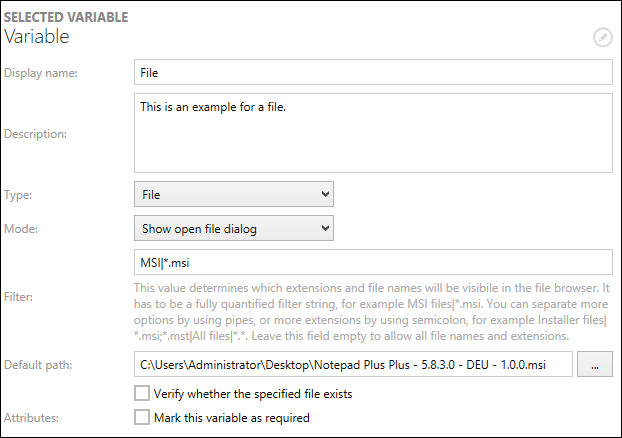
A variable of the type File offers the following additional options for configuration:
Mode
The mode for the variable can be set here. There are two different modes available.
Show open file dialog: If this mode is selected the variable will open an open file dialog.
Show save file dialog: If this mode is selected the variable will open an save file dialog.
Filter
This value determines which extensions and file names are visible in the file browser. It has to be a fully qualified filter string (example: *.msi). Two or more options can be separated by using pipes (example: Installer files|*.msi|All files|*.*). Two or more extensions can be separated by using semicolons (example: *.msi;*.mst). The field can be left empty to allow all files and extensions.
Default Path
This is where the default value of the variable is defined. The value will contain the path to a file. It can either be entered by manually typing the path or by clicking on the Browse button [...]. The Open dialog will appear. Browse to the target file and click on the Open button.
If the Verify whether the specified folder exists option is checked, PackBench will check if the path given in the variable is valid and return an error message if it is not.
The default value can contain run variables (see chapter PackBench variables). Standard values are resolved as you change them. For example, to define that a variable by default has to contain full package directory and arbitrary file name, use the following default value:
($PkgDir)\TestFile.log
Attributes
By checking the Mark this variable as required checkbox a variable of the type File can be defined as a mandatory variable. This means, that a valid value has to be entered during a run.