This view aggregates discovery and inventory data of your devices.
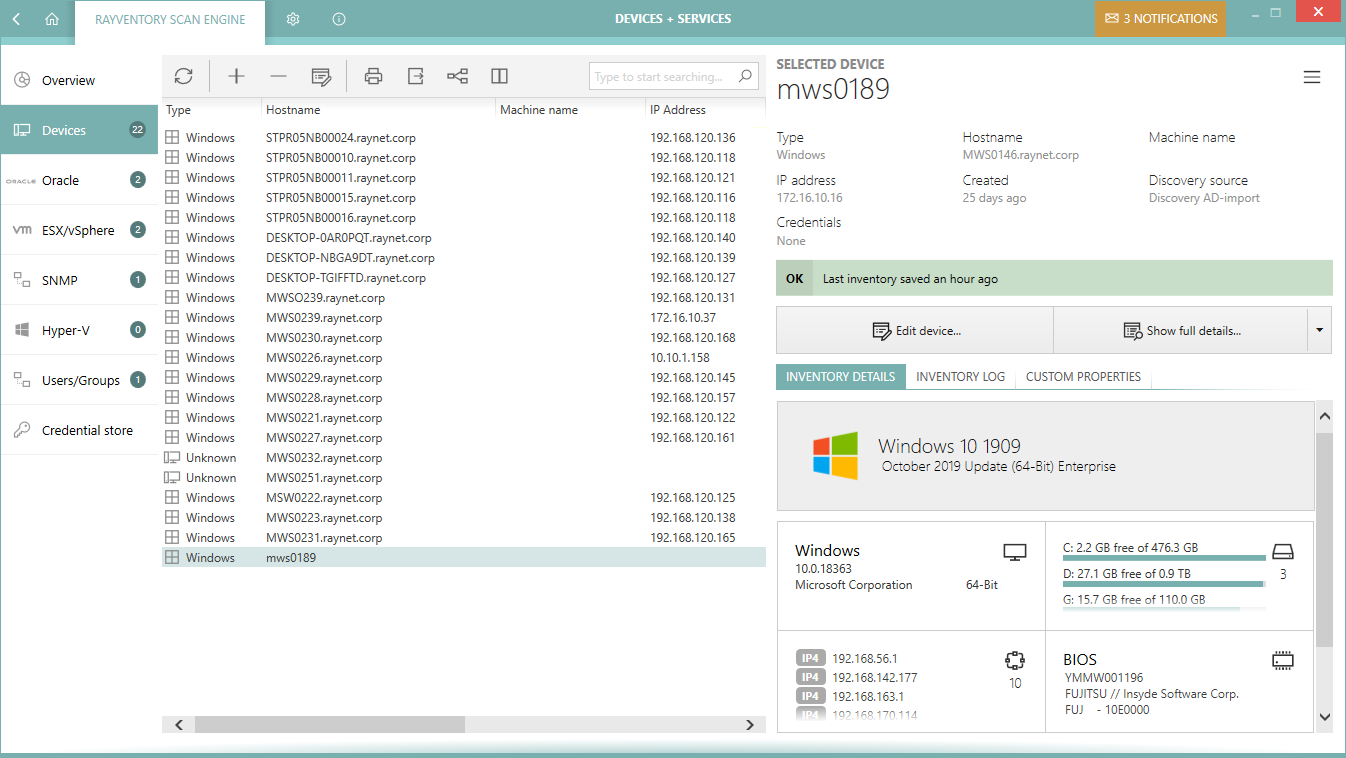
The view is divided into three parts:
•Toolbar - showing buttons to perform quick operations like adding, editing, and removing entries.
•Main grid - showing the list of all saved devices (physical and virtual).
•Sidebar - showing the details of the current selection, including inventory data if available.
Columns
The grid supports a predefined set of columns, only some of which are visible by default. It is possible to select more columns by pressing the Column chooser button in the grid toolbar. The following columns are available:
•Type - The device family (Windows / Unix / Unknown). This determines the inventory methods available for each device.
•Hostname - Either the DNS hostname of a device or it is empty if no name has been configured (in that case the IP address will be non-empty).
•IP Address - Either the IP address of a device or it is empty if the IP address is resolved automatically from the DNS name.
•Status - The inventory status. There are three possible values:
on/a - The device has not been inventoried yet
oOK - The device has been inventoried and returned some results
oIn any other case, the column Status contains a short description of the most recent issue
•Discovery source - A text value determining the import source (for example Discovery AD-import or Discovery ping-sweep). Manually added devices have an empty value in this column.
•Last inventory attempt - The last time the inventory has been started (whether successful or not).
•Credentials - The logical names of credentials used when scanning this device.
•Capabilities - The short version of enumeration of allowed inventory capabilities for this device. The string consists of two-letter tokens, with the following meaning:
oZT = Zero-Touch
oRE = Remote-Execution
oFS = Access to File System
oSMB = Upload to SMB Shares
oWMI = Windows Management Instrumentation (WMI) Queries
oWSM = Windows Service Manager
•Last inventory attempt (time) - The last time the inventory has been started (whether successful or not) (contains full date and time).
•Last inventory - The last time the inventory has been successfully started (only date part).
•Last inventory (time) - The last time the inventory has been successfully started (contains full date and time).
•Last successful inventory method - The name of the last inventory method that worked for this device. This method will be preferred for future scans.
•Last failed inventory methods - The names of the inventory methods that failed the last time the device was scanned.
•Last failed inventory method (details) - Details about the methods that failed when the device was scanned for the last time.
•Show inventory - Shows the details of the inventory (only available if an inventory has been already performed).
•Created - The date when the device was created or imported.
Context Menu
Pressing the Right-Mouse-Button after highlighting an item opens a context menu for it.
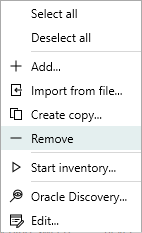
•Select all - Selects all visible entries in the grid.
•Deselect all - Deselects all visible entries in the grid.
•Add... - Opens the New Device Dialog.
•Import from file... - Opens the Import Wizard.
•Create copy... - Opens the New Device Dialog where the default values are automatically set to the values from the current selection.
•Remove - Removes the currently selected devices (see Removing Devices).
•Start inventory... - Opens the Inventory Wizard for the currently selected devices.
•Oracle Discovery... - Scans for the presence of Oracle instances on the currently selected devices.
•Edit... - Opens the Edit Device Dialog.
|
Note: Some options may be conditionally hidden or disabled (for example the menu item Edit... is disabled if more than one device is selected). |