The details of the last scan are represented in two tabs INVENTORY DETAILS and INVENTORY LOG.
If the selected devices have not been scanned yet...
For devices that have not been scanned yet, both tabs show initially no data.
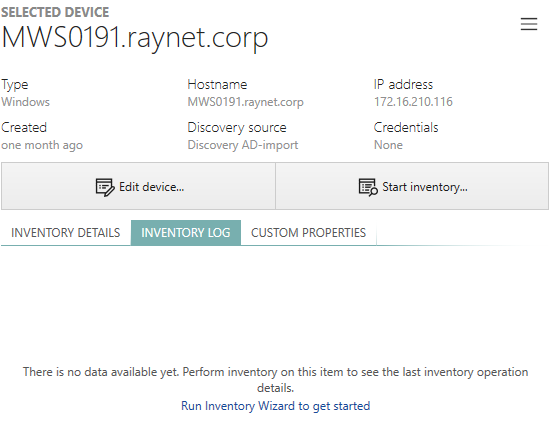
Press Run Inventory Wizard to get started to open the Inventory Wizard, which will guide you through the process of collecting the data.
If the selected devices have already scanned...
For devices that have been scanned, the INVENTORY DETAILS show the details of the last successful scan.
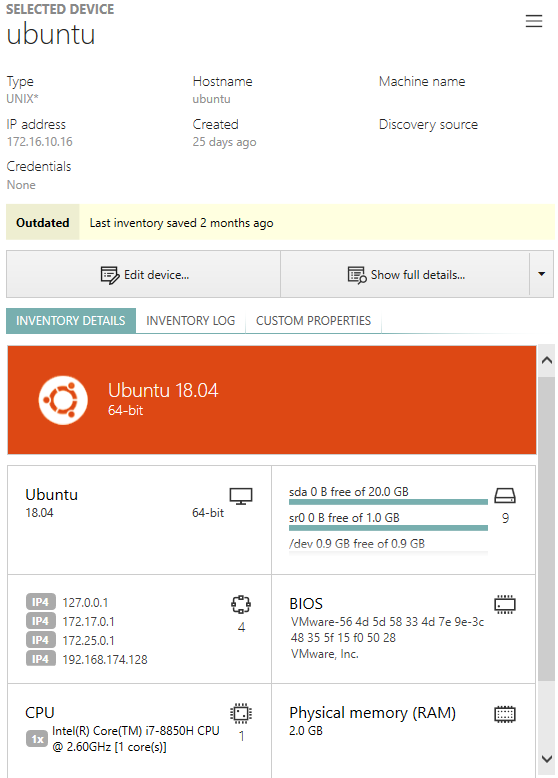
The exact content of the tab varies, depending on the target operating system. For many popular systems, RayVentory Scan Engine shows a logo and uses a dedicated key colour for an easy identification. Some basic details, including the list of IP addresses, CPU, BIOS, RAM are also displayed. The tiles will be stacked if the width of the sidebar is too small to fit them in two columns.
INVENTORY LOG tab is a summary of recent successful and failed scans. Typically, once the inventory results are available, the view would have the following content:
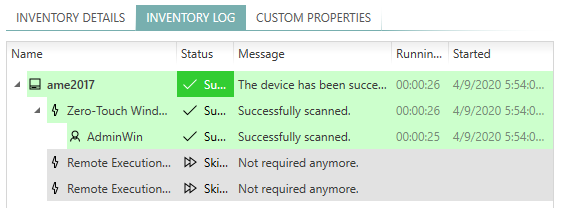
These details are specific to a concrete device from the current selection. The tree view uses several levels to distinguish between the following actions, that were executed during the inventory scan:
•Targeting a device (root entry),
•Used inventory method (for example Zero-Touch Windows),
•(Optionally) Sub-methods and variants of execution paths (for example using particular version of JRE),
•Used credentials (for example AdminWin). This is the display name from credential store, or a default string "Current user" if the default credentials were used.
For every entry, its date, duration time and status are shown. The items may have different statuses, and the logic that RayVentory Scan Engine applies when interpreting them varies. For example, if the first credentials from the list fail, the program tries the next ones available and so on until it finds matching ones. This is going to be represented as a series of sub-nodes from a particular method, with statuses indicating whether the credentials failed or succeeded. A similar logic is applied to the methods selection - RayVentory Scan Engine executes them from top to the bottom and stops on the first one that succeeded. Other methods are marked as Not required anymore if any of previous method returned the expected results.
If a method failed due to a non-critical error (for example closed port, missing credentials or access denied) the method result is also shown, which simplifies troubleshooting. For example, the following inventory log:
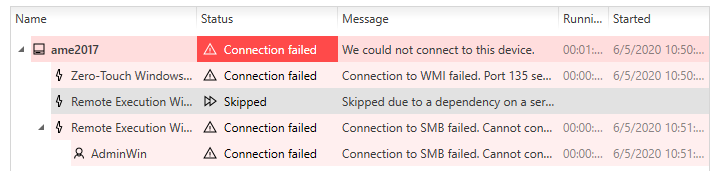
Can be interpreted as it follows:
•RayVentory Scan Engine executed an inventory scan of machine RVP10 and it failed using all available methods.
•The following methods were used: Zero-Touch Windows, Remote Execution Windows [WMI/SMB], Remote Execution Windows [ServiceManager/SMB].
•The Zero-Touch scan on Windows failed due to port 135 being closed. Since Zero-Touch on Windows relies on WMI, not being able to communicate with the machine on that port lead to an error for that particular method.
•The Remote-Execution Windows [WMI/SMB] was not executed at all. RayVentory Scan Engine was aware that a similar method using WMI failed, and it implied that since WMI was not possible in the previous step, there was no necessity to perform it again. Thus, the method never executed and reported the status Skipped, and the message indicates that the reason was indeed the WMI check which had failed previously.
•The last method executed, and it start probing the credentials store. It picked first the best-match Windows. After running for a few seconds, it also failed with the message that ADMIN$ share could not be accessed, which indicates unavailability of the machine. Since no more credentials were available, it stopped and returned the error back to the caller.
•Overall, since no method returned a positive result, RayVentory Scan Engine summarized the results and picked the status Connection failed as the best one that describes the issue. IT Pro would be now able to address the issue by accessing the machine (ensuring it is up and running) and verifying whether the port 135 is open. After that, the scan should be repeated.
Working with the last positive and failed result
If the last result of the inventory scan was positive, only its details are shown in the sidebar. However, consider the following scenario:
•The machine has been scanned successfully at least once,
•But due to configuration changes it is not available anymore, and all new inventory results report various connection issues.
In this case, RayVentory Scan Engine shows both the last failed and positive result of scan. You can determine if this is the case by observing the content of the INVETORY LOG tab:

The exclamation mark drawn next to the tab indicates, that the last scan failed. You will then be able to use the drop-down menu below to select which results are to be analyzed. By default, the most recent log is shown (this provides on the other hand a quick overview of the relevant data, because usually it is the last failed scan that is most important when troubleshooting connection or permission issues).
There is still a way to see the previous success result, which will give some additional information, including which method succeeded for the last time, when the last time was and which credentials were used at that time. This provided a valuable information, indicating whether the change in machine availability has been caused by changes in the configuration, password store, firewall and so.