In order to add a new device execute the following steps:
1.Press the + button in the top toolbar or click the Add.. menu item from the context menu.
2.A new empty dialog will be shown.
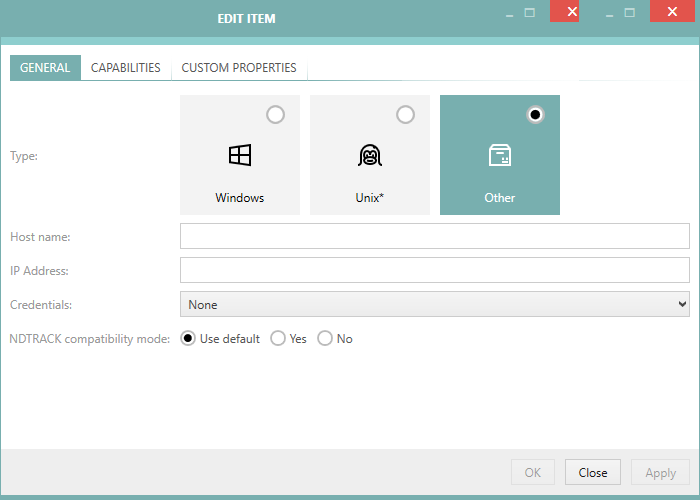
3.At minimum, specify the device DNS name and / or IP address. It is also possible to select the device family type (Windows / Unix / other) which will be respected by RayVentory Scan Engine later during the discovery step.
4.Optionally, it is possible to select the preferred credentials used by this device. If this is left empty, RayVentory Scan Engine applies a special logic which is described in the chapter Advanced Topics.
5.In the CAPABILITIES tab, the capabilities of the newly added device can be limited.
6.In the CUSTOM PROPERTIES tab the device-specific attributes can be configured.
7.Press OK to accept the changes and close the window or Apply to save them immediately.
8.If any mandatory field is not specified or is in the wrong format a validation error is shown:
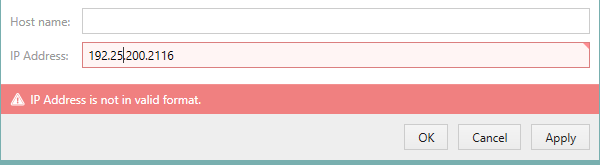
Fix the issues indicated by the red error bar and press OK / Apply to apply the changes.