Task can be moved by using different techniques:
•Moving Tasks Using Drag-and-Drop
•Moving Tasks Using the Context Menu
Moving Tasks Using Drag-and-Drop
Tasks can be ordered (moved) to a subfolder by using a drag-and-drop technique. The dragging is started after pressing and holding the left mouse button, once the cursor is directly over the task to be dragged (note: the task name is a link, and is not draggable - to drag make sure the cursor is not hovering the link).
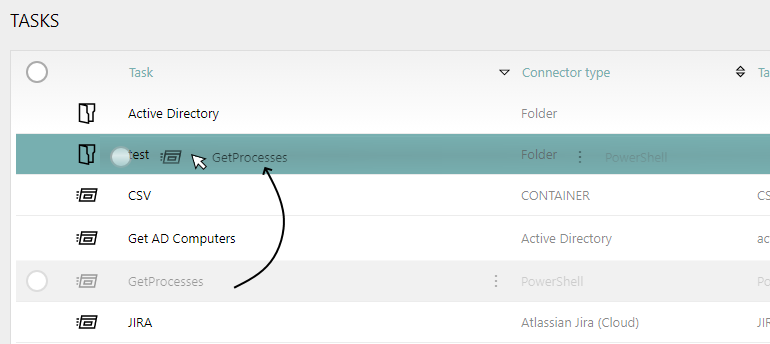
Use this technique to move a task into a subfolder. In order to move a task to its parent folder, use the context menu.
Moving Tasks Using the Context Menu
Tasks can be moved to their parent folder by using the context menu. Open the context menu by clicking on the three dots ![]() that will appear when hovering over the task.
that will appear when hovering over the task.
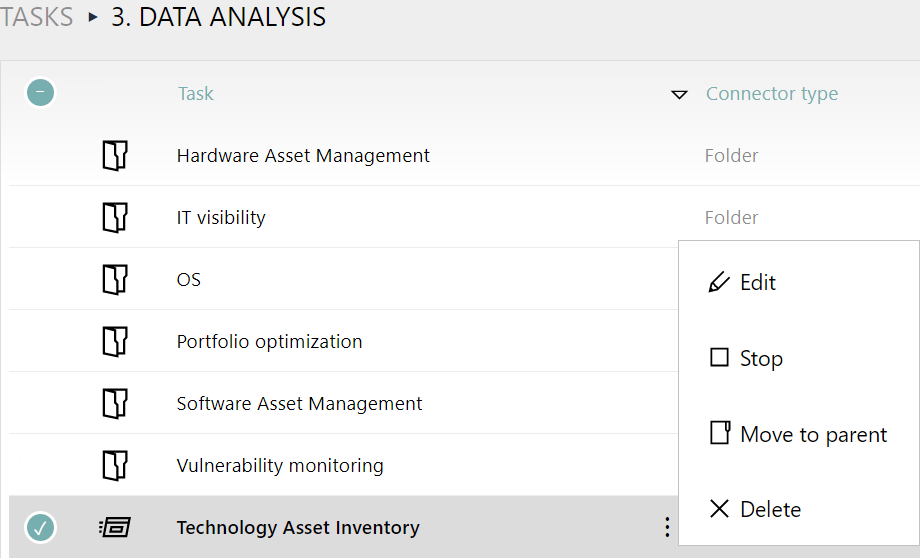
Click on the Move to parent option in the context menu, in order to move the task to the parent folder. To move a task into a subfolder use the drag-and-drop technique.