You can create a report parameter that uses a list of values from a data source.
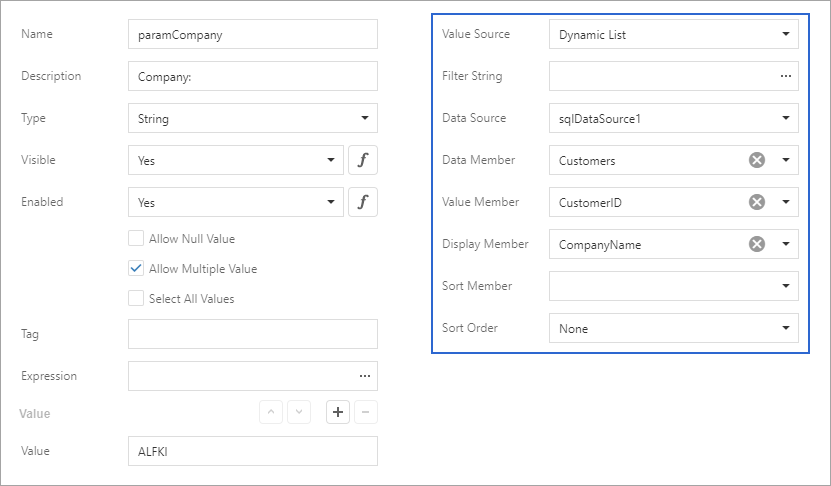
When you open a report's Print Preview, you can select a value from this list in the Parameters panel.
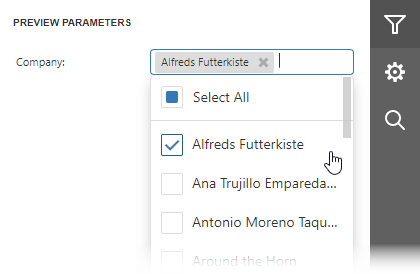
Create a List of Predefined Values in the Report Designer
Follow the steps below to create a parameter with a list of dynamic values in the Report Designer:
1.Create a report parameter as described in this topic: Create a Report Parameter.
2.Set the parameter's Value Source option to Dynamic List. Additional fields appear in the Add New Parameter dialog and allow you to specify a data source for parameter values.
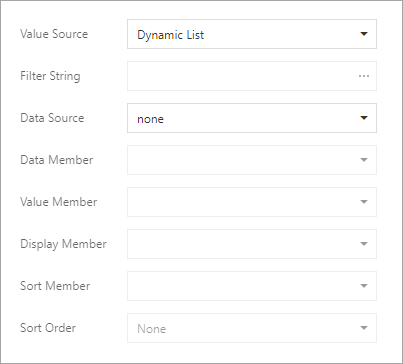
3.Specify the Data Source, Data Adapter (for a DataSet only), and Data Member options. Value Member defines a data field that supplies values to the parameter. Display Member defines a data field that stores value descriptions displayed in the Parameters panel.
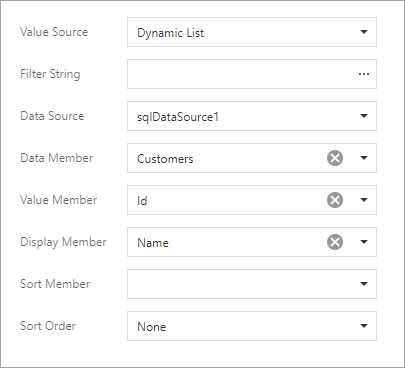
|
Note: The data member's value type should match the specified parameter Type. |
Use the Filter String property to filter parameter values or implement cascading parameters. Specify the Sort Order and Sort Member properties to sort parameter values in the Parameters panel's editor.