This document describes how to create a multi-value parameter and use this parameter to filter report data.
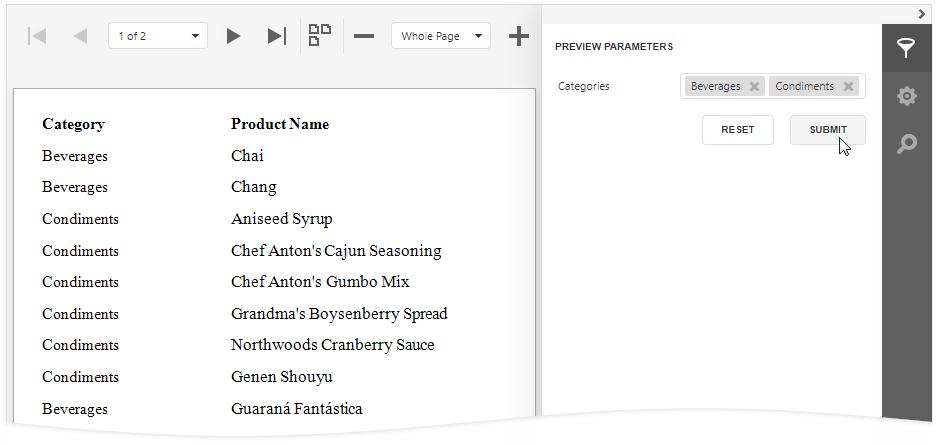
|
Tip: Refer to this help article for information on how to use multi-value parameters in an SQL query: Specify Query Parameters. |
Create a Multi-Value Parameter in the Report Designer
Follow the steps below to create a multi-value parameter in the Report Designer:
1.Create a report parameter and enable the Allow multiple values option.
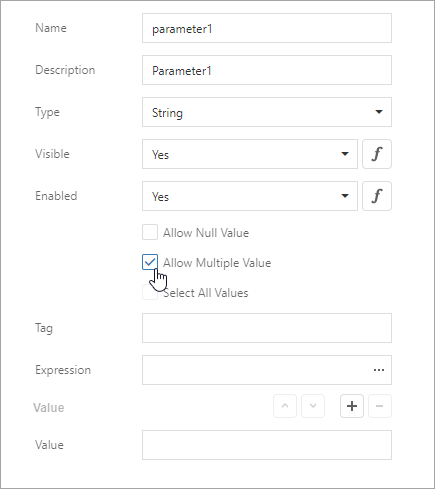
2.Specify a list of predefined values for the parameter. You can create a static list of values or load values from a data source. Refer to the following topics for instructions on how to do it:
oReport Parameters with Predefined Static Values
oReport Parameters with Predefined Dynamic Values
Filter a Report's Data by a Multi-Value Parameter
To filter a report's data by a multi-value parameter, use the Is any of operator for this parameter in the report's filter string:
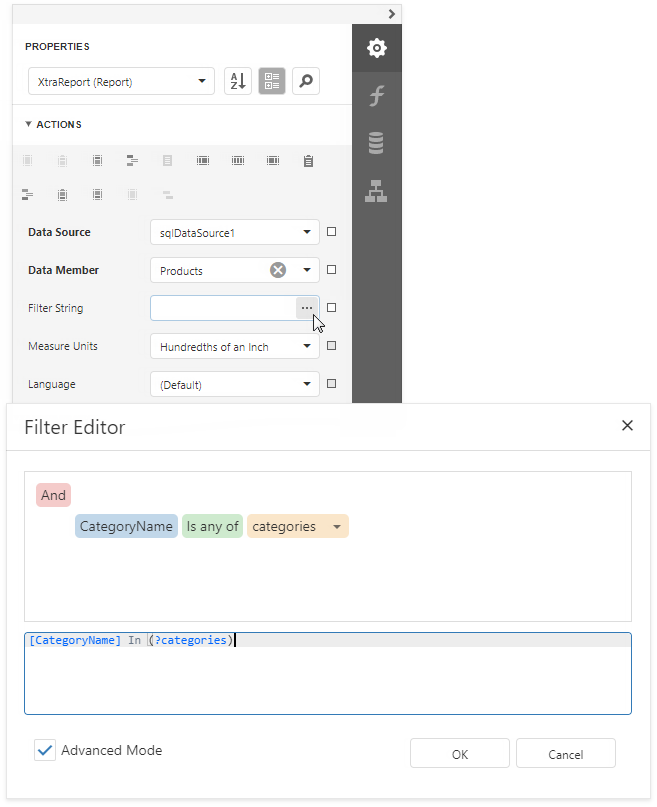
Specify Default Values for a Multi-Value Parameter
A multi-value parameter's default values are selected automatically when you open a report's Print Preview:
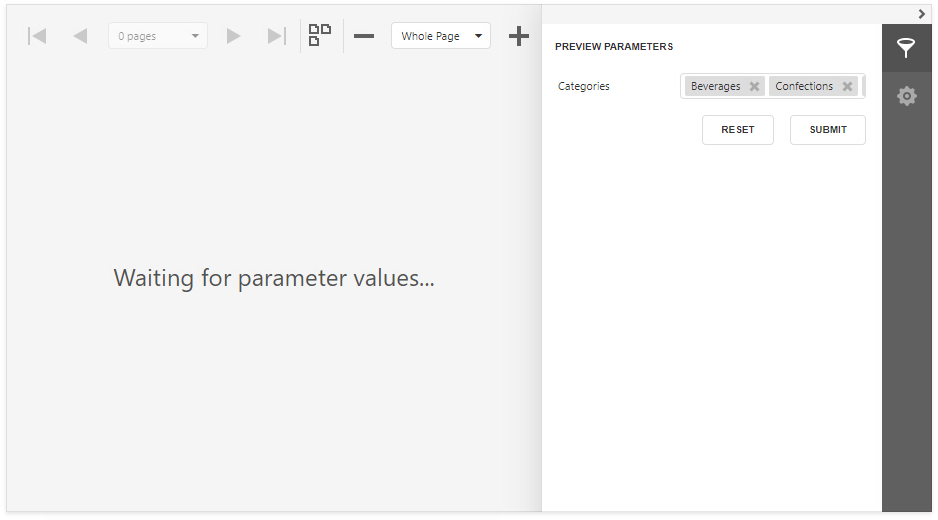
Use one of the following methods to specify default values:
•Click the Add button right to the Value option and specify a value in a new editor.
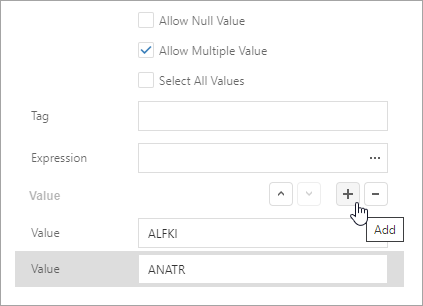
•Enable the Select all values property to populate the parameter value with all items from the parameter's value source (static or dynamic).
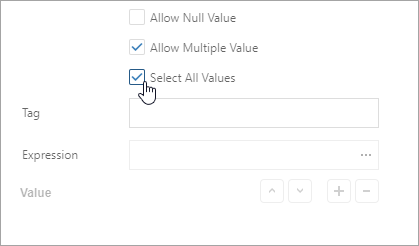
|
Tip: Disable a report's Request Parameters property to avoid the Waiting for parameter values message on the report's Print Preview and display the report with default parameter values. |
|
Note: Ensure that the type of default values match the parameter type when you specify these values for the parameter. |
Create an Optional Multi-Value Parameter
Optional parameters allow you to filter report data only if parameter values are specified. Otherwise, if parameter values are not set, the parameter is ignored.
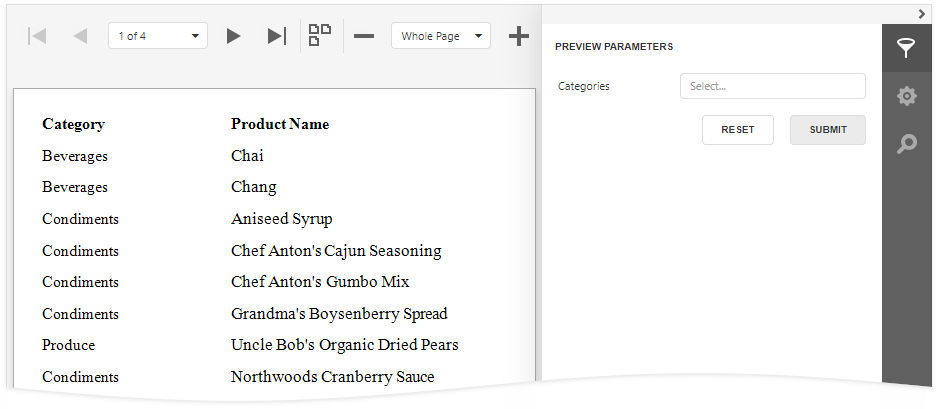
Do the following to make a multi-value parameter optional.
1.Create a multi-value report parameter and specify its Allow null value, Value, and Select all values options as shown below:
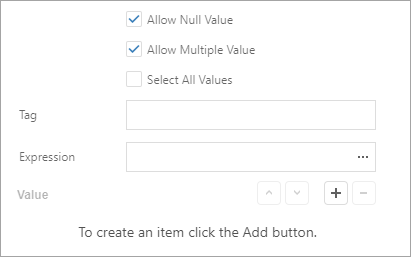
Option |
Value |
Allow null value |
true |
Value |
Not specified |
Select all values |
false |
2.Disable the report's Request Parameters property.
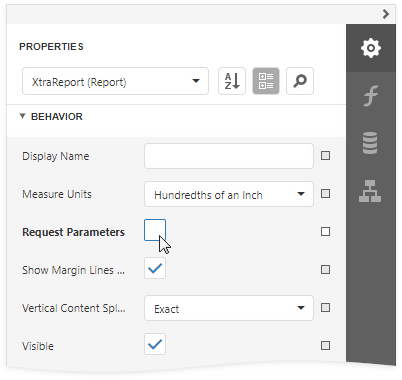
3.Assign the following filter condition to the report's filter string:
?category Is Null or [Category ID] In (?category)
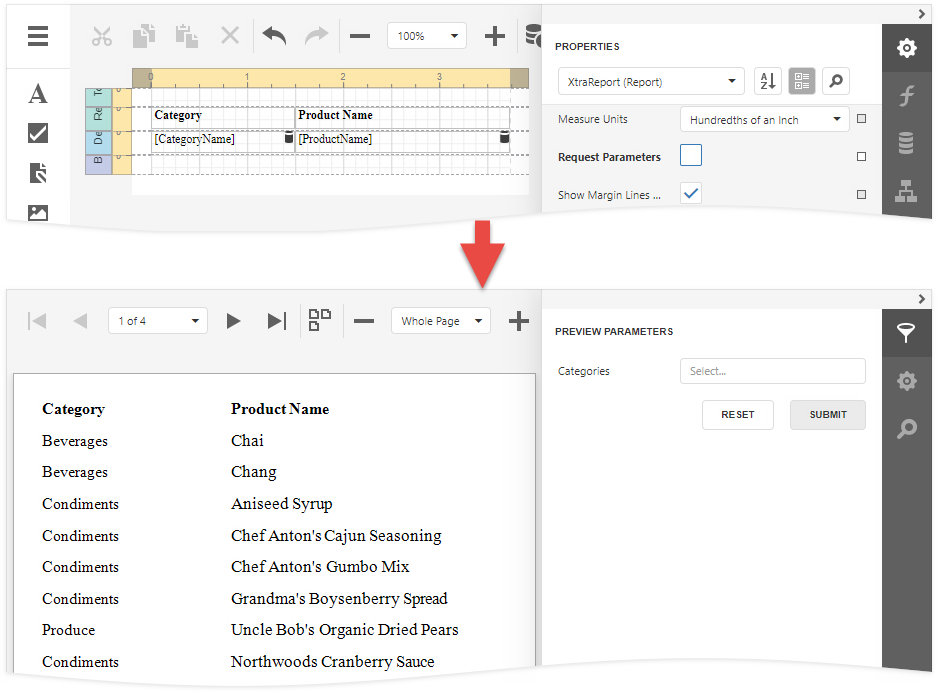
|
Tip: You can also use the filter string shown above to filter report data at the data source level. Refer to this help article for more information: Filter Data at the Data Source Level. |