Folder Page
In the Folder page, select the folder to which to deploy the package.
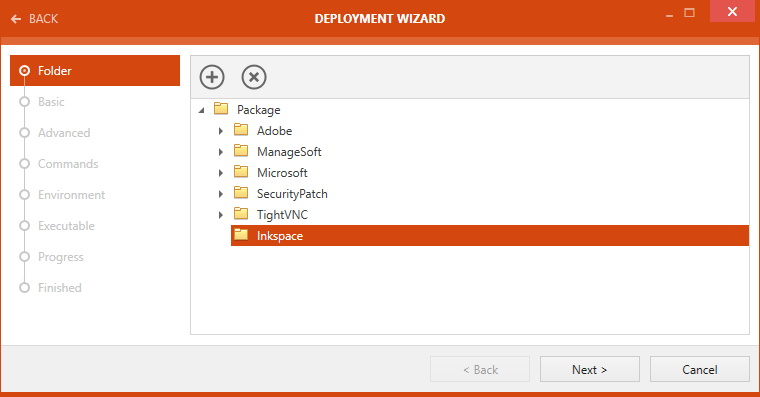
After the target folder has been selected, click on the Next > button to continue.
Basic Page
The Basic page contains the Basic information of the package.
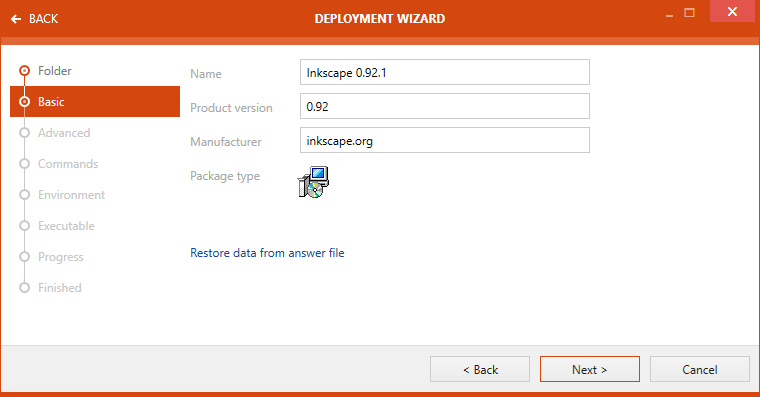
Basic information on the is page are the following:
•Name: The name of the product.
•Product version: The version of the product.
•Manufacturer: The name of the manufacturer of the product.
•Package type: The type of the package. In the example the package is a Windows Installer.
Click on the Next > button to proceed.
Advanced Page
On the Advanced page more advanced settings can be defined.
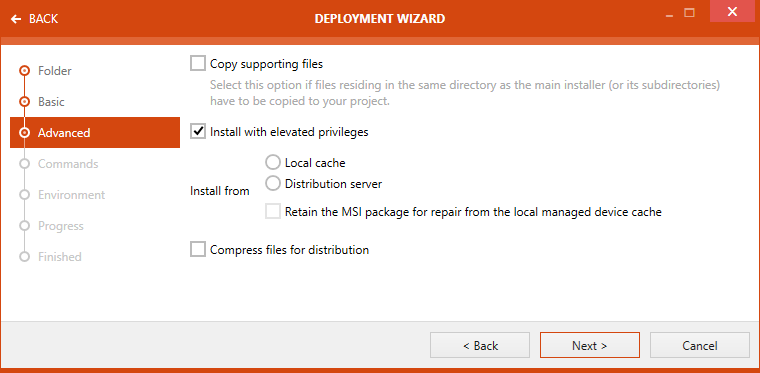
The following settings are available:
•Install with elevated privileges: If this checkbox is checked, the installation will be performed with elevated privileges. If not, the current privileges will be used.
•Install from: The source of the installation can be chosen here. The following options are available:
oLocal cache: The local cache will be used as source of the installation.
oDistribution server: The distribution server will be used as source of the installation.
oRetain the MSI package for repair from the local managed device cache: The MSI package from the local managed device cache will be used.
•Compress files for distribution: If this checkbox is checked, files will be compressed for the distribution. If not, the files will not be compressed.
Click on the Next > button to continue.
Commands Page
On the Commands page commands that will be executed can be defined.
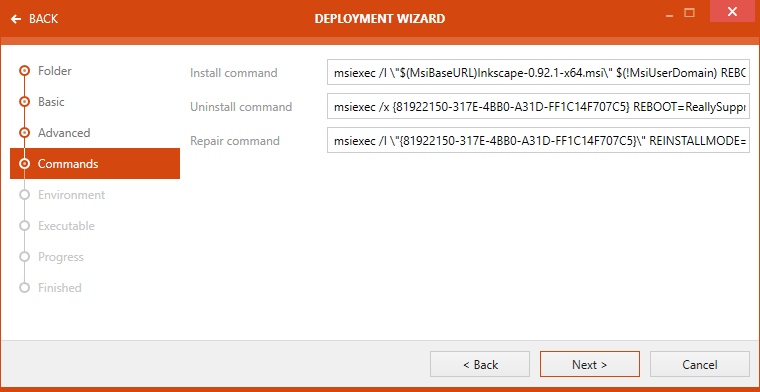
It is possible to define commands for the following options:
•Install command: Commands that are to be executed when installing the package are shown here.
•Uninstall command: Commands that are to be executed when uninstalling the package are shown here.
•Repair command: Commands that are to be executed when repairing an existing installation of the package are shown here.
Click on the Next > button to proceed to the next page.
Environment Page
On the Environment page the environments for the package can be selected.
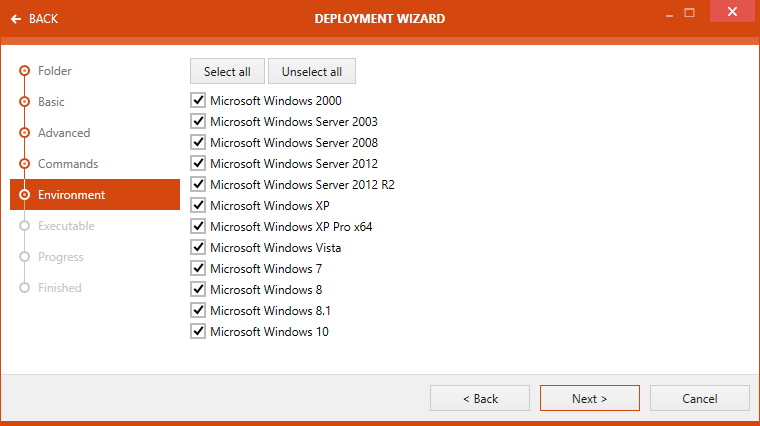
It is possible to select none, one, or more environments for a package. Furthermore, for more comfortable usage it is possible to select or deselect all environments using the Select all and the Unselect all button.
Click on the Next > button to proceed to the next page.
Executable
On the Executable page it is possible to define command-line parameters that will be executed during the installation and the registry key that can be used to find out if the package has already been installed.
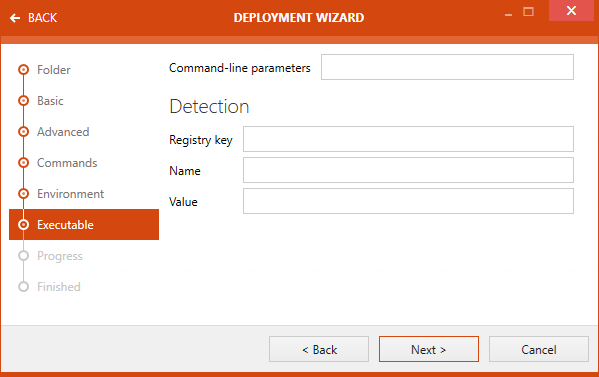
Enter command-line parameters that should be executed into the Command-line parameters field.
In the Detection section, the information necessary to detect if the package has already been installed can be defined. The following fields are available:
•Registry key: Enter the registry key used for the detection if the package has been installed into the Registry key field.
•Name: Enter the name of the registry key used for the detection if the package has been installed into the Name field.
•Value: Enter the value of the registry used for the detection if the package has been installed into the Value field.
Progress Page
On the Progress page the progress of the export is shown.
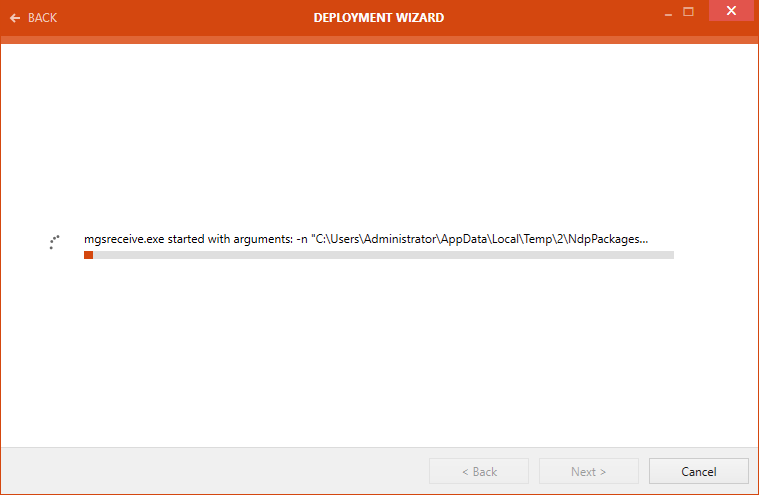
After the export has been finished the wizard will automatically continue to the next page.
Finished Page
The Finished page contains the information if the export has been successful.
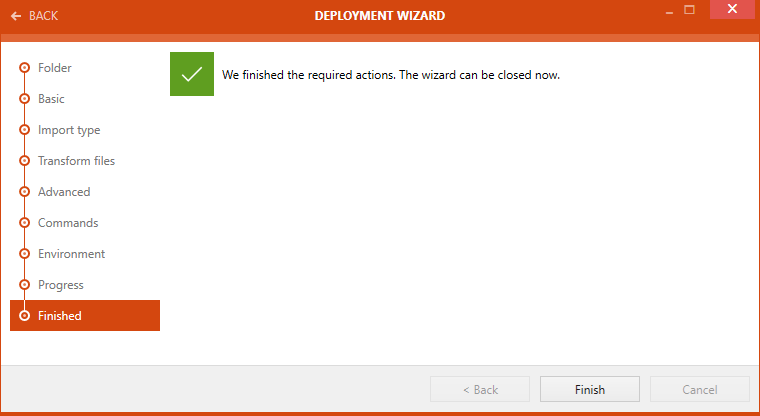
Click on the Finished button to close the wizard.