To import an App-V (.appv) file into the library, first select APP-V from the file type section in the Library view. Either select an existing folder or create a new folder for importing an App-V file into the library. Right click upon the target folder to show the context menu:
Select the Import... item from the context menu. This will launch the Package import wizard. As shown in the image below, specify following properties on the File selection view:
•Path to the package file: A path to the merge module file is set here.
•Extract files to the default location: Check the checkbox to extract the files to the default location.
•Import multiple packages: In case a user wish to import multiple merge module file at the same time, this option is selected.
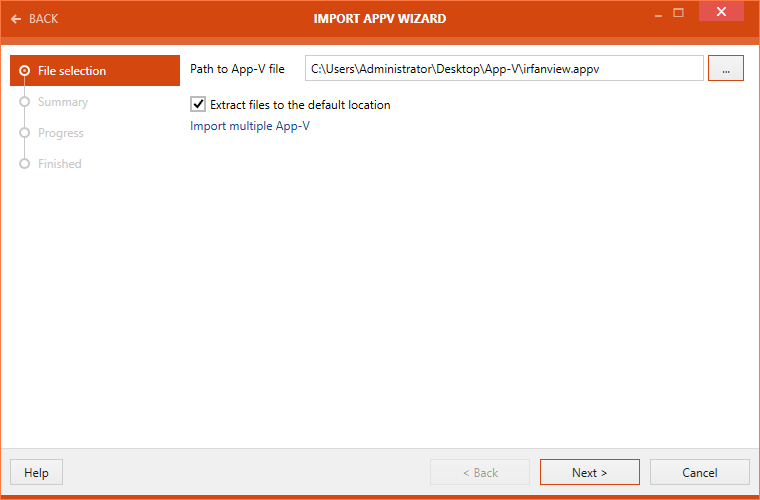
Click on the Next > button to proceed further with the import.
A summary of package import properties is shown on the Summary view.
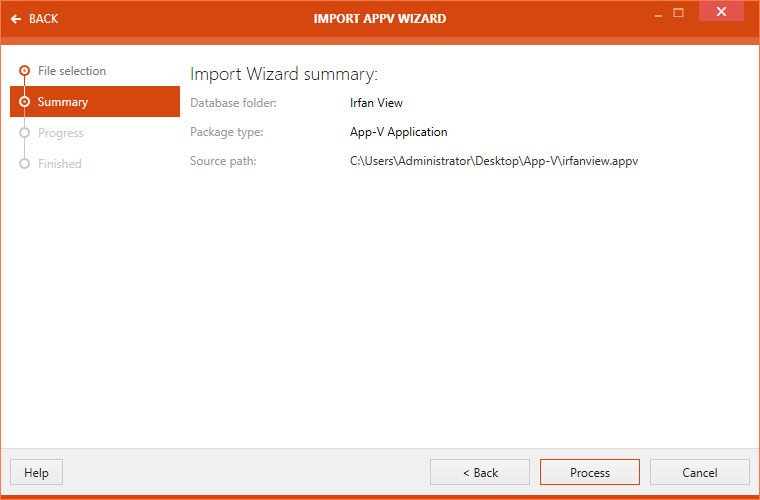
Click on the Process button to initialize package import. After the package import is complete, the import status is shown on the FINISHED view.
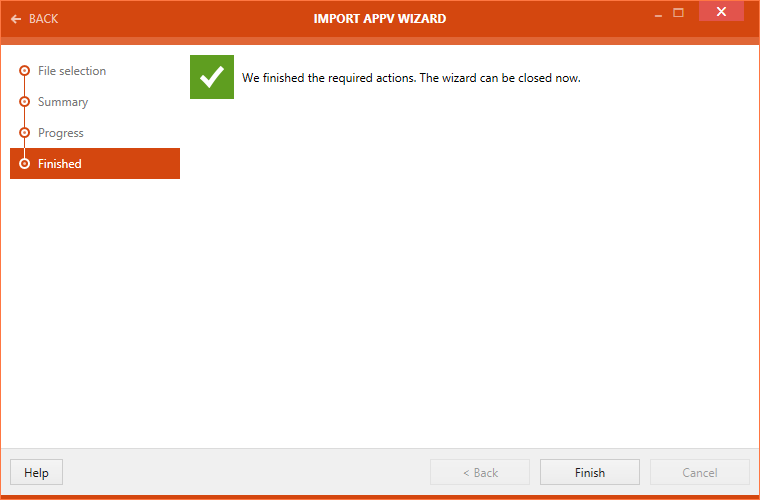
Click on the Finish button to finalize the package import.