APP-V 5.X and APP-V 4.6
These tabs define the default options for App-V 4.6 and App-V 5.X options respectively. For more information about available settings, refer to the Configuring App-V conversion chapter.
THINAPP
The Build options view tab THINAPP contains all options for the build process of these virtual package files:
Compression
Compression method
Packagers may specify whether fast compression should be used or not. Fast compression can affect the start up time of applications, which is why using it is only recommended for those environments, where disk space has high priority.
Isolation
Isolation options specify the level of read and write access the virtualized application has on the physical environment. There are three settings available:
•Merged: This allows applications to modify the hosts operating system as long as the data does not already exist on the host. If changes are assigned to already existing content, they are executed within the application's sandbox.
•WriteCopy:This causes all modifications made by the application to be executed within the application's sandbox. The virtualized application has read access to system elements if they are not existing within the sandbox.
•Full: This redirects all application operations and queries to the application's sandbox. The virtualized application will not be able to read any resource from the real host environment.
Folder isolation
Select one of the predefined options for the isolation settings regarding files and folders.
Registry isolation
Select one of the predefined options for the isolation settings regarding registry contents.
Sandbox Settings
Remove sandbox on exit
Activate this checkbox to delete the application sandbox as soon as the last child process of the application exits.
Sandbox name
Enter the name of the sandbox
AppSync URL
Define the location that stores an updated version of an application.
Clear sandbox on update
If the checkbox is enabled, the sandbox is assigned to be cleared after an update.
Compatibility and Troubleshooting
Set [AltArchitectureShortcut] flag
Activate the checkbox to solve issues that may occur if a mixed 32 / 64 bit application runs on a 64 bit Windows OS.
Set [WOW64] flag
Activate the checkbox to solve issues that may occur if a 32 bit application runs on a 64 bit Windows OS.
Enable command line
Activate the checkbox to activate the cmd.exe debug entry point to be able to solve problems by using the command line.
Enable registry editor
Activate the checkbox to activate the regedit.exe entry point to be able to solve problems by using the registry editor.
Thin-App Build Process
Keep ThinApp project
If this option is selected, each time when a ThinApp project is built, the source files and package.ini will be preserved in the build folder. Should the project require additional finetuning in the ThinApp editor, the source files can be used to quickly recreate and rebuild the package with new settings.
ThinApp bin directory
Specified the full local path where the ThinApp binaries are located. The files are required to build a ThinApp package (refer to Prerequisite Software for more information)
•Use default Thin-App installation path
Instructs RayPack to look for ThinApp binaries in the standard installation location
•Custom path
Instructs RayPack to look for ThinApp binaries in a custom location.
MSIX + UWP
This tab contains settings for the conversion to MSIX (using Desktop Bridge).
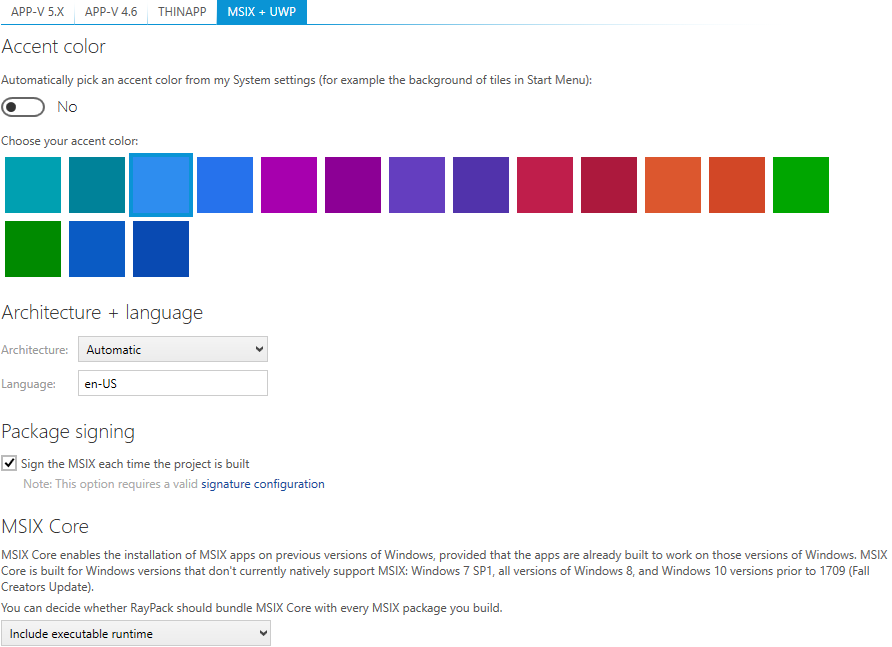
•Accent color
Defines a color for accented elements (for example background of tiles). When the automatic color is used, the color is determined from the current accent color. Otherwise it is possible to select one of available brushes.
•Architecture
The platform of the package.
•Language
The language identifier as present in the manifest file.
•Package signing
By default, all APPX packages must be signed before installing. If you plan to sign your package outside of RayPack or later, deactivate this checkbox.
•MSIX Core
This setting defines whether MSIX Core runtimes should be automatically copied to the output folder with each MSIX build. You can also select which type of bundle should be copied (simple binaries, installer file or both).