Runs are completed in the details view.
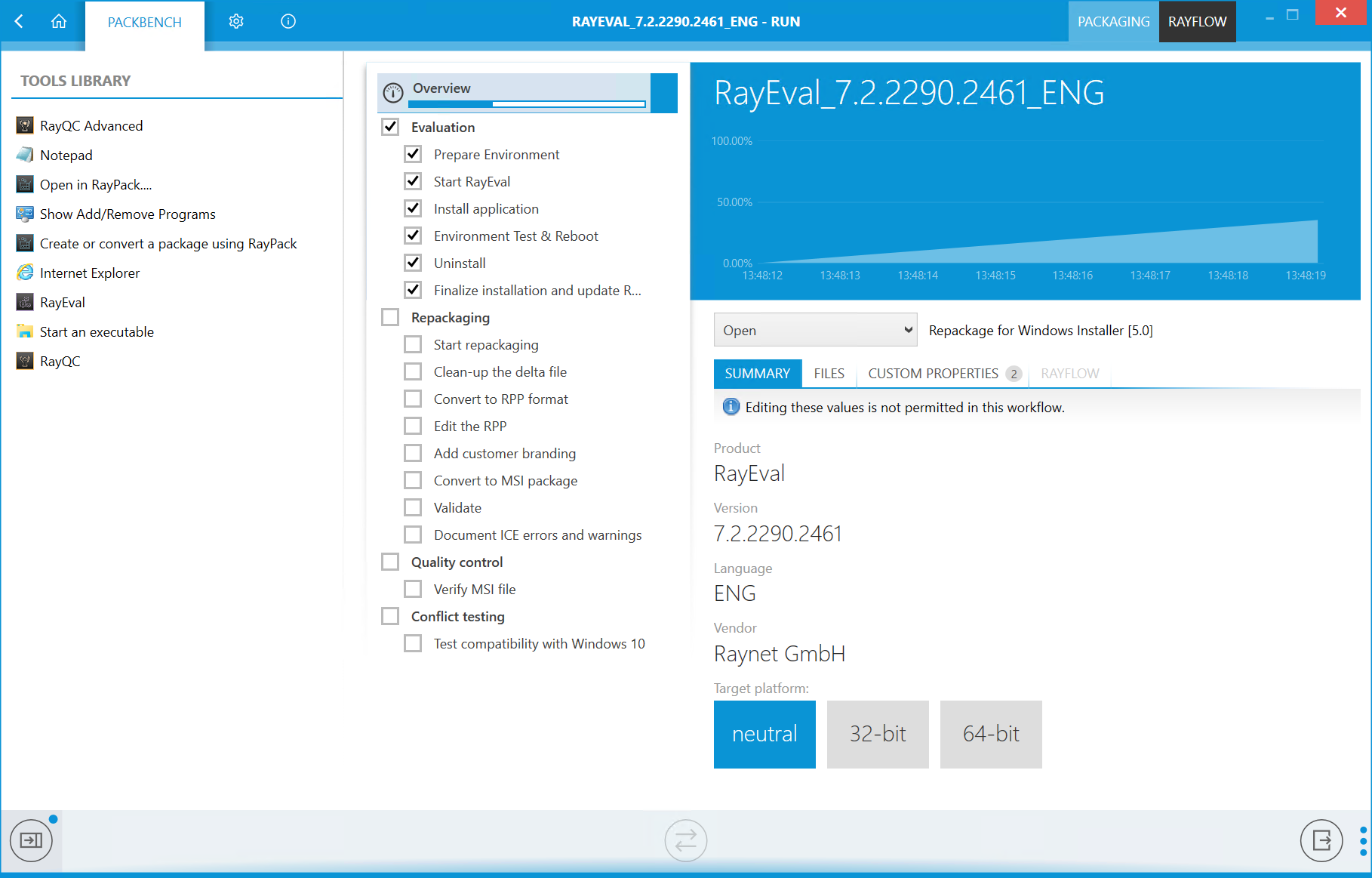
The view consists of three panels:
•A tree list of all tasks available in the workflow
•A contextual panel, showing the details of the currently selected item.
•A sidebar (hidden by default) showing open runs and library of tools
The right panel displays the overview of the run if the element Overview is selected on the list. Otherwise, it shows the details of the currently selected task.
Press the Sidebar toggle button to expand or collapse the sidebar view.

Top panel contains a chart which represents visually the progress over time. This information cannot be changed, but will be updated automatically by <%PRODUCTNAME% as statuses of tasks are changed. The bottom panel contains a button that - when clicked - generates a report about the current state of the run. More details about reporting is available in the chapters Generating reports, Reports, and the advanced topic Customizing reporting templates.

The button can be used to toggle a synchronization between the data in PackBench and the data in RayFlow. A dialog showing the differences will be shown.
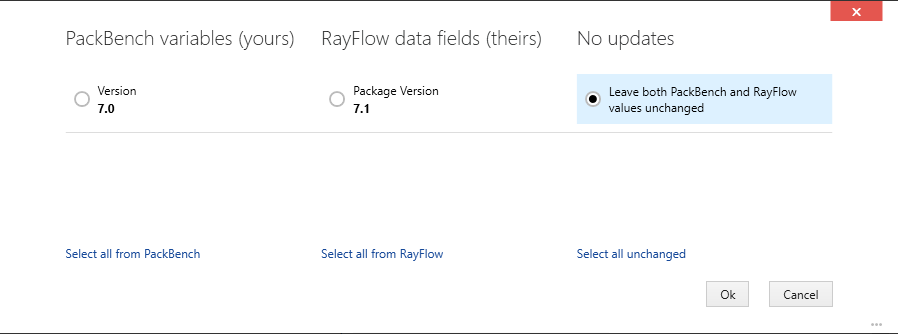
The radio buttons next to the values can be used to determine if and which fields should be synchronized and if they are going to be synchronized, which value should be kept.
The following topics contain more information about overview and task view: