The Details View
The details view consists of a swipe-bar, an Overview of the current run and the details for the task currently selected in the run.
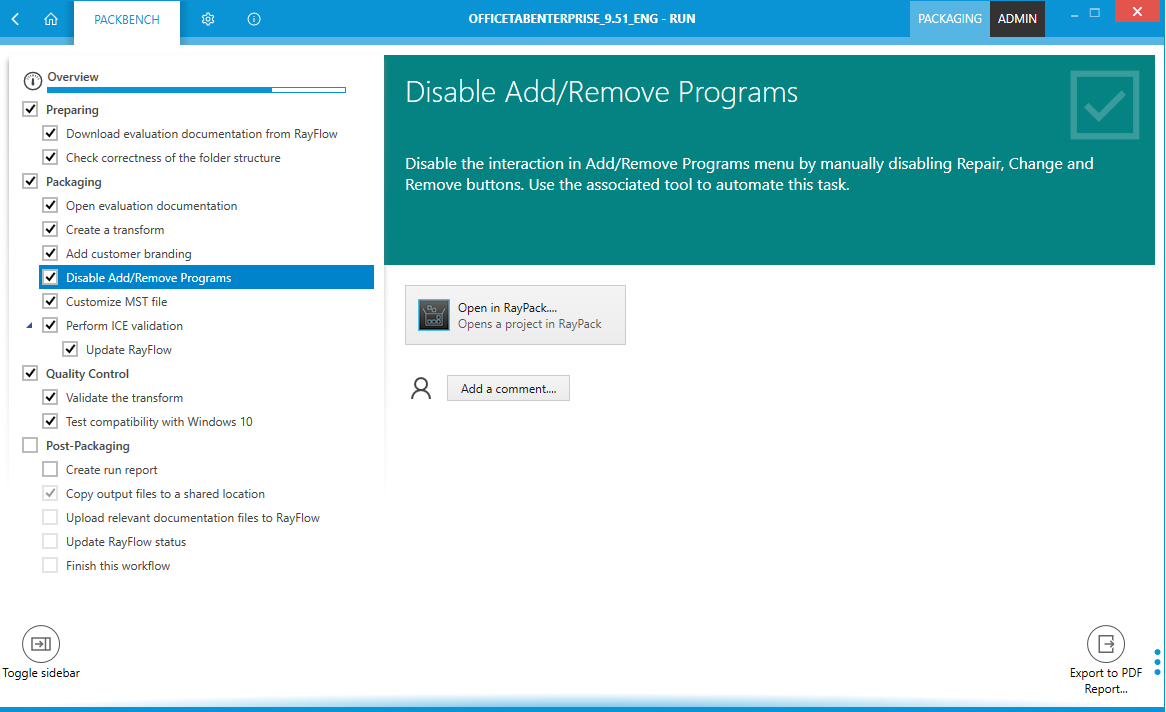
Depending on how a workflow is configured a run needs either be completed one step after the other or it can be completed by either completing or skipping all tasks without a specific order.
A run is completed when all tasks have either been completed or skipped. A task can be skipped by right clicking on the task. A context menu will open which offers the option to set the task to either Open, Done, or Skipped. If strict mode is activated, the menu can only be opened if all previous tasks are either in the status Done or Skipped. It is possible to set a task to Done or Open by left clicking on the task. The same restrictions apply as if opening the context menu.
|
Be aware: In strict mode, if a task is set from Done to Open which is followed by tasks which are also set to Done, the tasks which follow will stay in the state of Done and it is not possible to change the state of the tasks until all previous tasks are set to either Done or Skipped again. |
It is possible to add comments to a task during a workflow run by clicking on the Add a comment... button. If a comment is already existing, it is not possible to add a second comment to the task. A task can only have one comment at a time, but it is possible to edit the comment by clicking on it.
Tools which have been integrated into a task are started by clicking on them.