Each reporting object defines a set of tasks, describing how to collect and extract the data from external sources (on-premise, cloud) to display them. Predefined dashboards and reports are pre-configured to use values and options that make sense for most enterprises. Certain aspects may require additional configuration and input from the user - for example logins and passwords, connection strings, URLs and other values. Some of them may be critical for respective task to successfully run - for example, a task that collects the data from a Microsoft SQL Server database requires a connection string, and without it it has no way to find out where the source of the data is.
Most of parameters can be customized later at design-time, by editing reports, dashboards or tasks. The parameters that are considered critical are collected by the wizard in form of "Variables".
Variable is a pair of identifying key and respective value, which is stored outside of the main reporting object, and available as a reference in other tasks. A variable has a unique name and stores a protected data that is separated from each tenant.
If the reports selected on the previous page require the usage of variables, Raynet One Data Hub shows the overview of required inputs in form of a simple list:
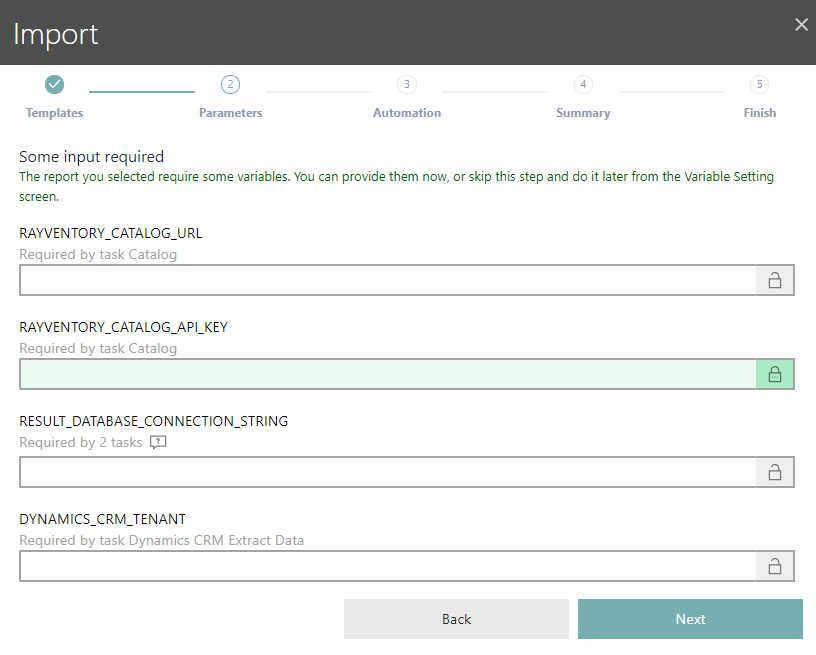
You can provide them now, or ignore for a time being and configure the values later on.
A variable may be clear-text or masked (protected). You can find more information about protection of variables in chapter Variables. A normal variable is a good choice for general-purpose data, which does not contain any sensitive information (login, password, token etc.).
An example of a normal (unprotected) variable, where the text is not masked:

An example of a protected variable (with its content being masked):

You can switch between protection levels by pressing the lock icon on the right side of the input. For protected values, you can also use the "eye" icon to temporarily show the edited content.
|
Note: The choice of whether the variable is protected or not is totally up to you - the reports and tasks will behave the same. Internal encryption is transparent to the user, and there is no extra action involved for protected values. By default, Raynet One Data Hub marks all fields containing a keyword like "key", "password", "token" etc. as protected, but you can redefine the default option set. |
If a variable has been already defined (for example from a previous run), its value will be shown read-only. To edit the variable, go to the Variables page once the wizard is closed.
