By clicking on the Add button from the actions bar in the users view opens a right side panel showing a form to create a new user.
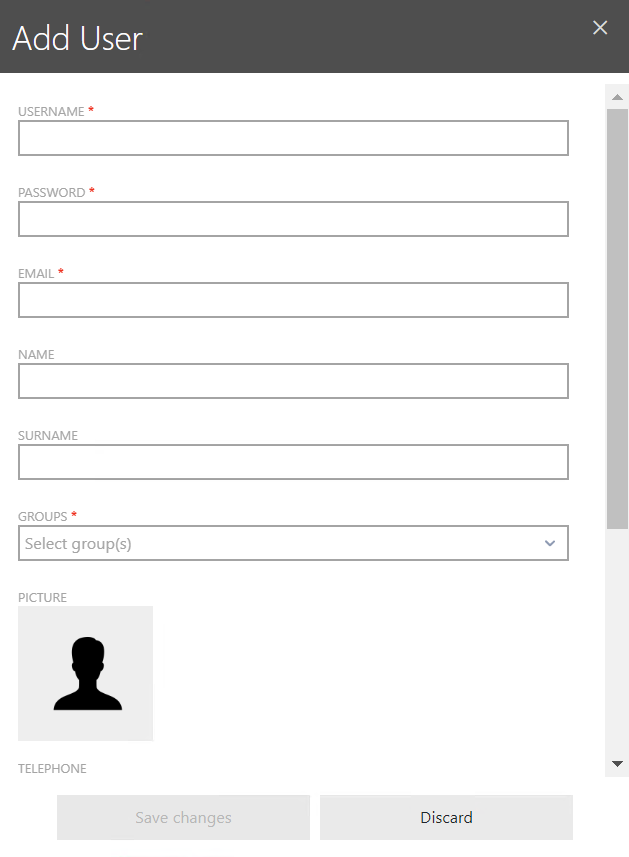
Fill in the required fields:
•Username – The name of the user. Name must be unique.
•Password – Password of the user. The password must adhere to the Raynet One Data Hub password policies.
•Group – Group(s) of the user. The group determines the authorization level of the user. Groups and their authorization level are configured in the Groups view.
Optionally, you can add a profile picture of the user.
Confirm the inputs by clicking on the button "Save changes" at the bottom. If the user is successfully created, a green pop-up notification is displayed in the top right corner.


If any error occurs, e.g. not all mandatory fields were filled or a field requires a unique name, a red pop-up notification is shown with further information. Furthermore, any invalid input field is marked with a red border and displays a short error message below the input field.
Closing the editor by clicking either on the “Discard”-button in the bottom right corner or clicking on the cross in the top right corner closes the editor without saving your changes.