To export a document to one of the supported formats, click the Export To button on the Document Viewer toolbar and select the format from the invoked list. The available formats are PDF, XLS, XLSX, RTF, DOCX, MHT, HTML, Text, CSV and Image.

The exported document starts downloading. The browser may invoke a dialog that prompts you whether to save the exported file or open it in an associated application.

Export Options
The Document Viewer allows you to view and edit export options for different formats in the Export Options panel. To invoke the panel, click the Export Options button on the Document Viewer side panel.
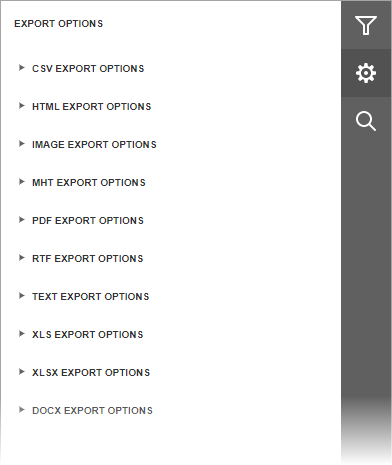
The options are grouped by export format. Click the group header to expand the options group. Review the following help topics for information about format-specific options: