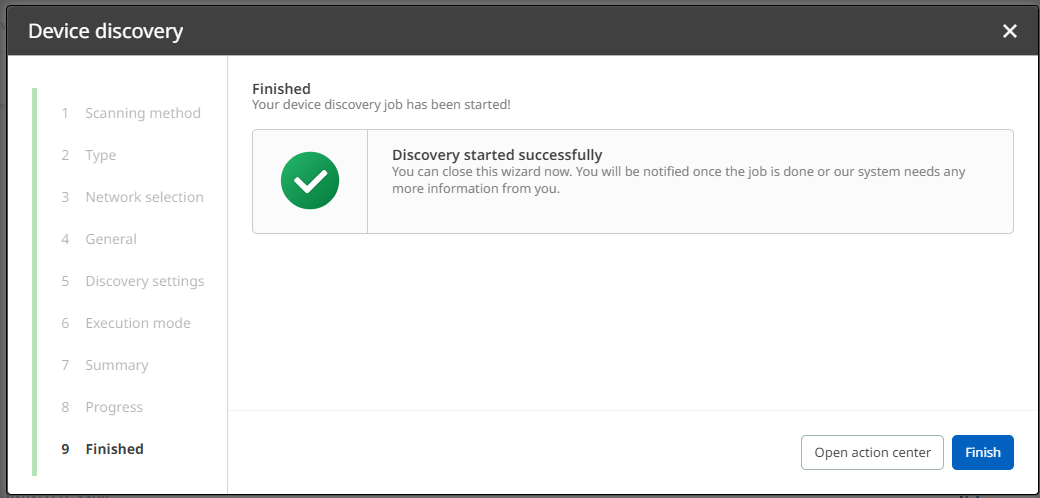With valid credentials and at least one explorable network being available, you can now start your first discovery run. In general, during discovery, the runner scans your managed environment for devices, databases and networks, collects this data, assembles and finally displays it in standardized list views. Thus, discovery always sets the framework for inventory jobs which depend on this data framework being available and structured. There are several ways to start a discovery run, e.g. via an automated device schedule Devices (see chapter Devices for details).
There are many possibilities to discover your managed environment, depending on the way it is structured. For mixed and Non-Windows environments, it is recommended to discover your IT landscape via the Ping Sweeper scanning method.
Here is how it works:
1.Navigate to the Devices view in the Asset Management workspace. Then click on Add new device and select Discovery to open the Device discovery wizard.
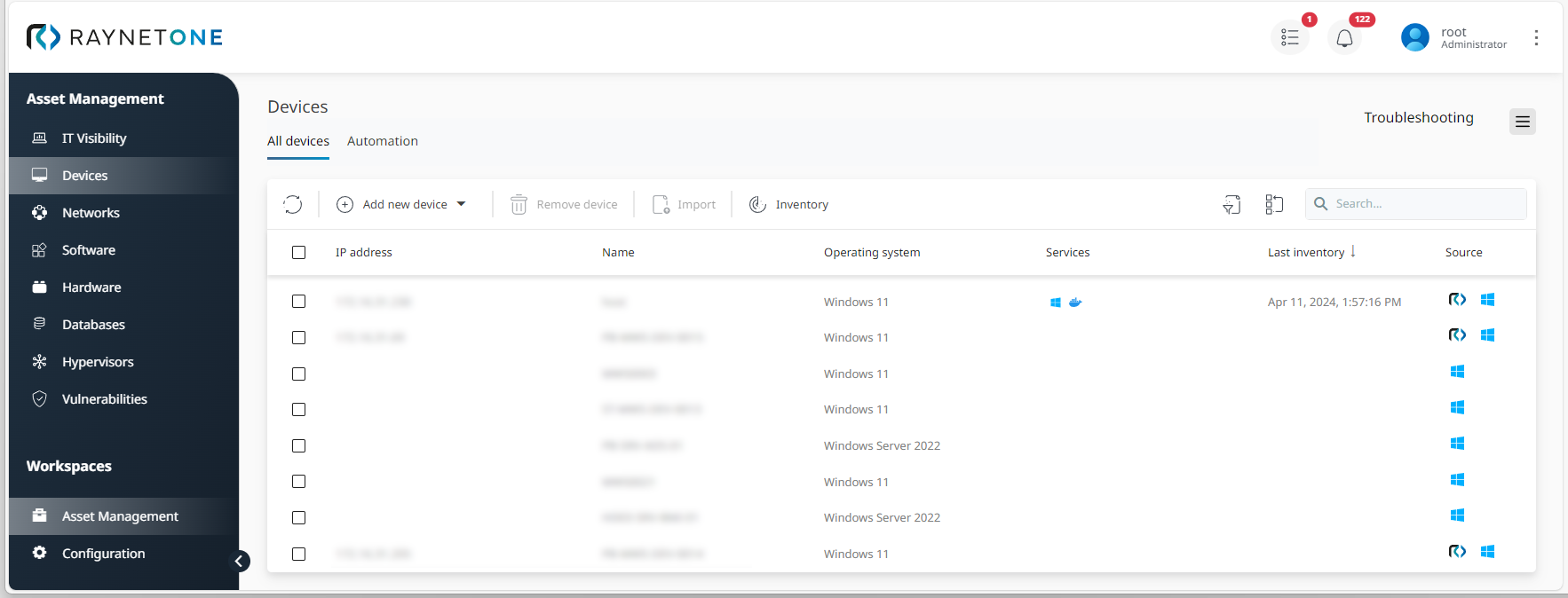
2.Select Ping Sweeper as a scanning method under the Network scan option . Then click on Next to proceed.
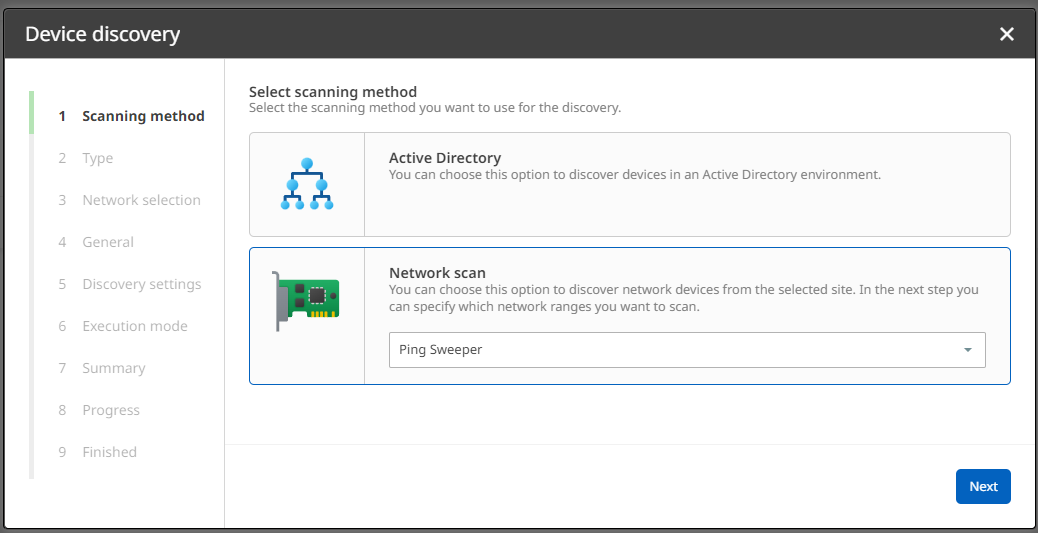
3.Under Selection Type, activate your required option and proceed. In this case, it will be Networks.
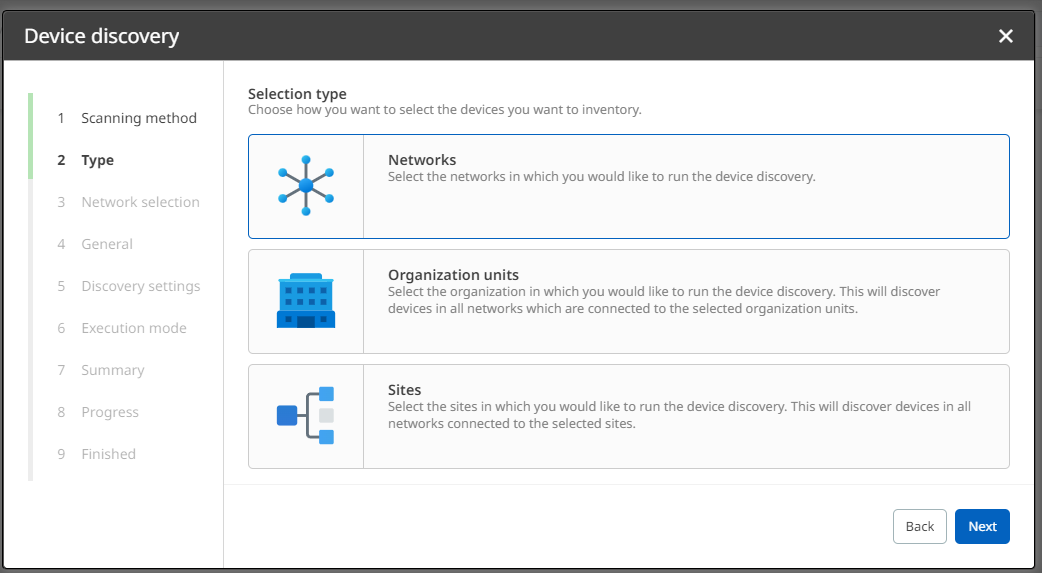
4.Define the networks you want to scan.

5.Enable or disable custom settings for this run. In this example, custom settings will be enabled. Otherwise, skip the next step.
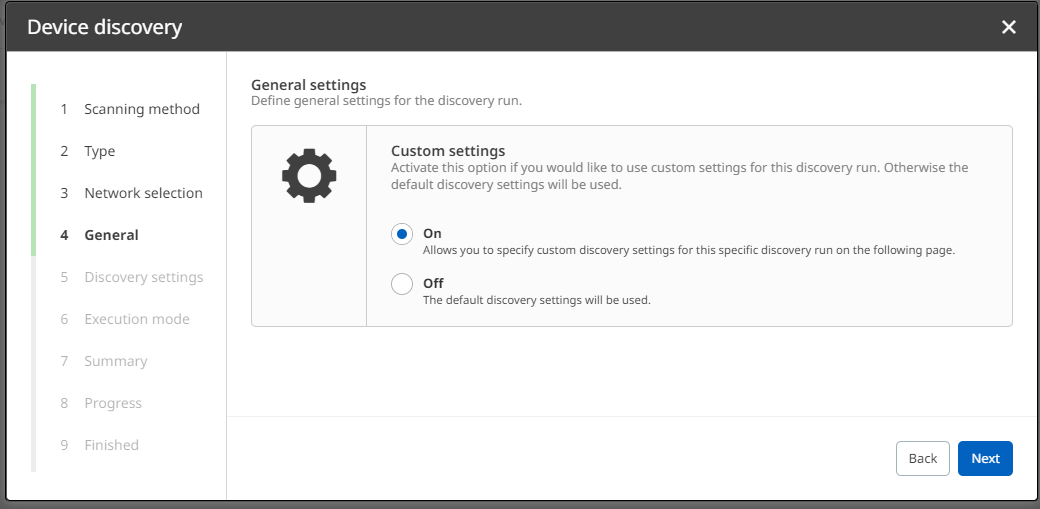
6.Define individual discovery settings for the current run and click on Next to proceed.
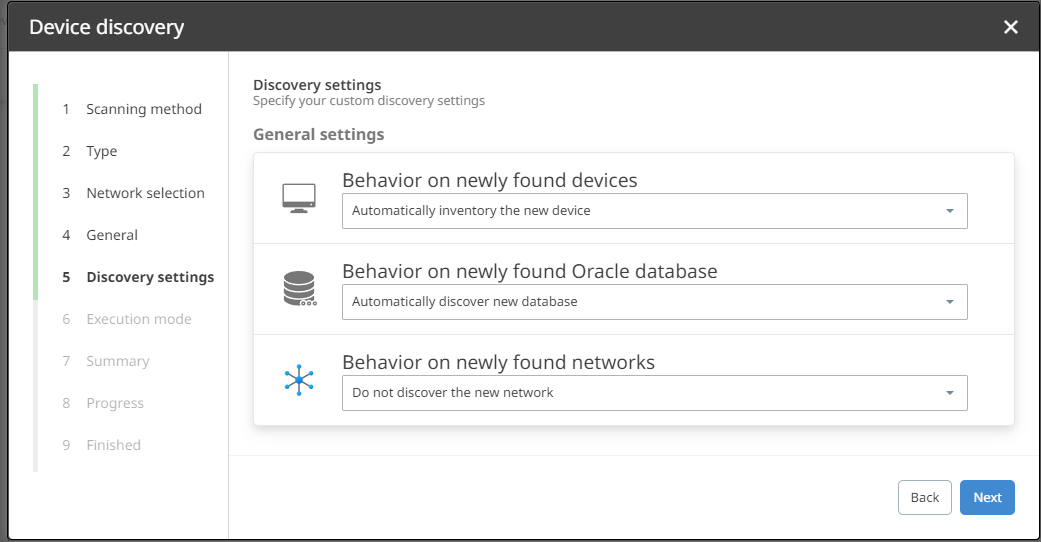
7.Define an execution mode for scheduling your discovery run. In this example, it will be triggered once. However, you can set exact trigger times daily, weekly or monthly according to your requirements.
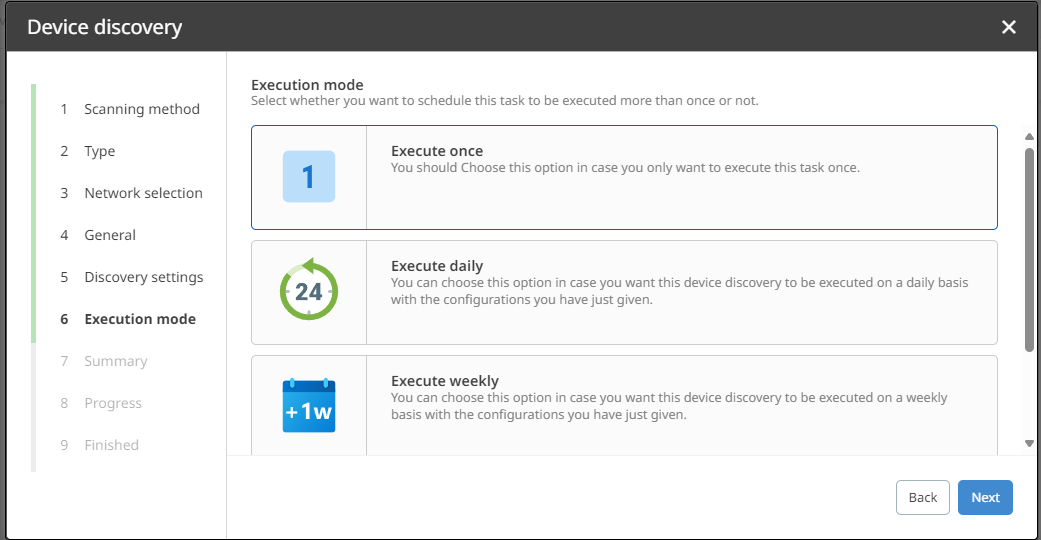
8.Verify the summary of your configurations. If they are correct, click on Start discovery. Otherwise, you can always go back to previous steps.
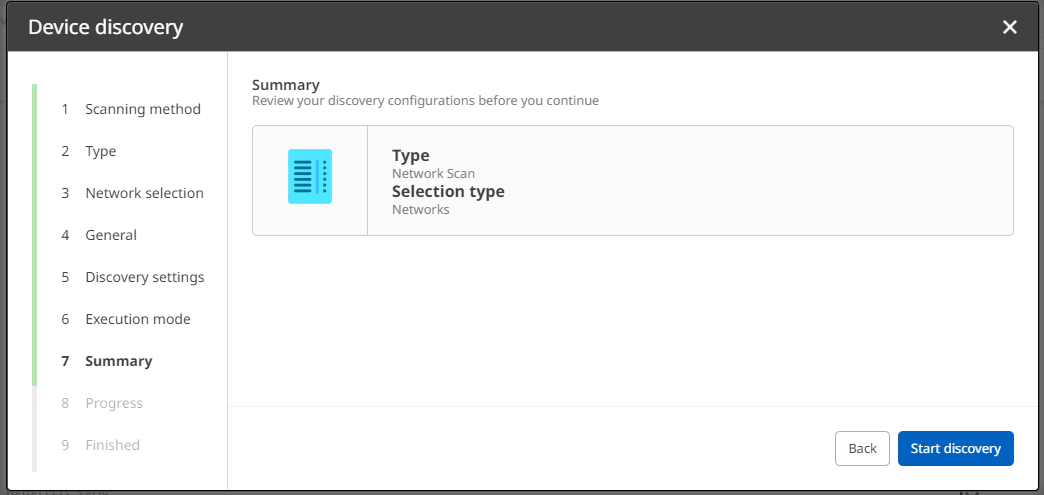
9.Click on Finish to finalize the process. Alternatively, you can open the Action Center to view details on your discovery run first.