In extraordinary cases, your Windows runner might not function as expected or might not run at all. Furthermore, changes in your environment might require a new runner with different configurations, either. If your runner is defective, you can either repair or replace a defective Windows runner via the Runners view in the Configuration workspace. As repair usually runs automatically when selected, the following instructions focus on substituting a Windows runner.
1.Generally, before removing a connected runner for a new one, always check if you did not just unauthorize it by accident. In this case, simply reauthorize it by selecting your Windows runner under Runners > All runners and clicking on Authorize.
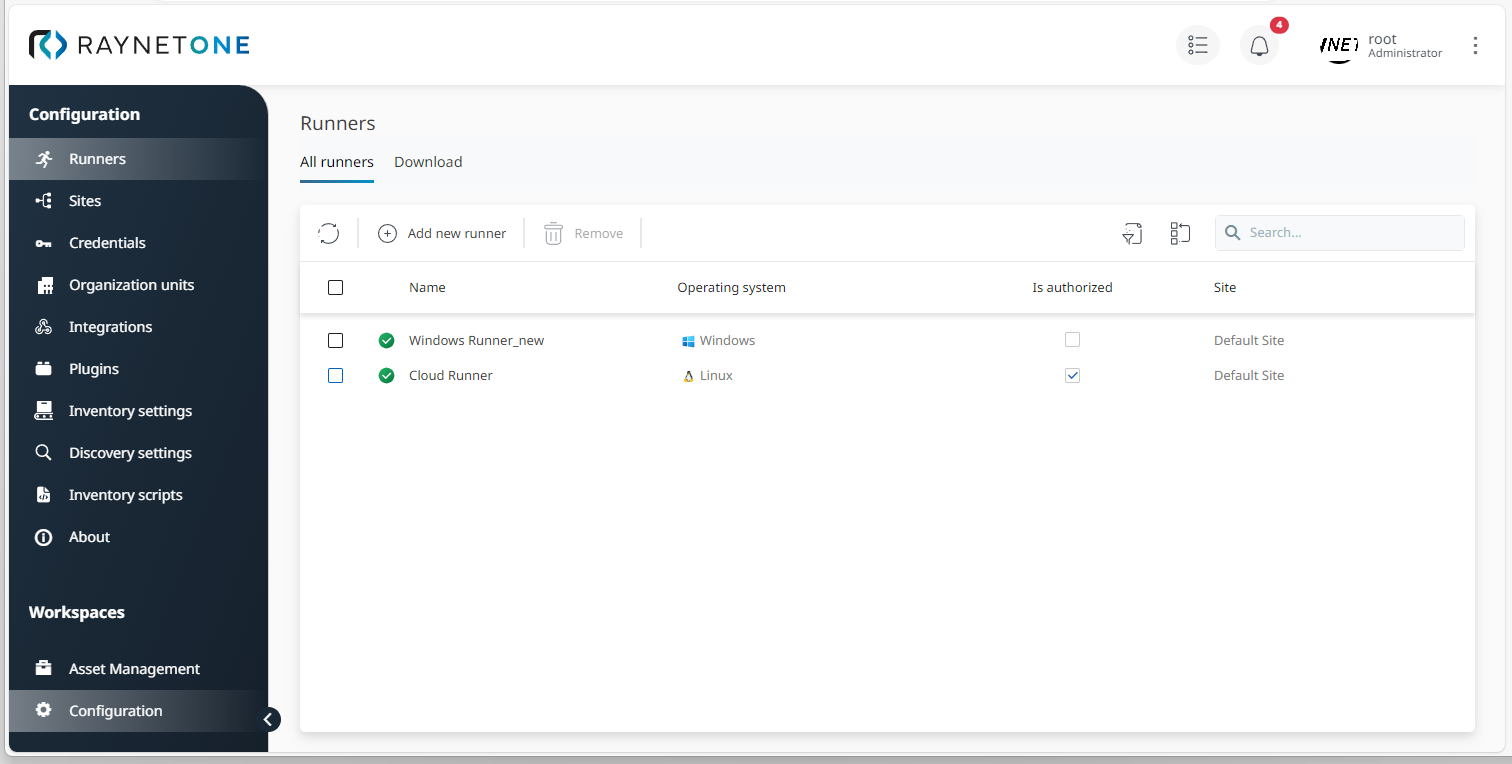
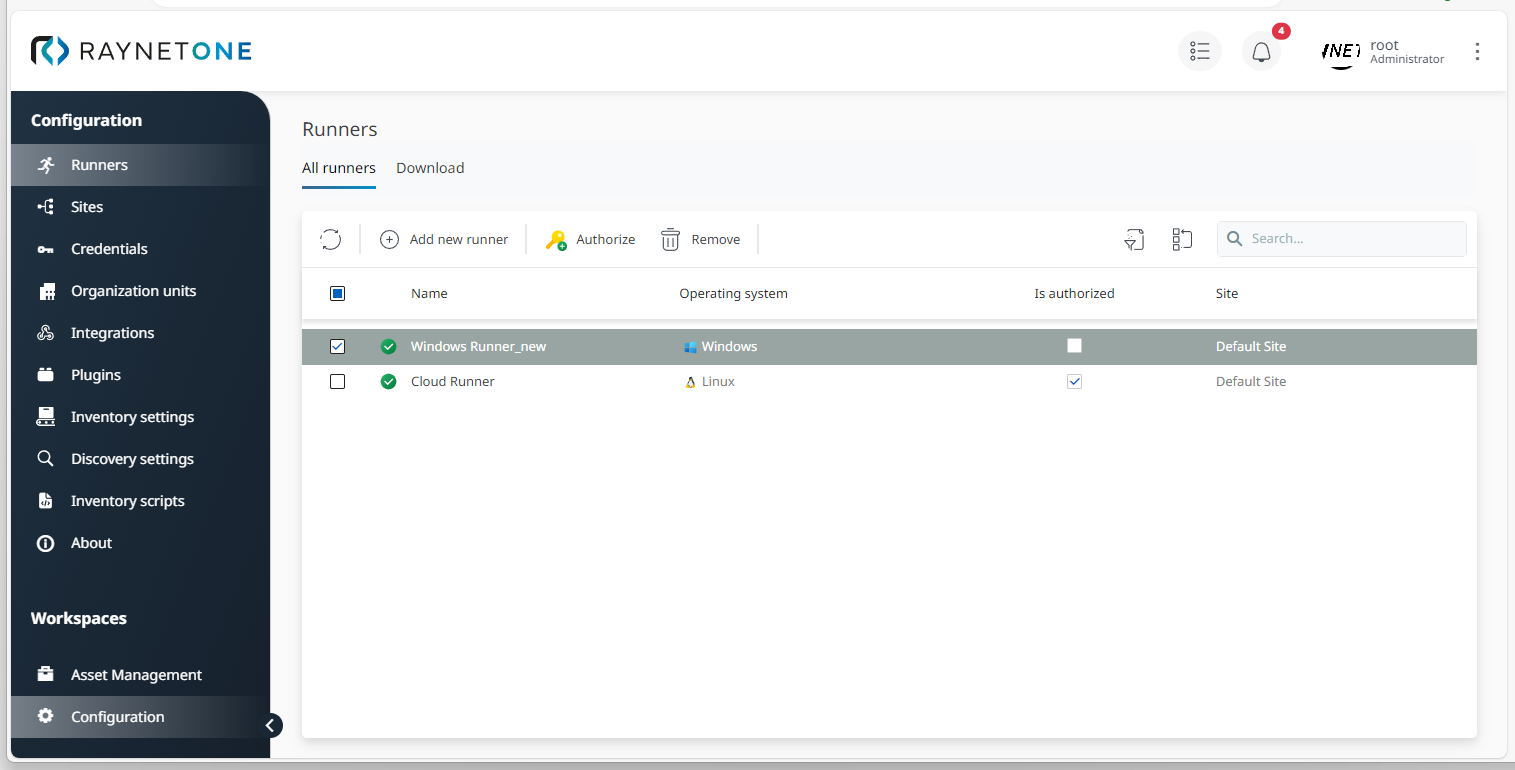
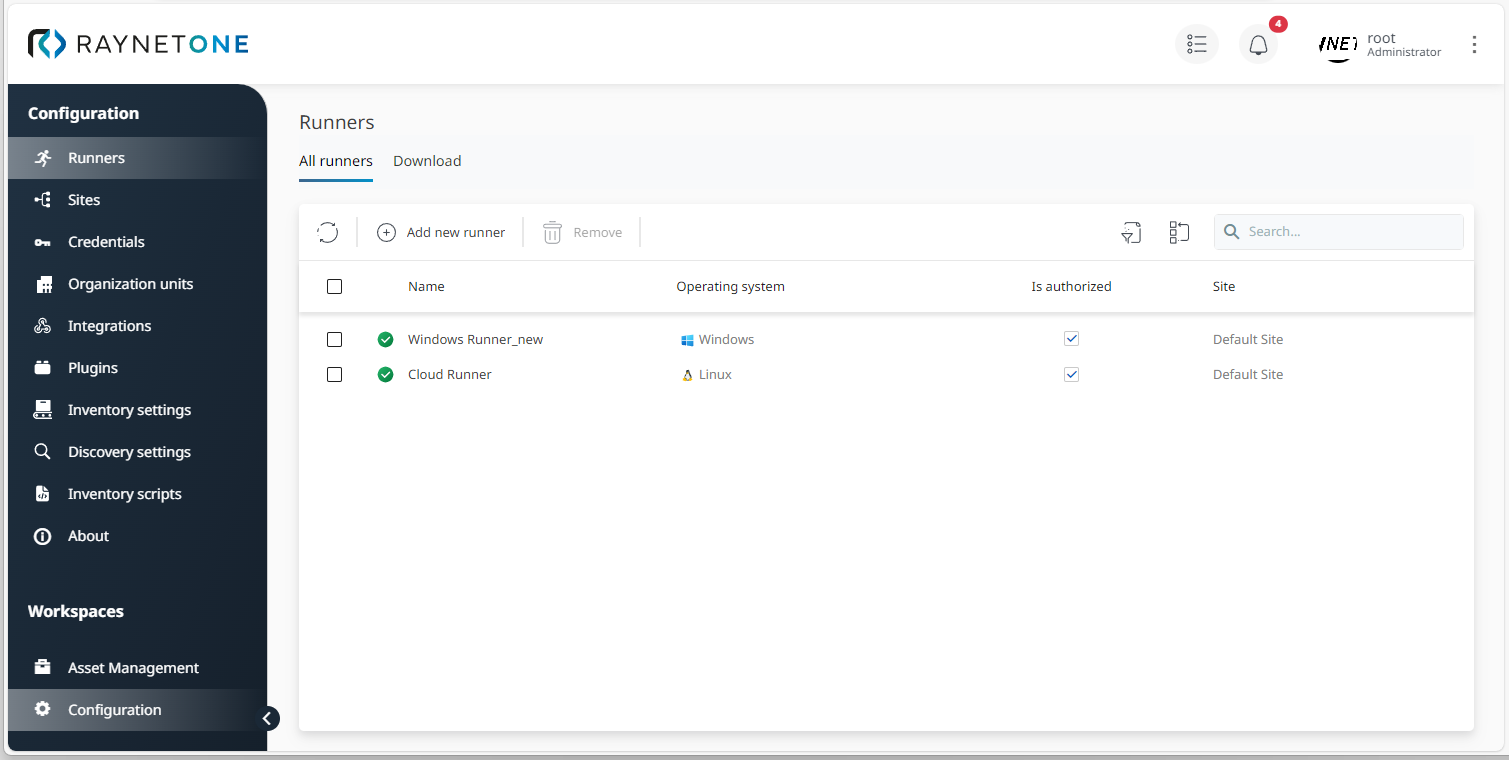
2.Remove the runner if authorization does not help. You also must confirm the removal.
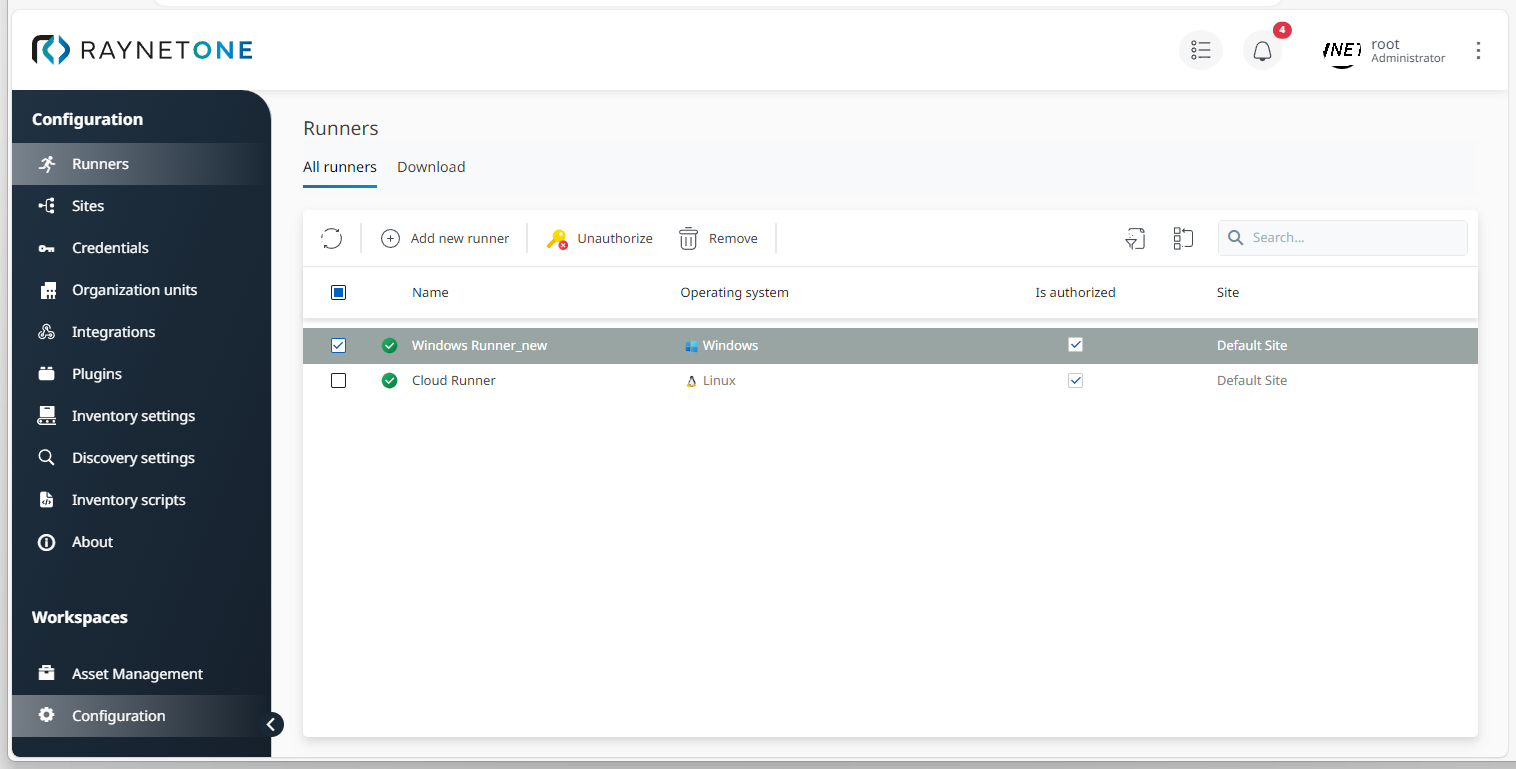
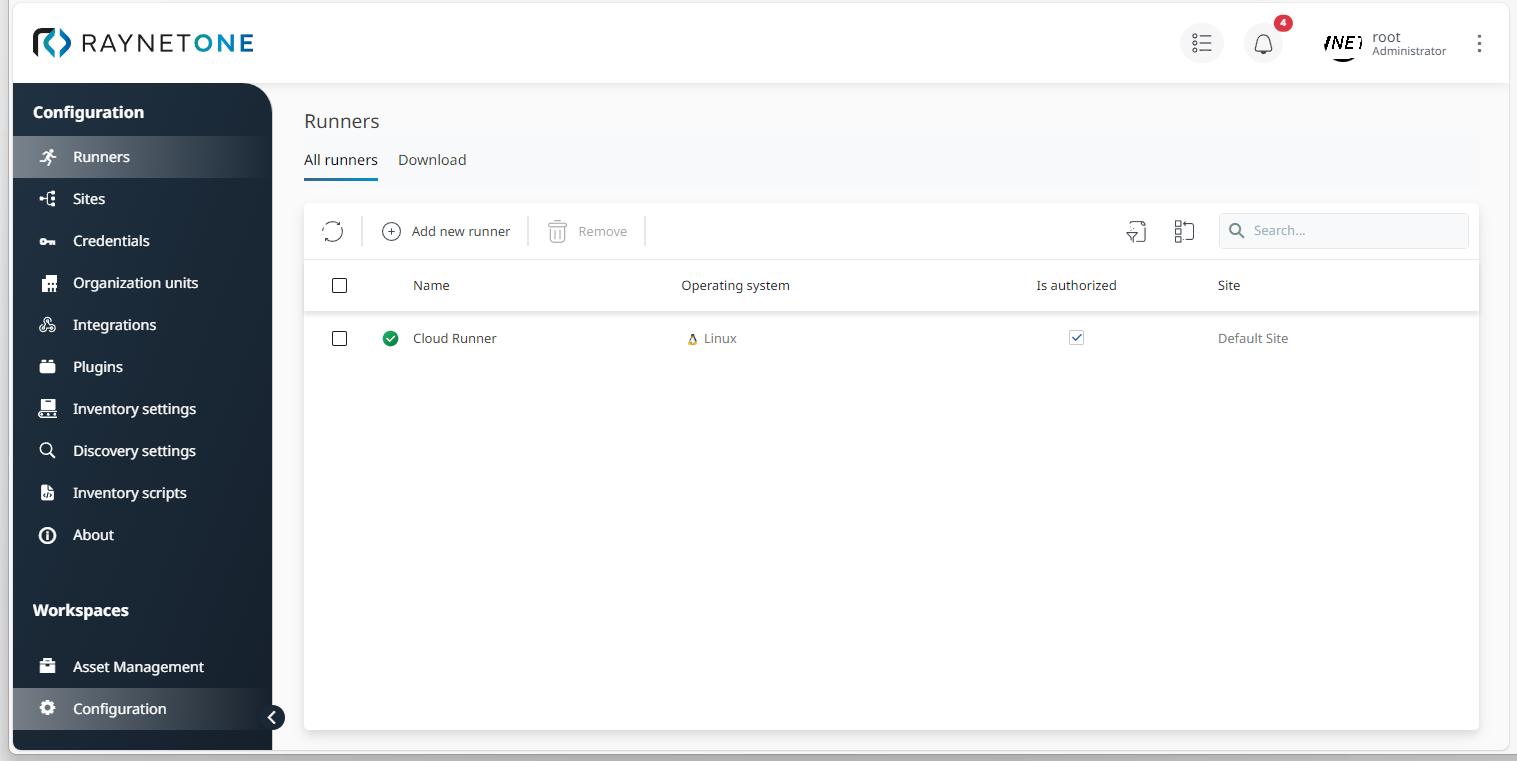
3.In the Runners view under the All runners tab, click on Add new runner to open the Add runner wizard.
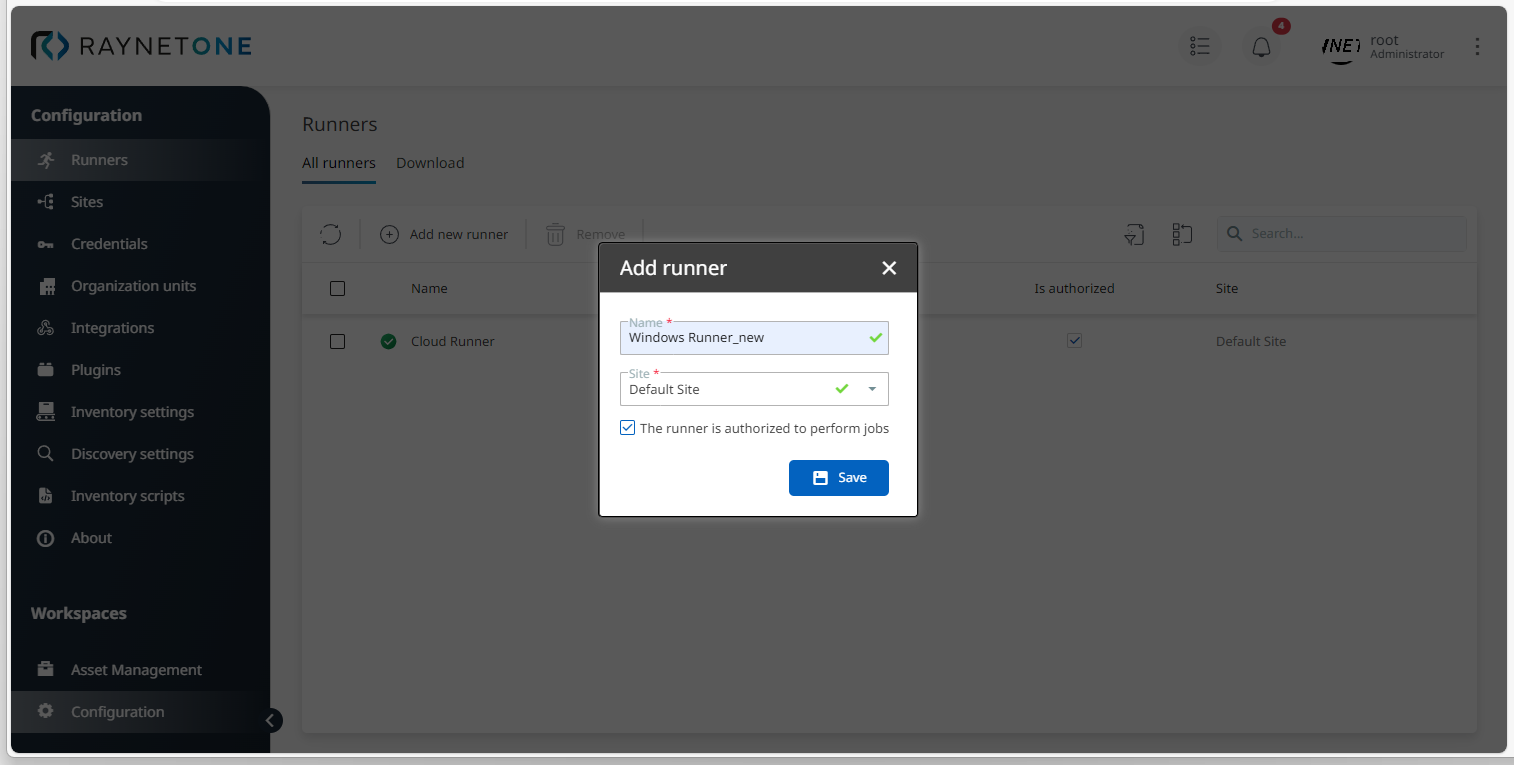
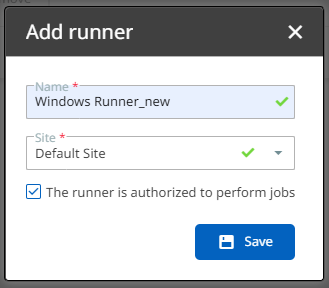
4.Download, install and configure your new runner as shown in chapter Add a Windows runner via Runners.
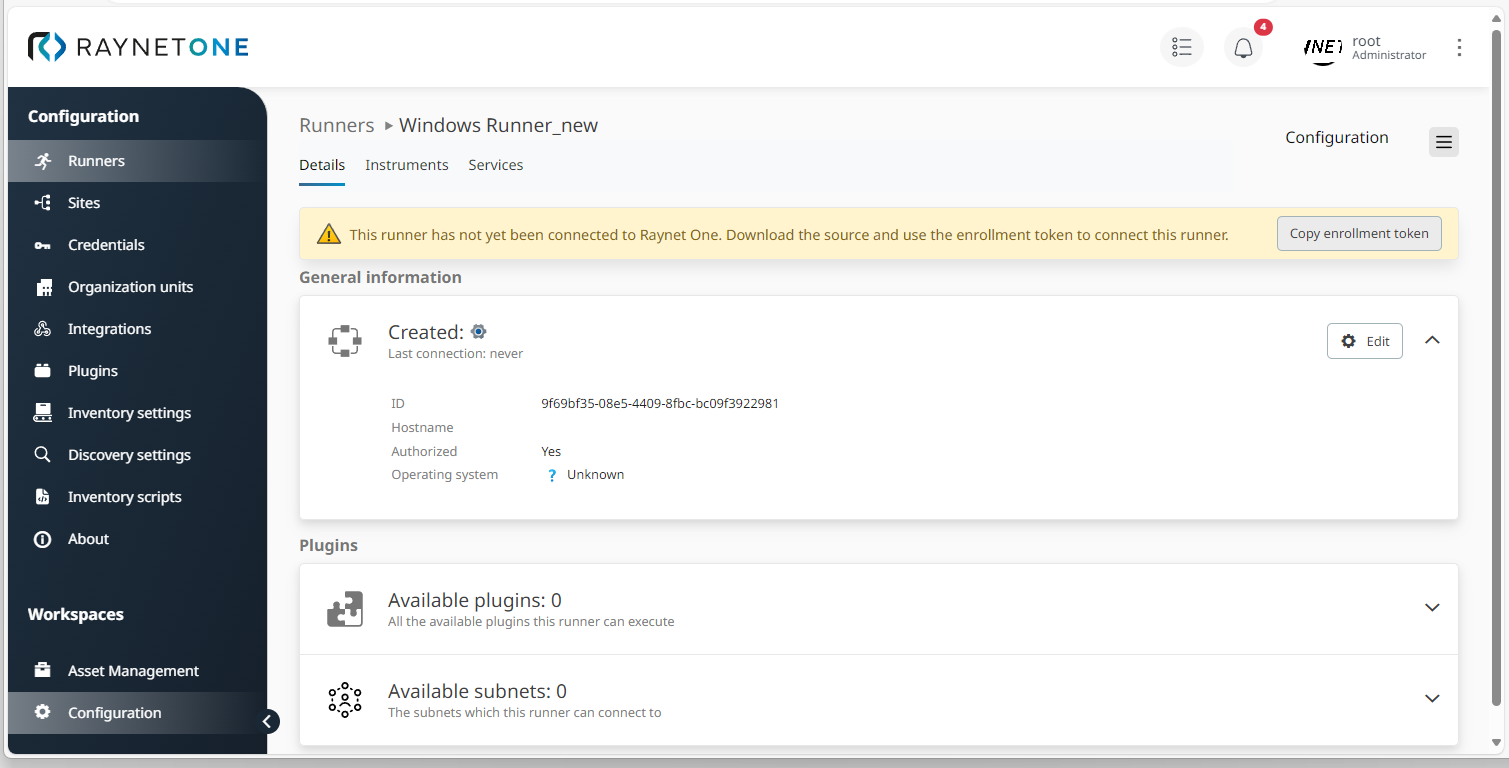
5.Finalize the process by clicking on Finish in the wizard. Then check if your new Windows runner is connected to the platform. The "green hook" is always a good sign here, however, you can also verify specifications in the runner's Details view.
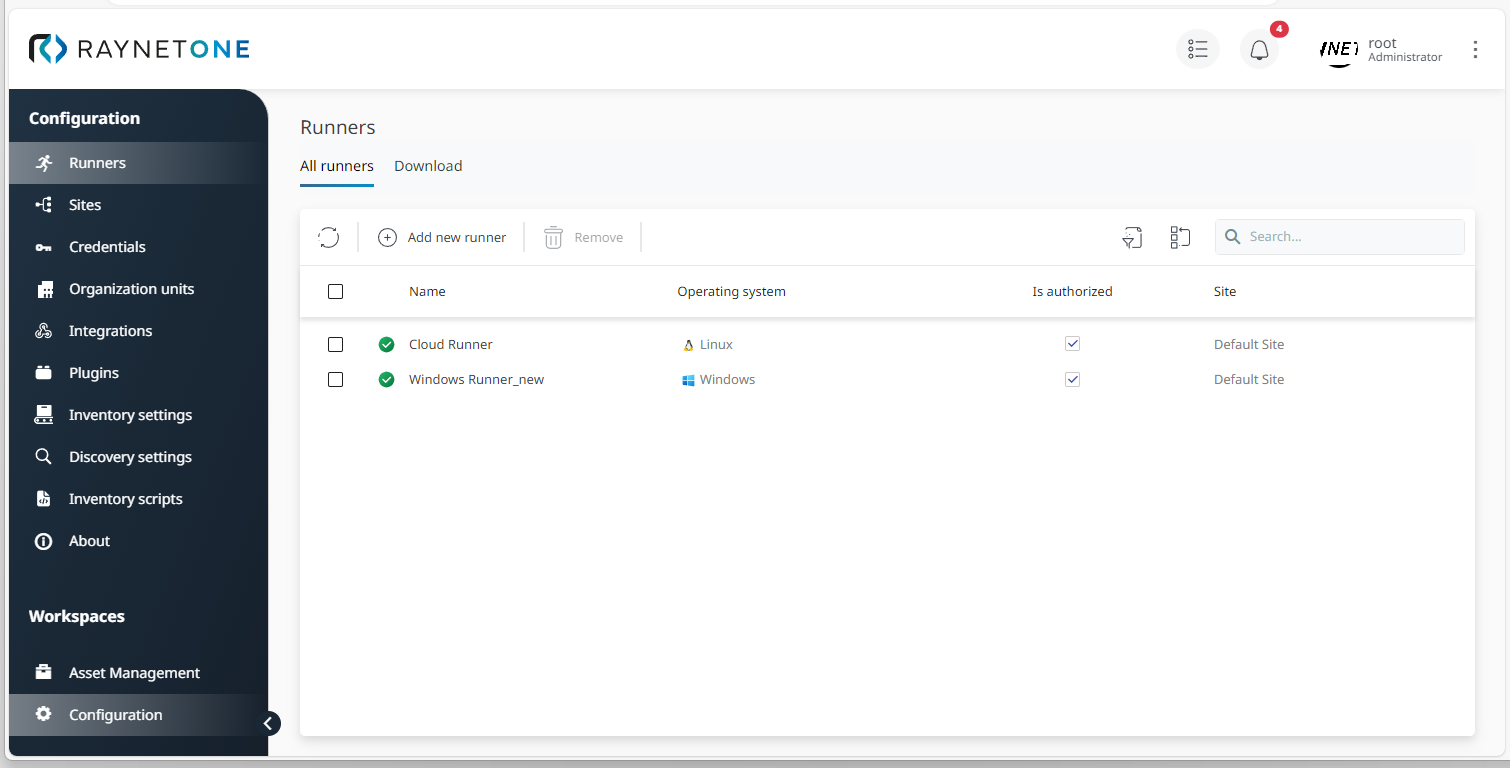
|
Be aware: |