Just like asset groups, you can also assign entire networks to an organization unit of your choice. This can help you determine which networks can or shall be accessed by different OUs. Here's how to connect matching networks with different OUs in your IT landscape.
1.Navigate to your list of organization units as presented before. Then click on a list item to view its details.
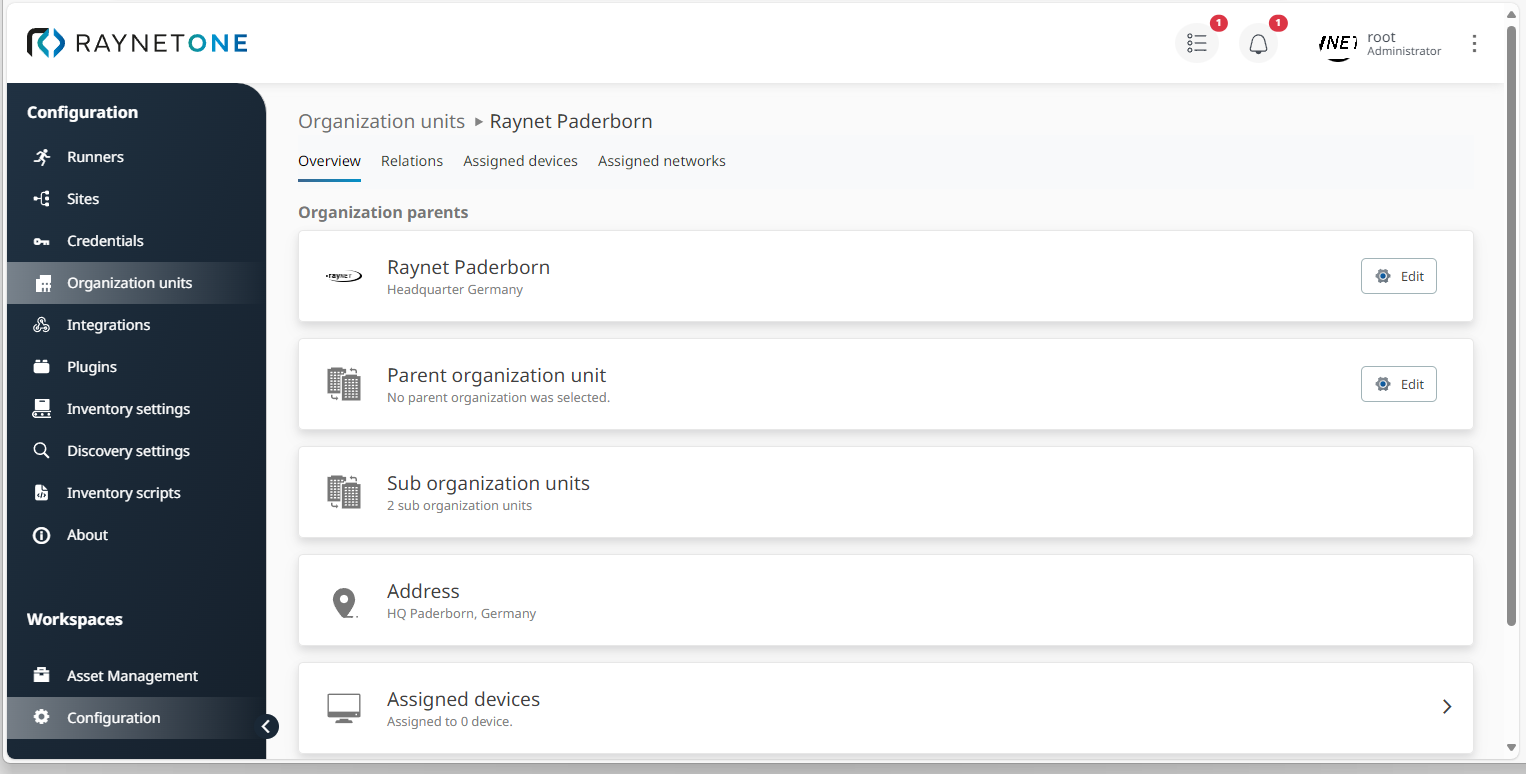
2.In the details view, select the option Assigned networks. You're redirected to the Assigned networks view. Then click on Add to open the Assign networks to the organization unit wizard.
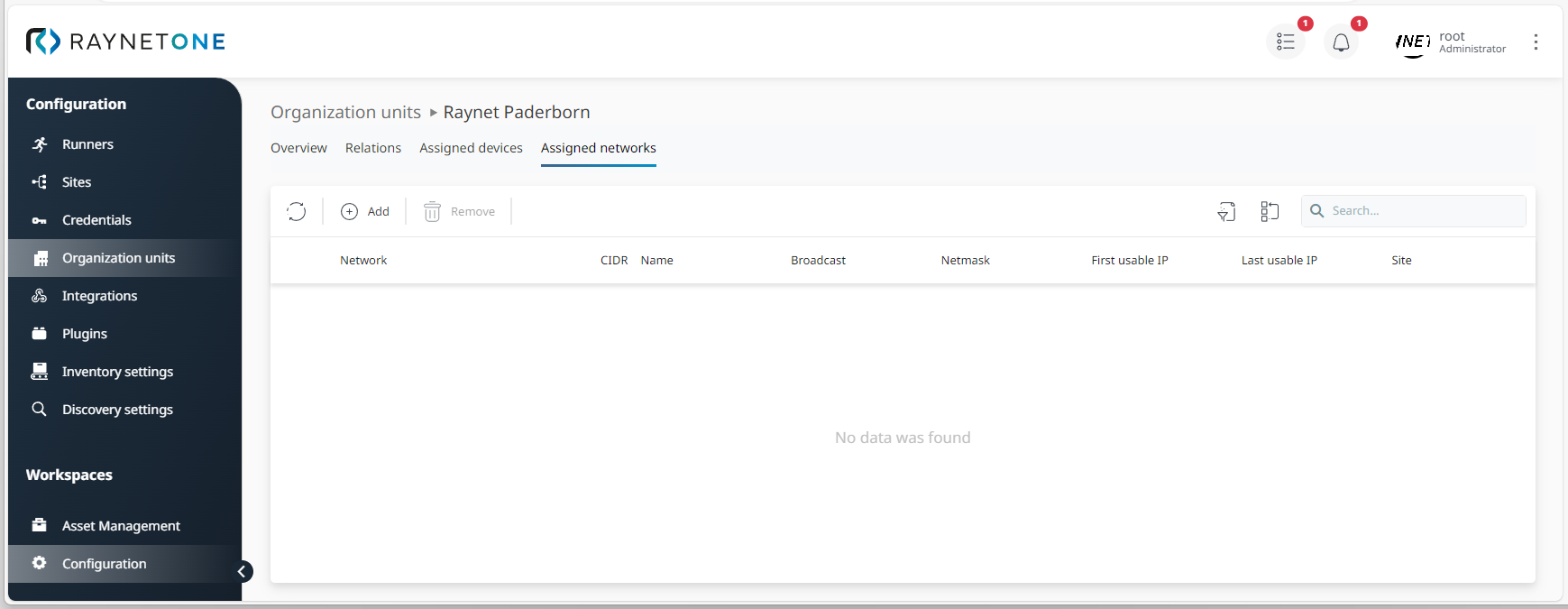
3.Select networks which you want to assign to your organization unit and proceed via Next. As usual, you can use filter and search functions to find relevant networks.
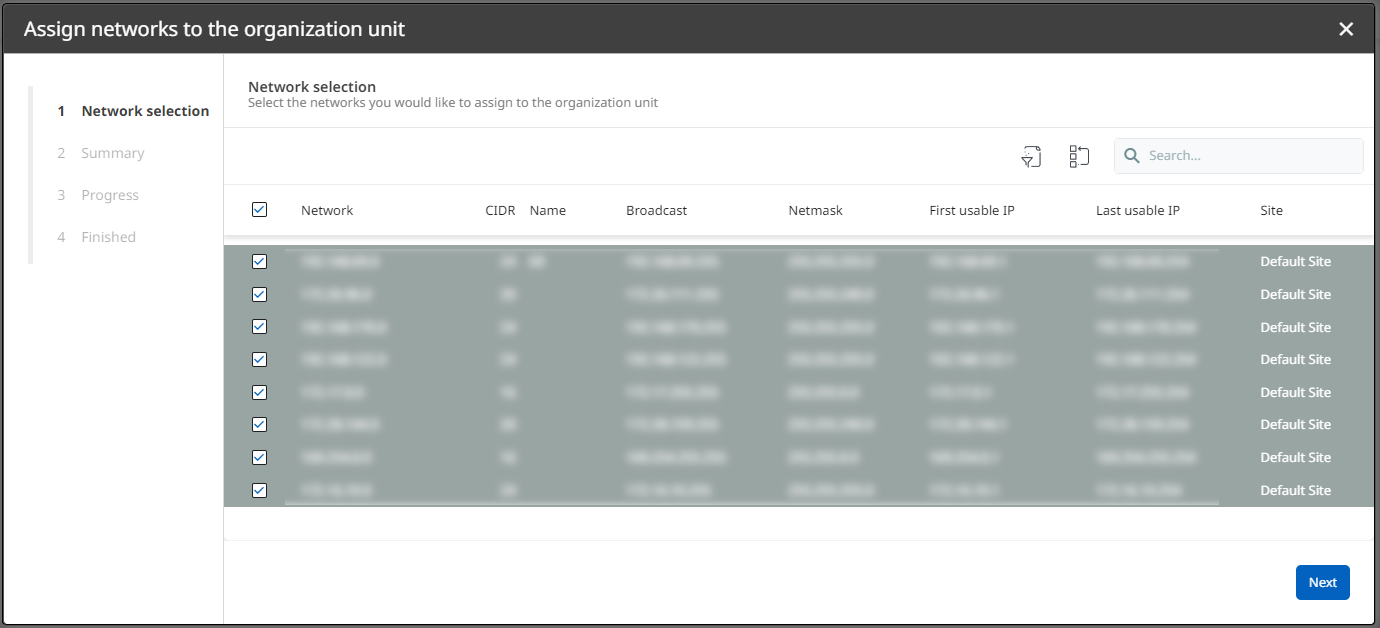
4.Read the Summary to check on your configurations. If they are correct, click on Next. Otherwise, you can always go back in the process.
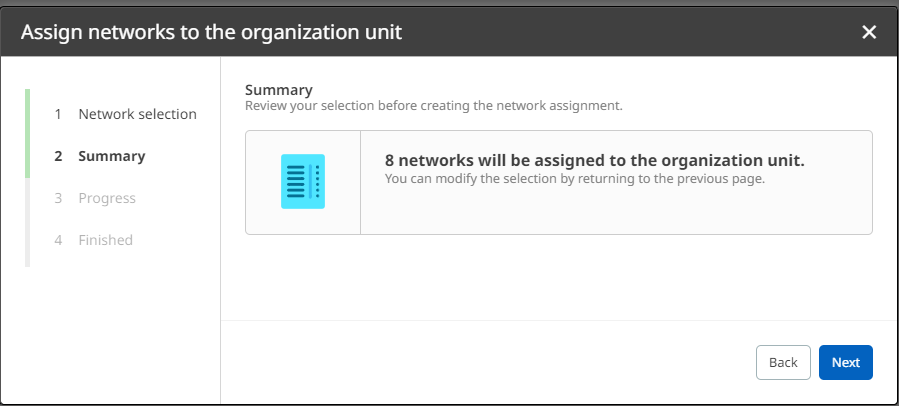
5.Finalize the process by clicking on Finish. All selected devices are now assigned to the organization unit.
