In order to use organization units as helpful tools for more targeted inventory and discovery runs, you first have to assign assets to them. Here's how you can create a OU-specific IT asset group with a few clicks.
1.Navigate to your list of organization units as presented before. Then click on a list item to view its details.
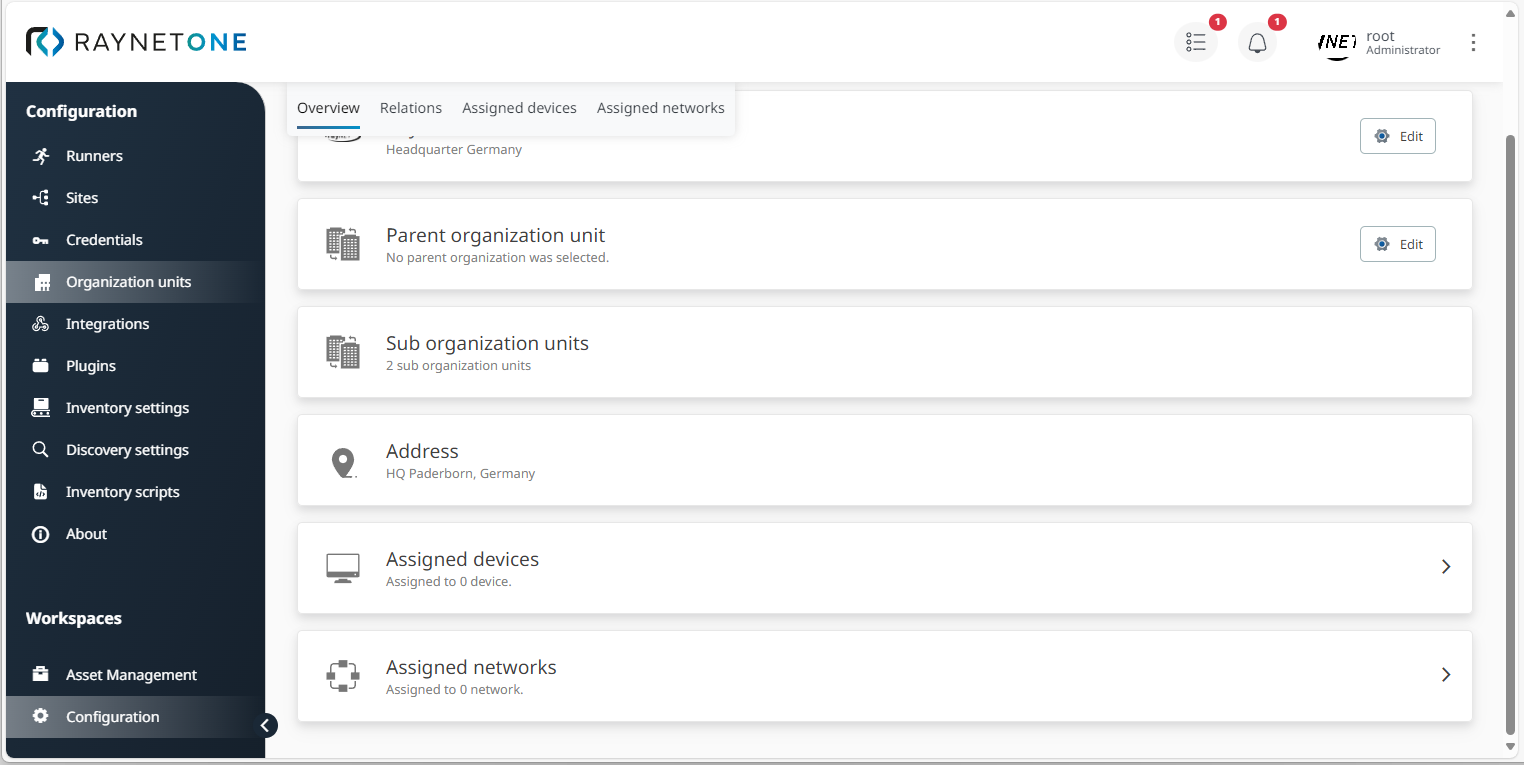
2.In the details view, select the option Assigned devices. You're redirected to the Assigned devices view. Then click on Add to open the Assign devices to the organization unit wizard.
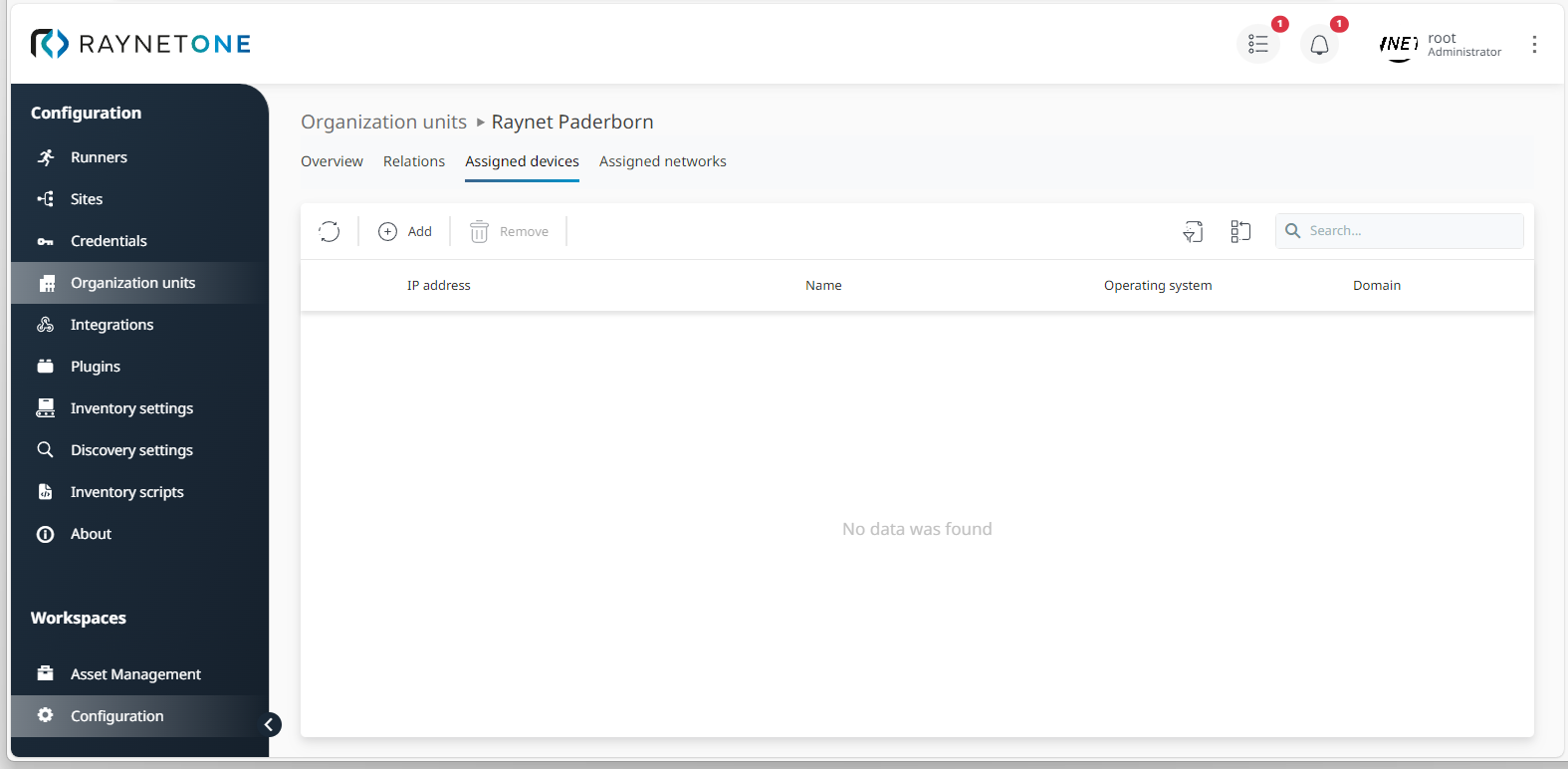
3.Select devices which you want to assign to your organization unit and proceed via Next. As usual, you can use filter and search functions to find relevant devices.
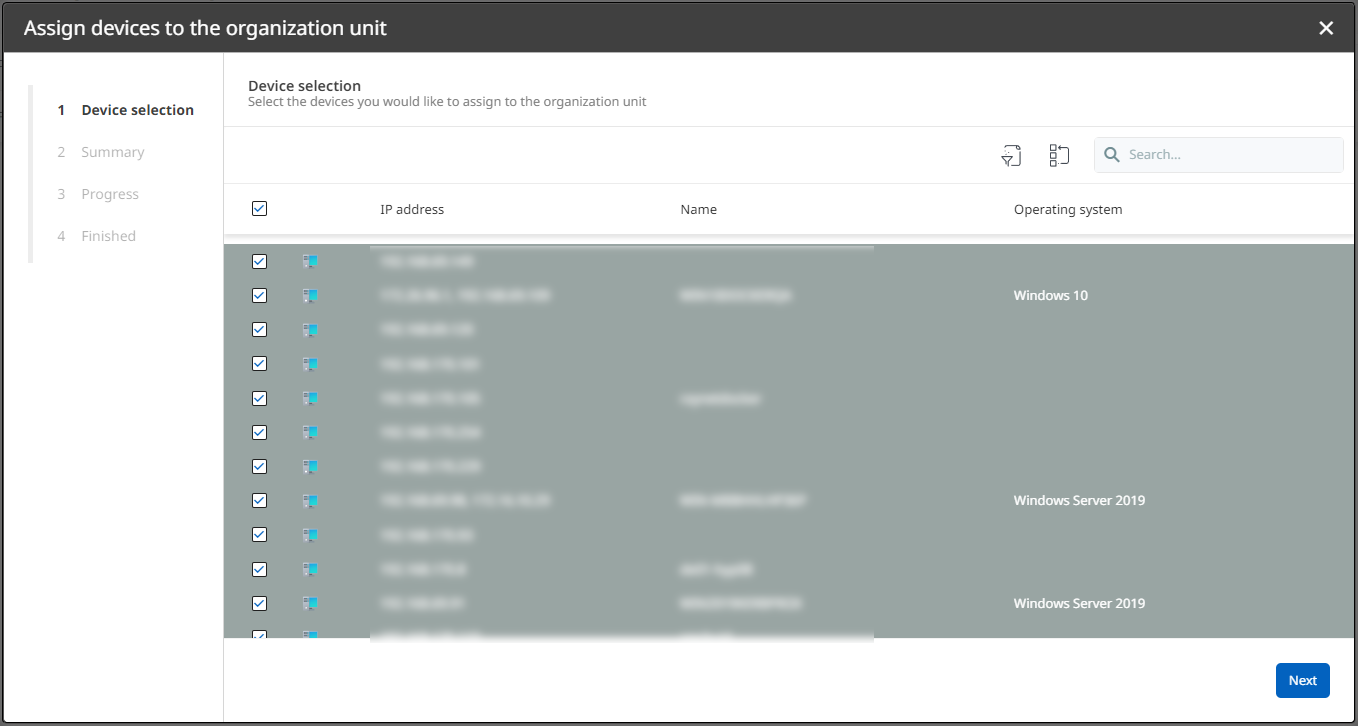
4.Read the Summary to check on your configurations. If they are correct, click on Next. Otherwise, you can always go back in the process.
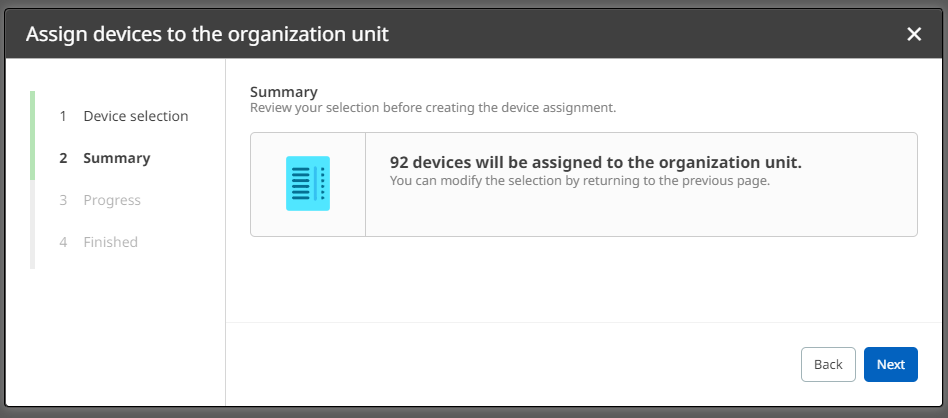
5.Finalize the process by clicking on Finish. All selected devices are now assigned to the organization unit.
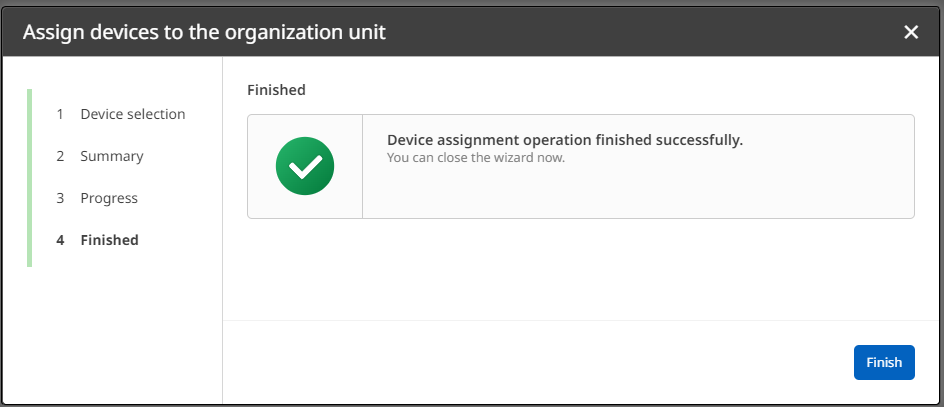
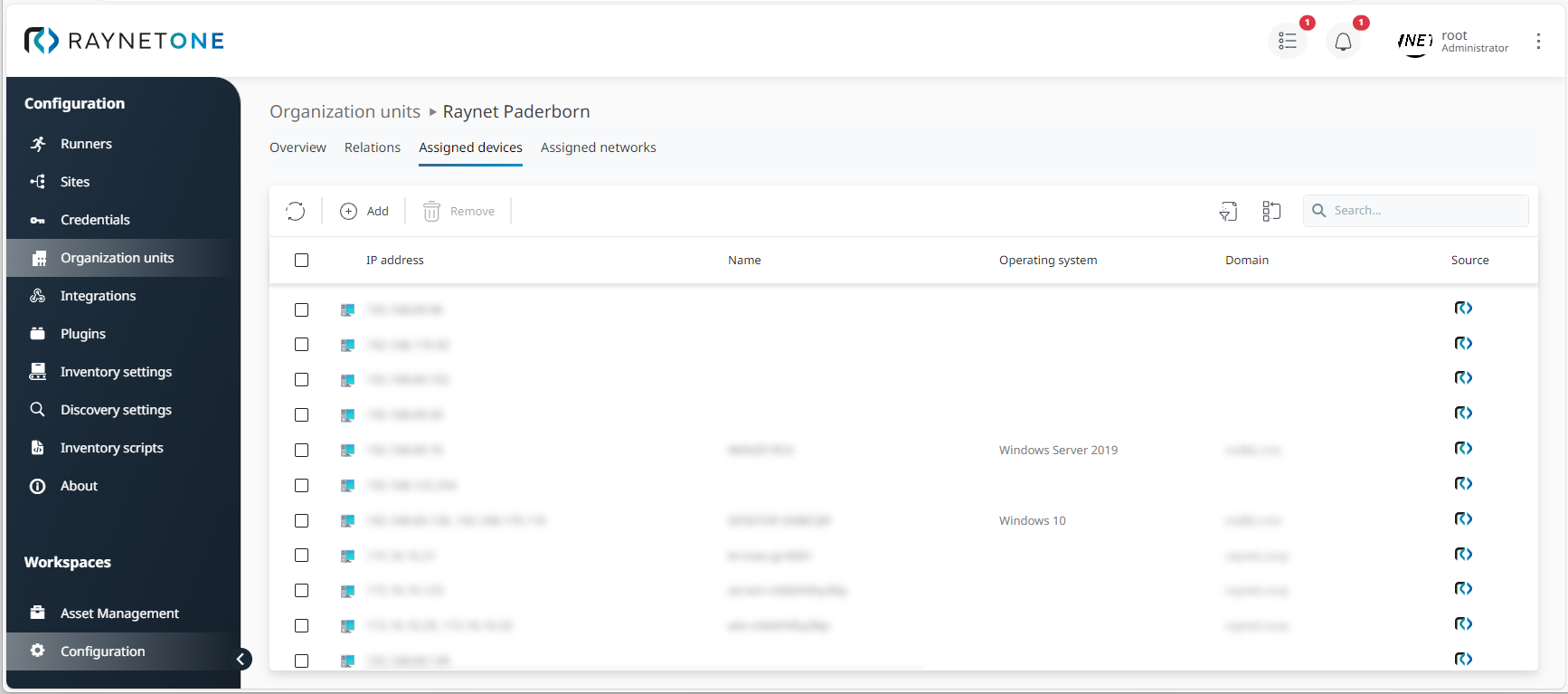
|
Note: |
|
Tip: |