In order to inventory the assets in your IT landscape, you can start inventory runs - or you can import custom inventory scripts. This option can, for example, be helpful when you already have a precise inventory and data management strategy and inventory scripts designed for your individual inventory purposes. Working with inventory scripts thus is not a must, but can be a plus, so here's how to do it.
1.Navigate to the Inventory scripts view. It is located in the Sidebar menu in the Configuration workspace. Then click on Add new script to open the Add inventory script wizard.
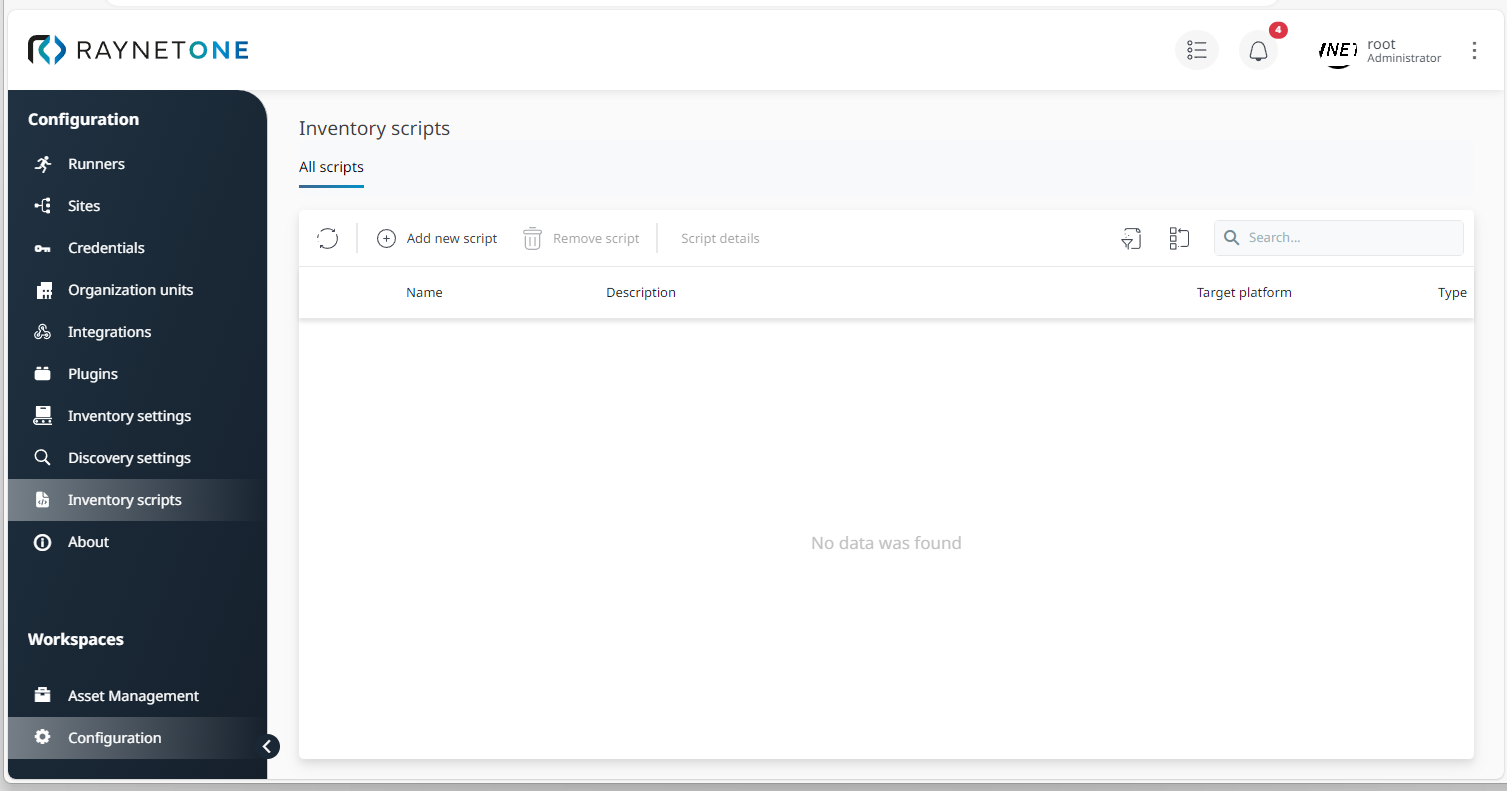
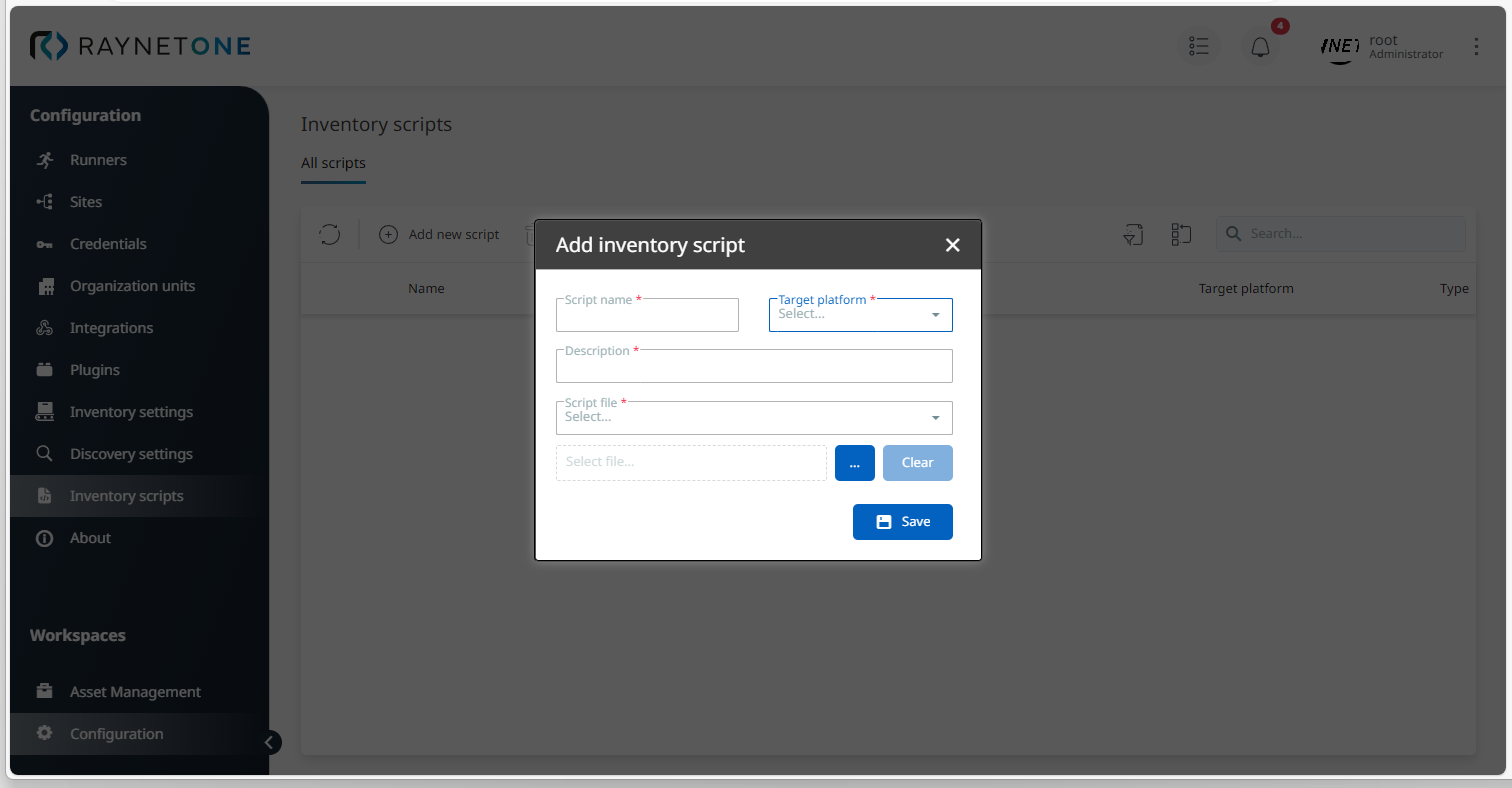
2.In the wizard, enter or select the following parameters: Script name, Target platform, and Script file type.
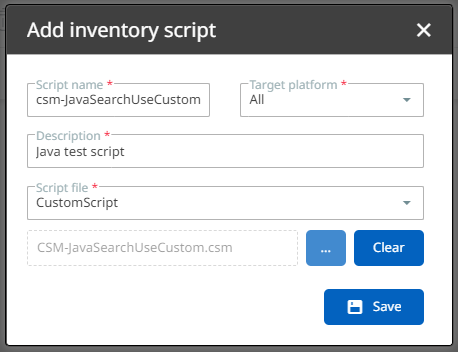
3.Click on the "three dots" button to select and upload a script file saved in your operation systems.
4.Optional, but recommended: After script file upload. return to the Inventory scripts view to check if your new script file is listed correctly.

5.Also optional, but recommended: Take a closer look at the Script details by selecting a list item and clicking on the relevant tab. In the Script details view, you can also edit your script file within the platform and save your changes.
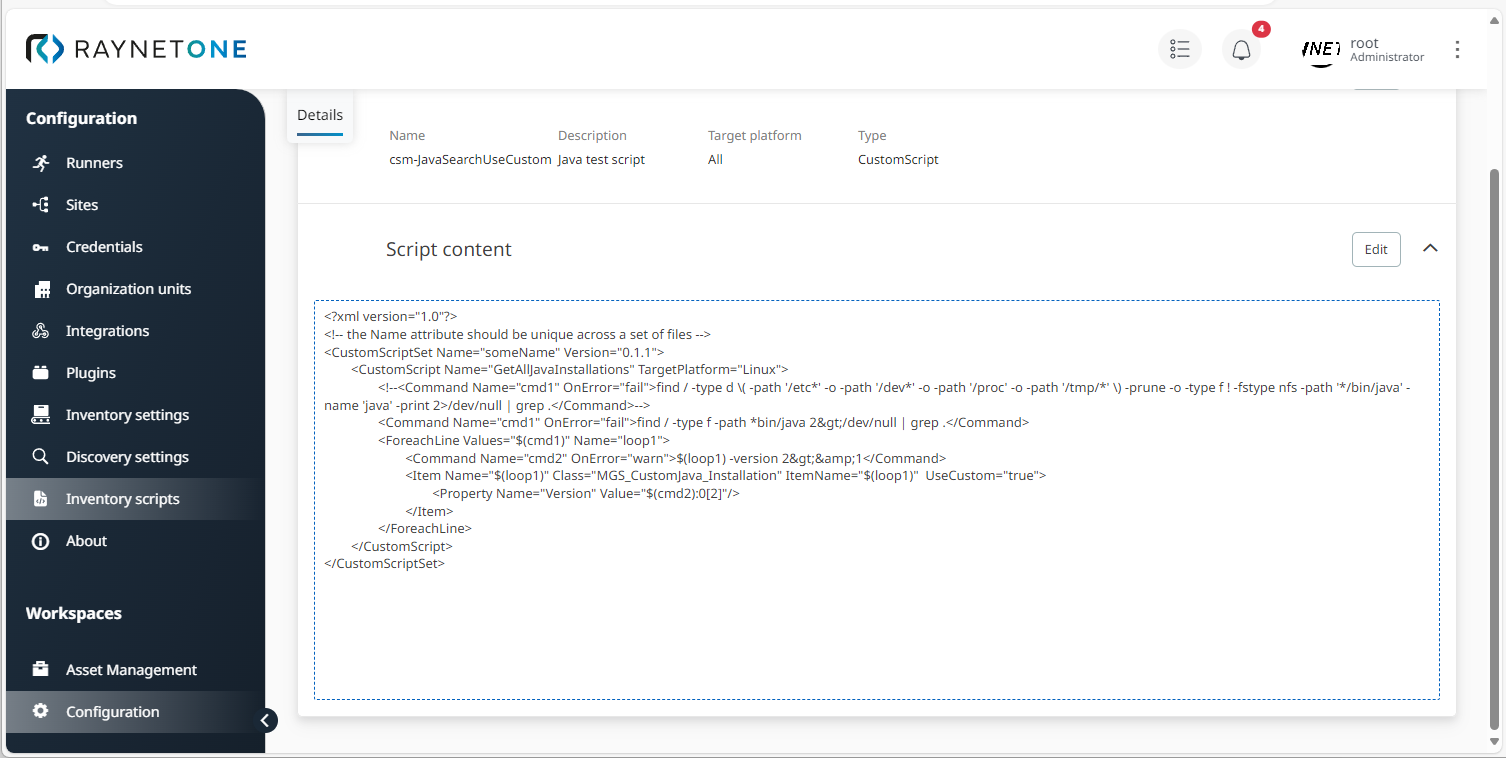
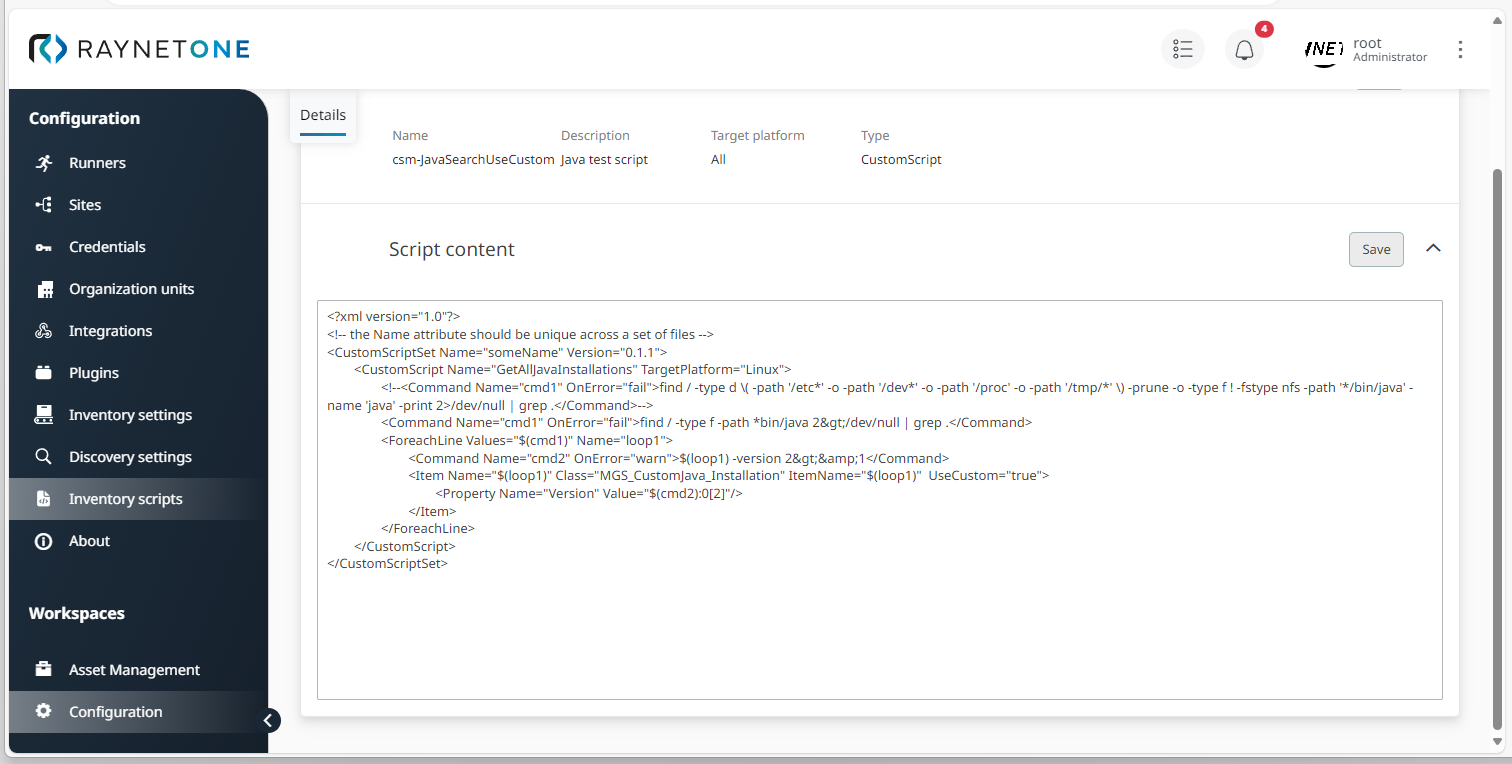
6.Repeat steps 1 to 5 to add more inventory scripts to the platform, if required.
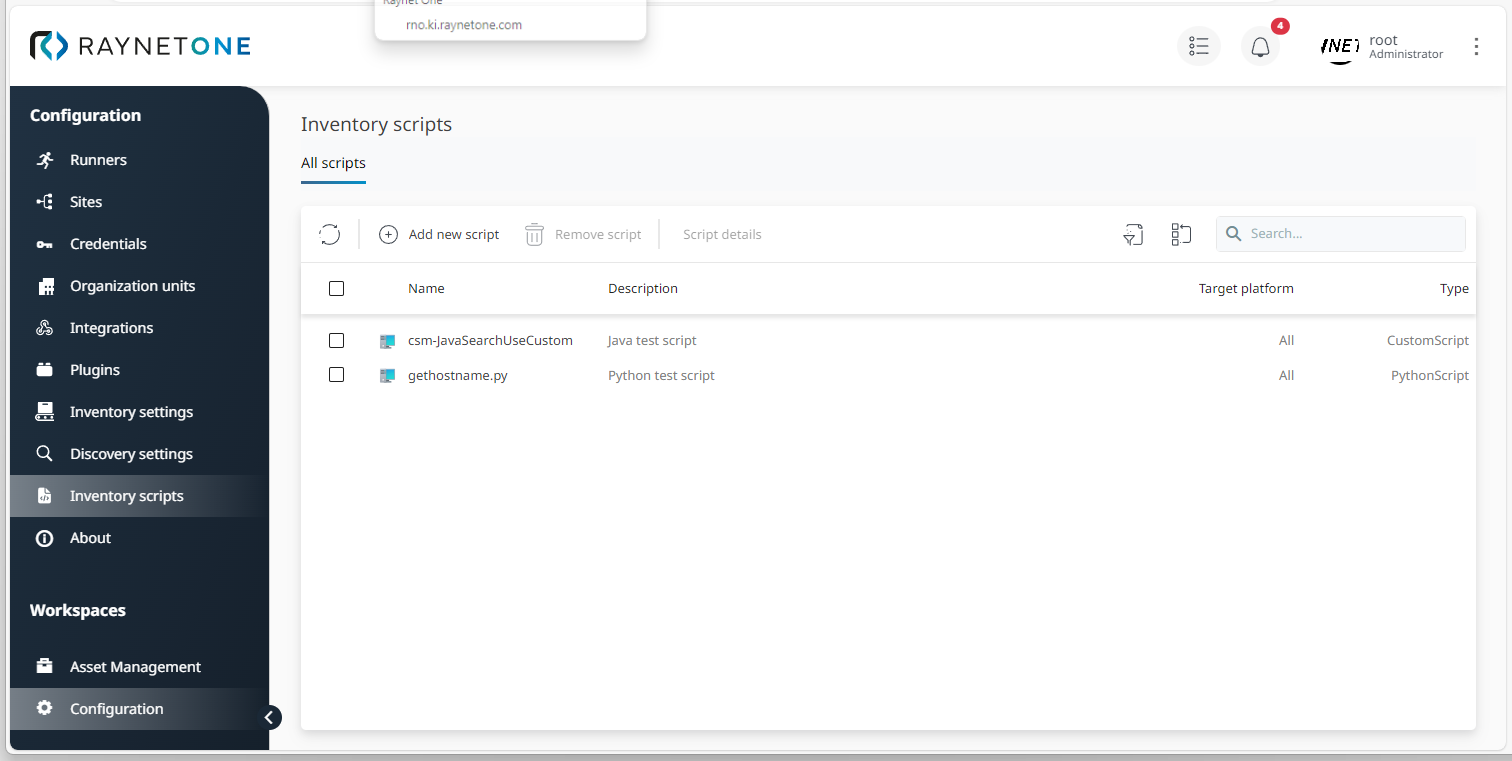
|
Tip: |