This chapter is dedicated to creating OU-device (asset) relationships. You can imagine organization units as buckets of devices and network definitions. Instead of targeting single devices in platform job configuration, it is possible to select a prepared organization unit instead. This structured work-flow saves time and effort.
In the previous chapter, we have the scenario's OUs. We continue by referencing the OU-device relationships graph. It does not matter in which order to process OU-resource relationship addition. In the following step-by-step guide, we learn how to add one simple OU-device relationship.
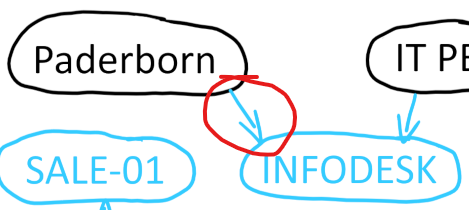
Excerpt of the OU-device relationship graph. The highlighted arrow represents the relationship we want to add to the system in the following steps.
Required device entries
Import the following list of devices using manual device import by CSV to create device entries on your platform matching the scenario.
Hostname
SALE-01
INFODESK
DEMO-01
MEDIA-SERVER
SALE-02
MARKET-01
GATEWAY-S
Step-by-step guide
1.Navigate to the list of organization units as presented before. Then, click on the Paderborn list entry. You will be redirected to the OU details view.
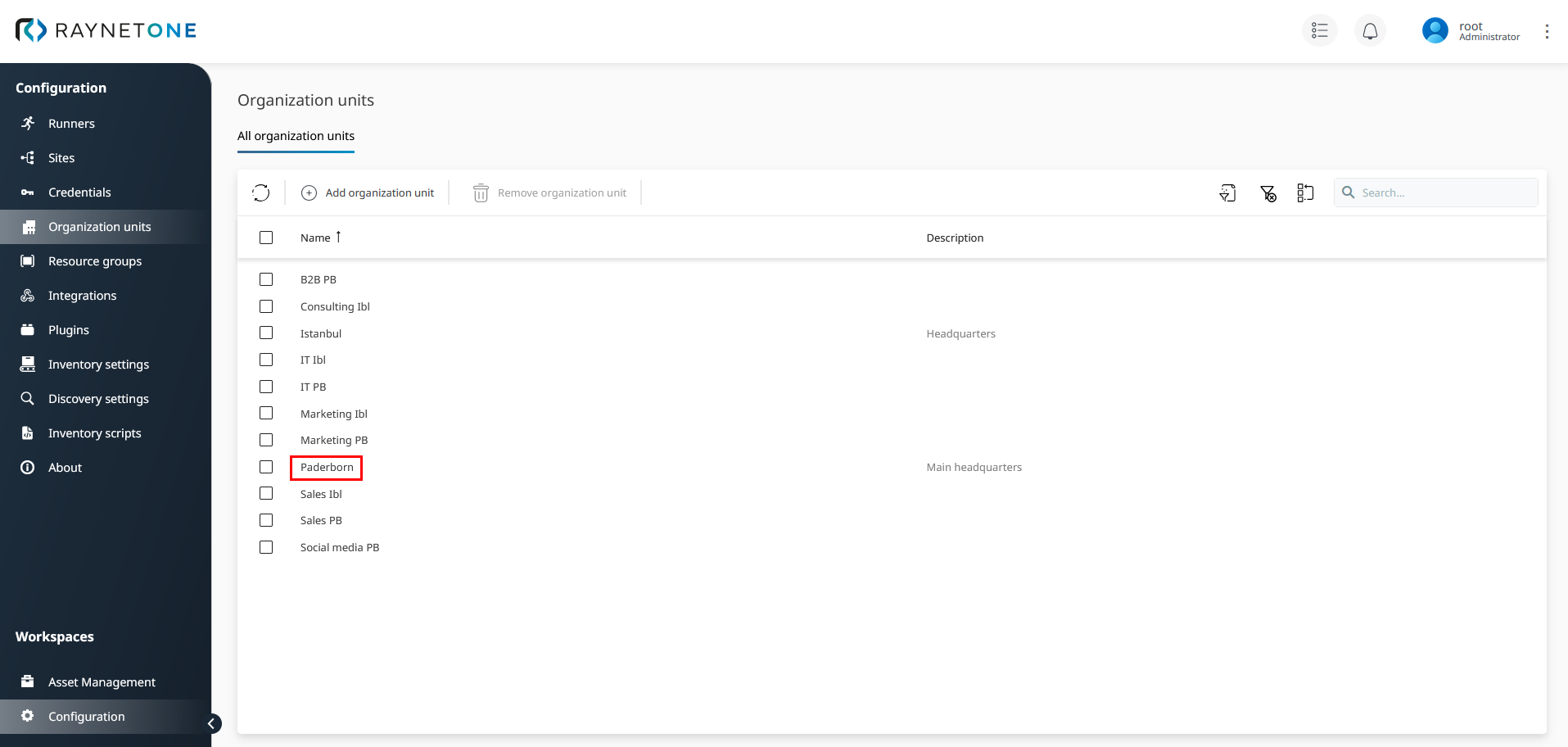
2.In the details view, click on the Assigned devices tab.
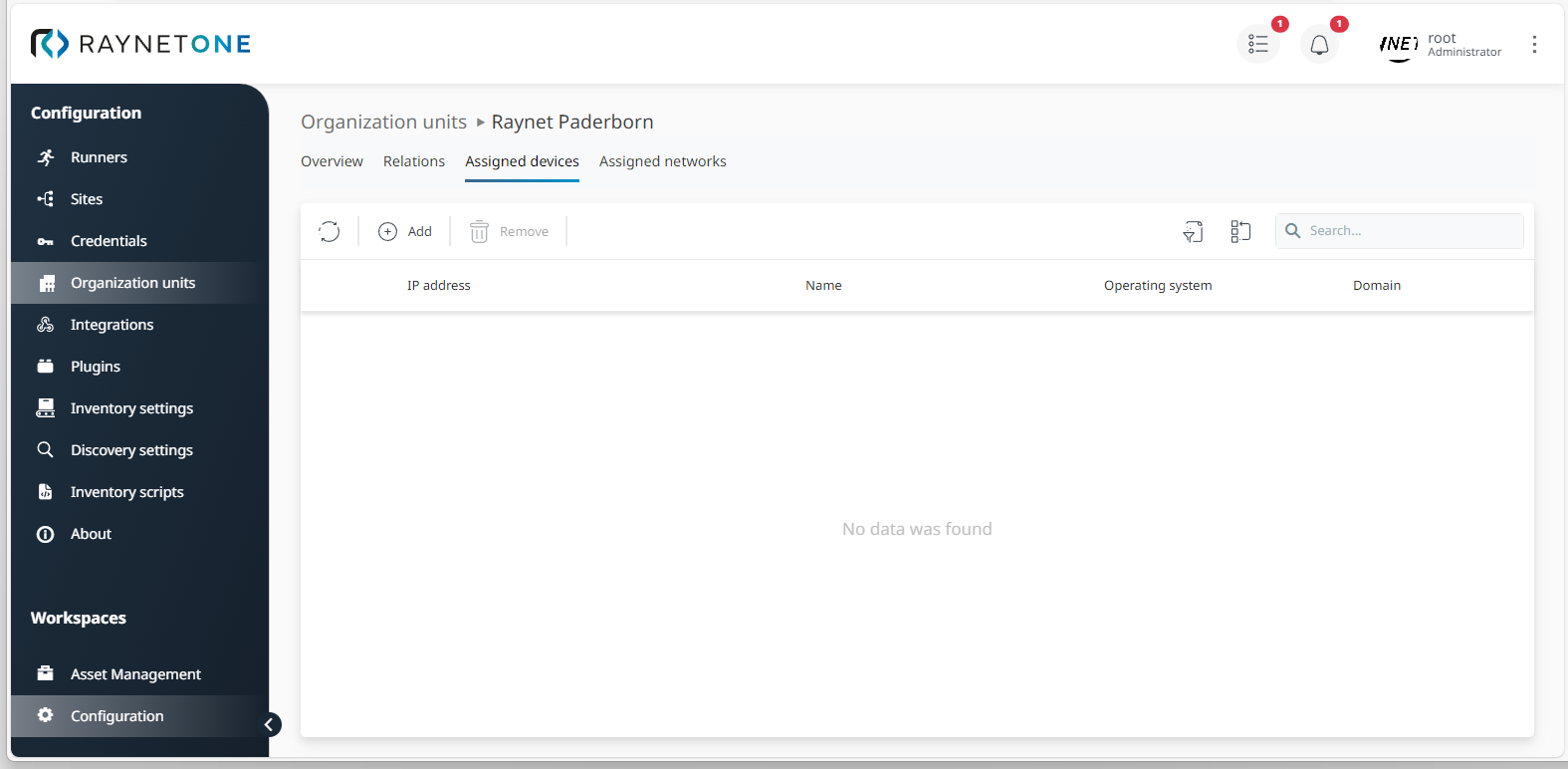
3.Click on the Add button to open the relationship creation wizard.

4.The Assign devices to the organization unit wizard is opened. The first wizard step is called Device selection. A list view containing the scenario's devices is shown. Select the device named infodesk and click on Next to proceed.
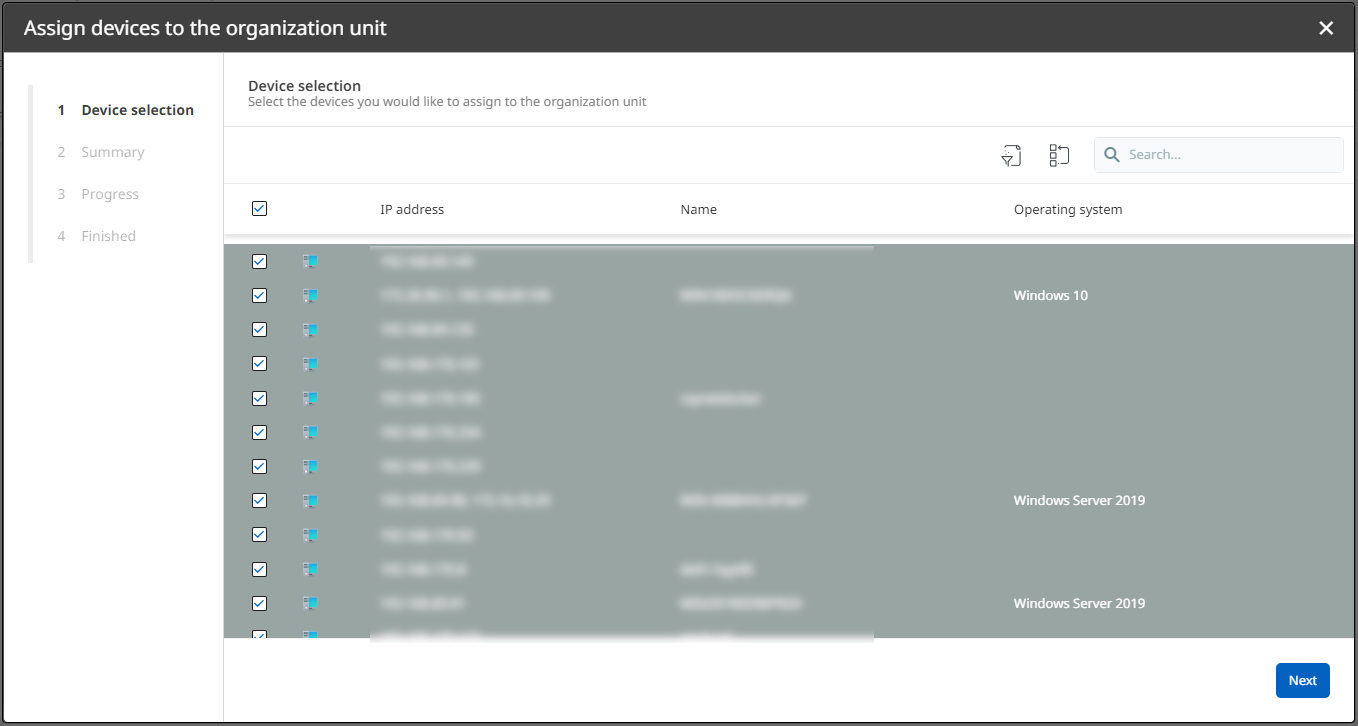
The platform displays device names in lowercase by design.
5.On the Summary step, click on Next to proceed.
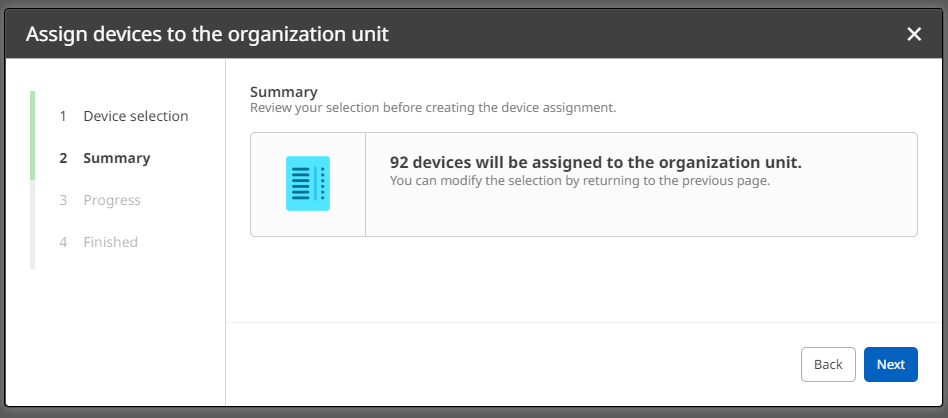
6.A confirmatory message of the successful device relationship addition is displayed. Close the wizard by clicking on the Finish button.
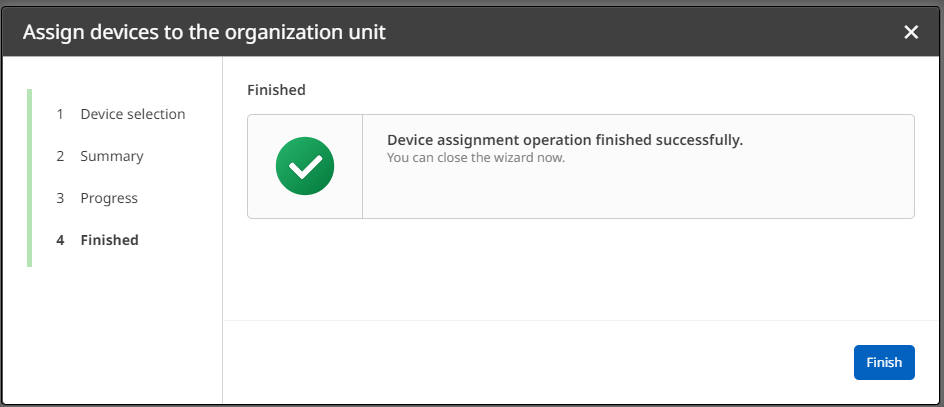
7.You are returned to the list of device relationships with the Paderborn OU. Find the new relationship with the infodesk device to verify its correct addition.

By following this guide, you have added your very first OU-device relationship successfully. Use this knowledge to add all device relationships of the provided scenario. In the next chapter, we will perform the same kind of assignment for network definitions.
|
Note: |
|
Tip: |