Organization units (OUs), as their name reveals, are designed to organize your IT landscape within Raynet One and display your business structure. In this chapter, we want to implement the basic organization unit structure from the initial scenario. The following step-by-step guide shows you the basic first steps. You are inclined to finish the process and finally compare with the expected result.
The recommended procedure of building an OU graph is to start creating the top objects, indicated by the root nodes. In our scenario, these are Paderborn and Istanbul of the OU hierarchy (disregard implicit relationships).

After adding these, we move on to their direct children. For each child, we are able to specify the parent during creation, saving the unnecessary effort of a special parent-relationship-setting phase. Thus, let's begin!
1.Navigate to the Configuration workspace in the sidebar menu. Then, open the Organization units view.
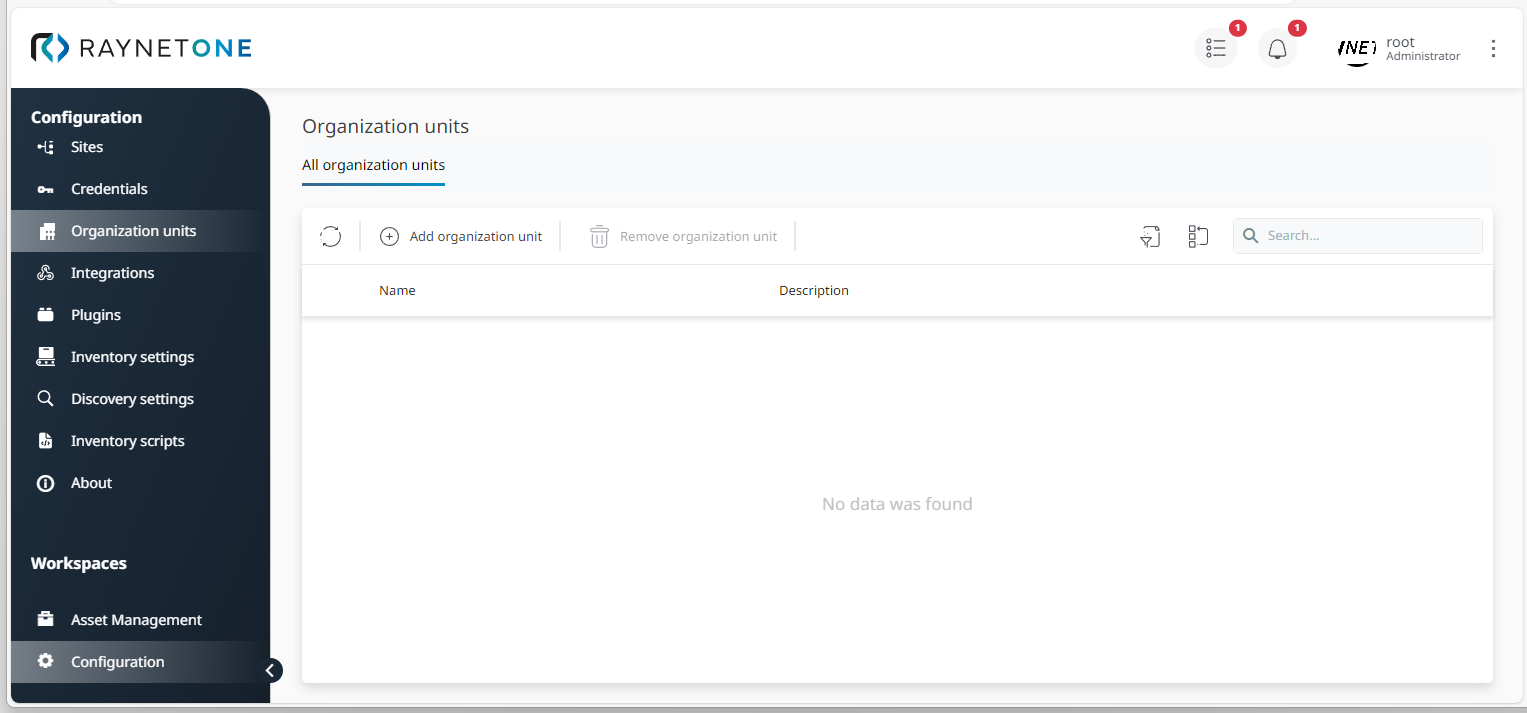
2.Click on Add organization unit to open the Add organization unit wizard. It is used to create new OU entries.
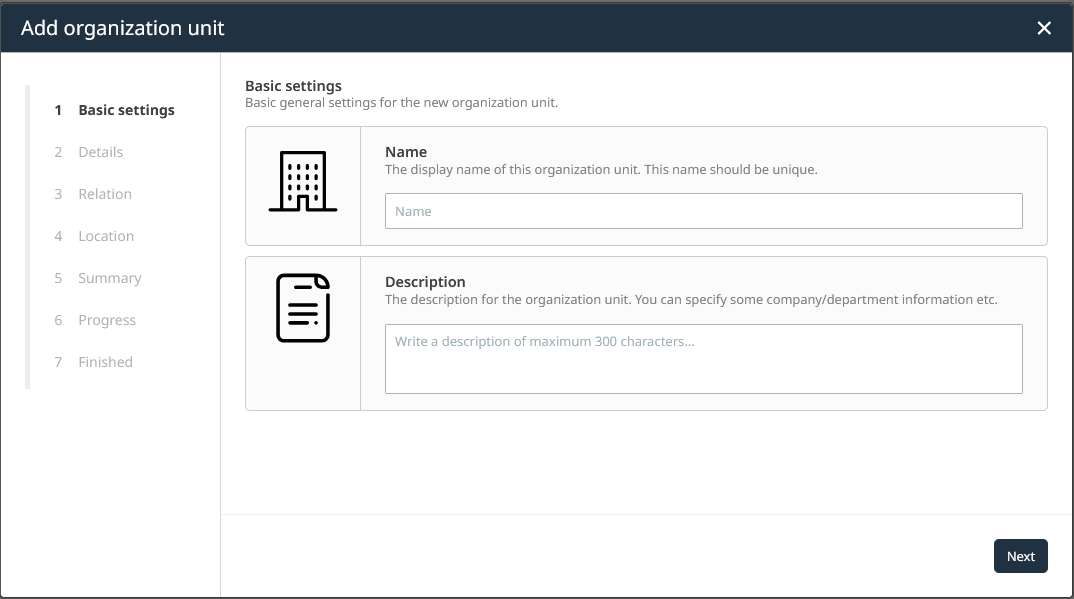
3.Under Basic settings, put in the display name and description of the new organization unit. We want to create the Paderborn OU. Set the display name to Paderborn and the description to "Main headquarters". After that, click on Next to continue.
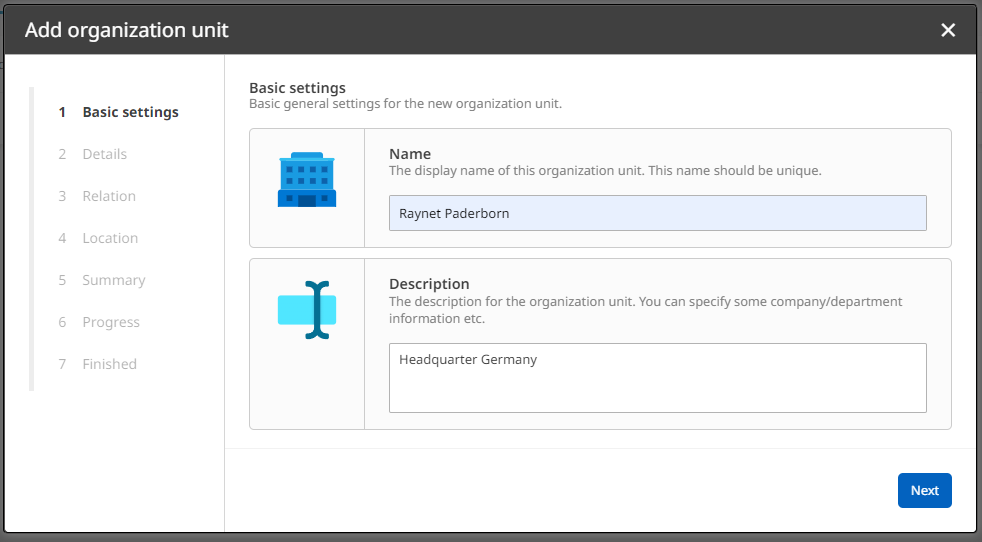
4.Under Details, you are able to assign an icon to the OU. You can click on the three dots ( ... ) button to select an image file for upload. Since we do not have icons prepared, we skip this step. Click on Next to proceed.
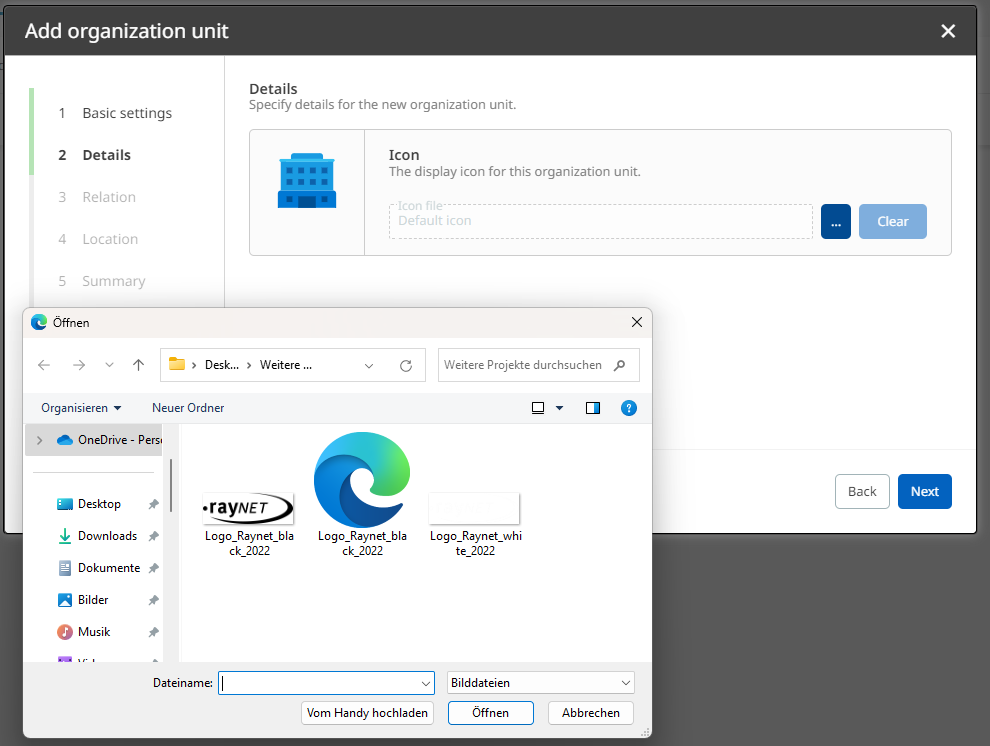
5.Under Relation, the parent OU is specified. In the case of Paderborn, a OU graph root node, there is no parent to assign. In the case of the IT PB OU, you'd select the Paderborn OU as parent. Click on Next to proceed.
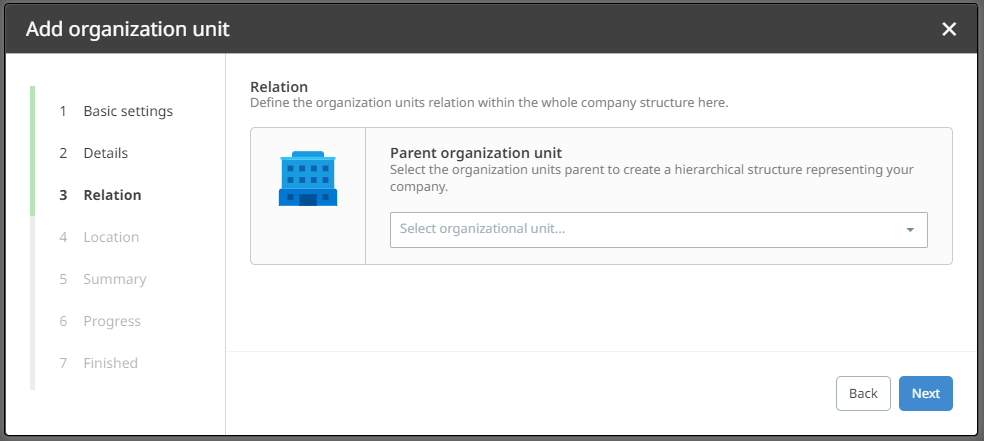
6.Under Location, you have the option to specify (geographical) location information of the OU. This information can improve international team transparency. Our example scenario does not intend to provide this information. Click on Next to proceed.
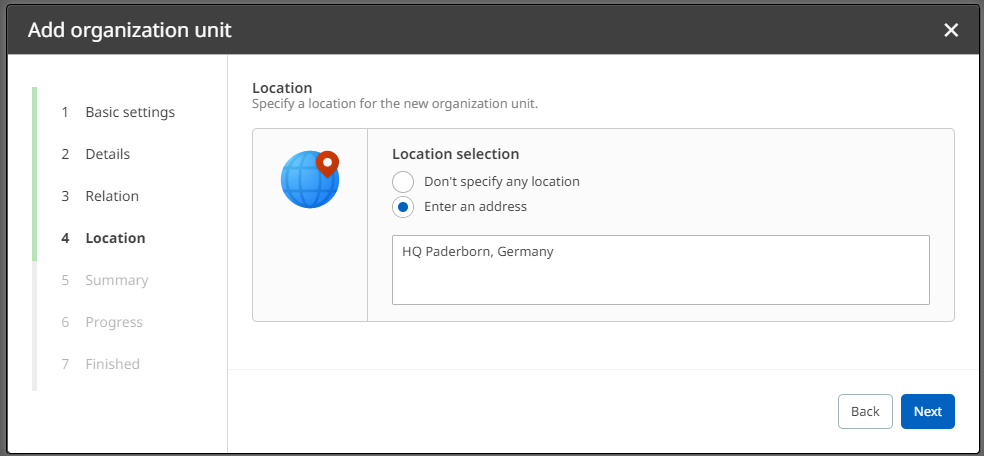
7.Read the Summary and compare it with our intention. It should show the intended creation of the Paderborn OU. If it does match, click on Create to add the OU into the system.
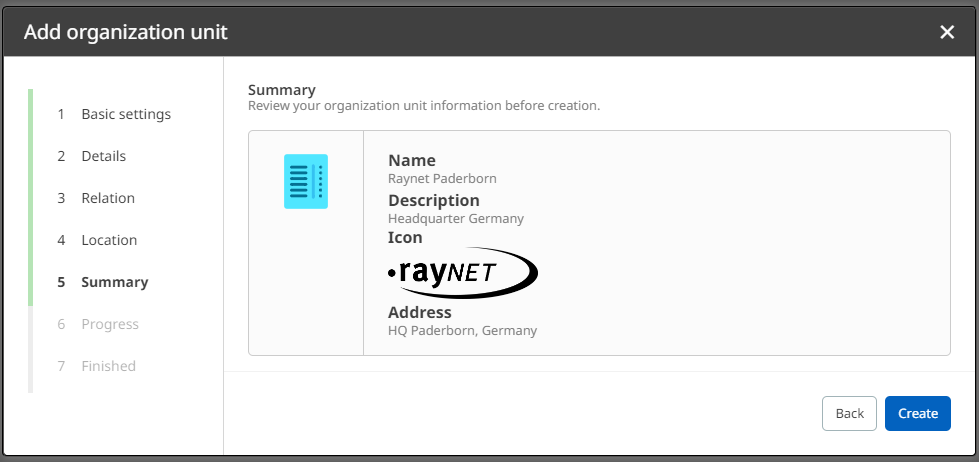
8.After successful addition, the Finished step is shown. Click on Finish to close the wizard.
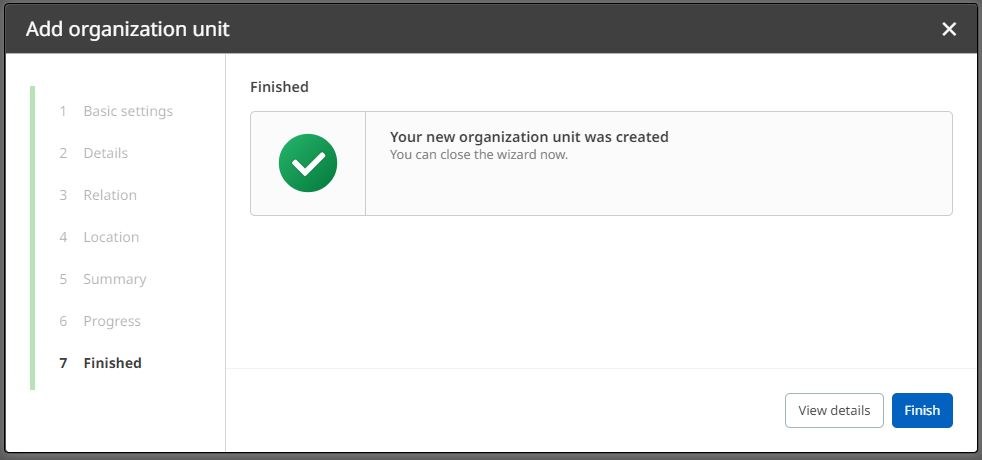
9.You are returned to the list of all OUs registered to the system. Verify the presence of the Paderborn OU.

10.Add the remaining OUs of the provided scenario, starting with Istanbul and then moving on to the children of Paderborn, Istanbul, Marketing PB and Consulting Ibl. For any child OU, set the parent relationship during creation. The following picture shows the final expected result.
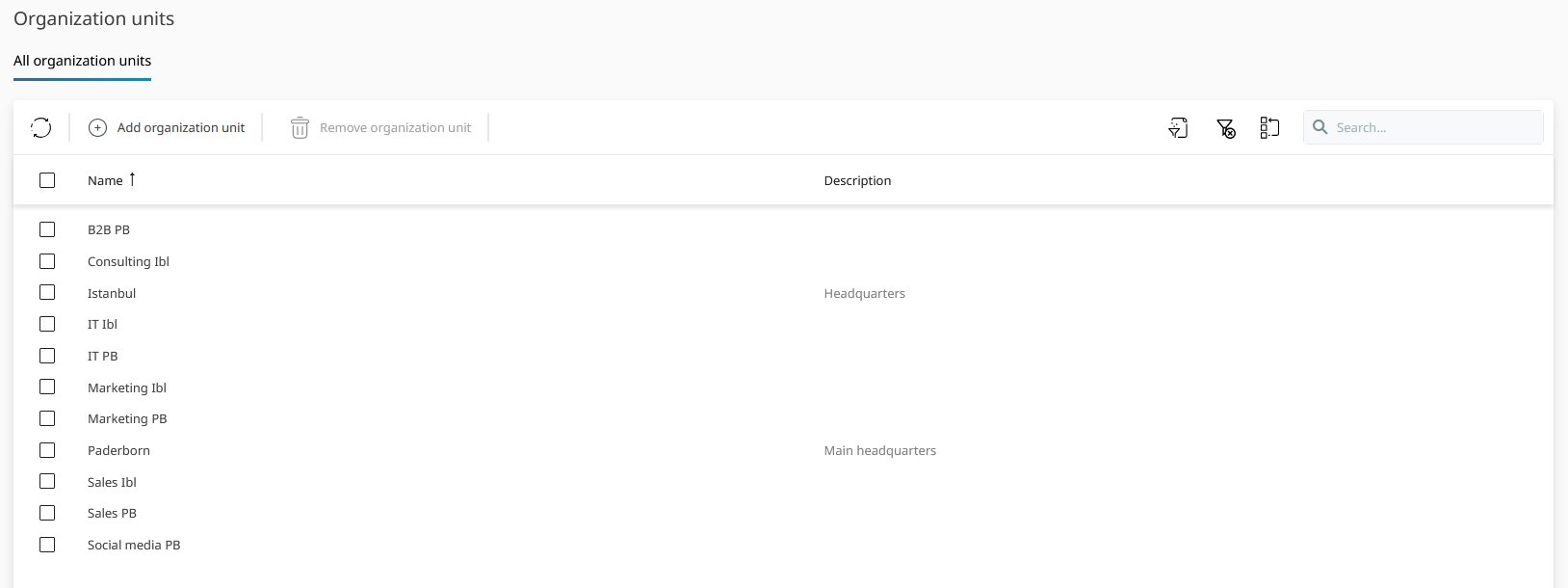
After following this step-by-step guide, you have laid down the fundamental groundwork for distributed and structured platform operation. Organization units are resource sets, waiting to be filled with relationships to real IT landscape resources. In the next chapter, we set the essential OU-device relationships. After all, having OUs with no resource relationships around does not amount to anything, especially in terms of productive platform use.