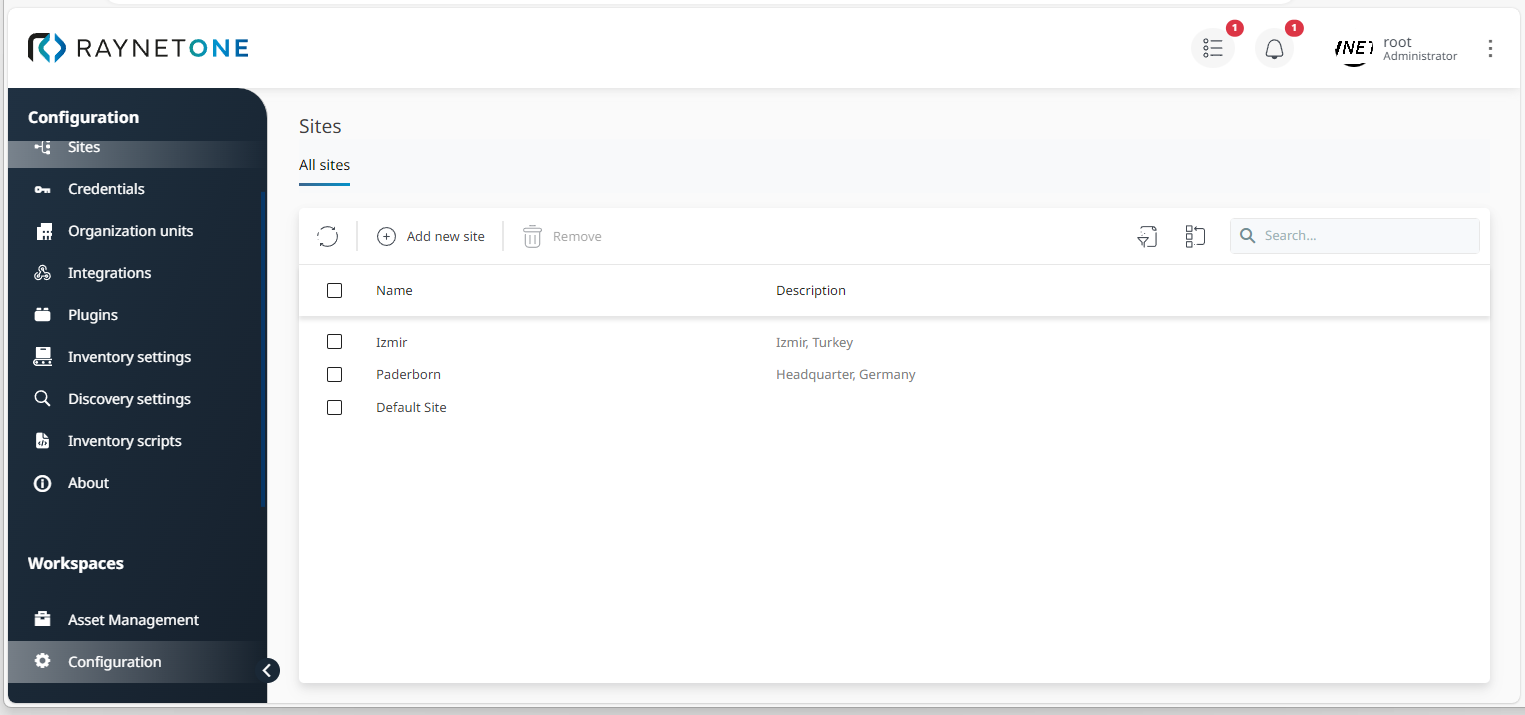The biggest categorization of IT landscape resources on the Raynet One platform is called site. It is a set of resources. When runners detect resources during platform job execution, their findings are registered to their own site. By targeting sites for platform jobs, you aim to select everything related to the site. That could be your entire IT landscape if there is only one site on the platform, namely the Default Site.
In this chapter, we learn how to add another site to the platform. For example, we add the External Site from the provided scenario.
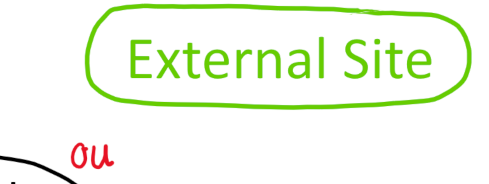
The External Site node from the provided scenario. It can be used to categorize out-of-scope IT landscape resources temporarily.
|
Note: |
1.Navigate to the Configuration workspace in the sidebar menu. Then, click on Sites to open the view.
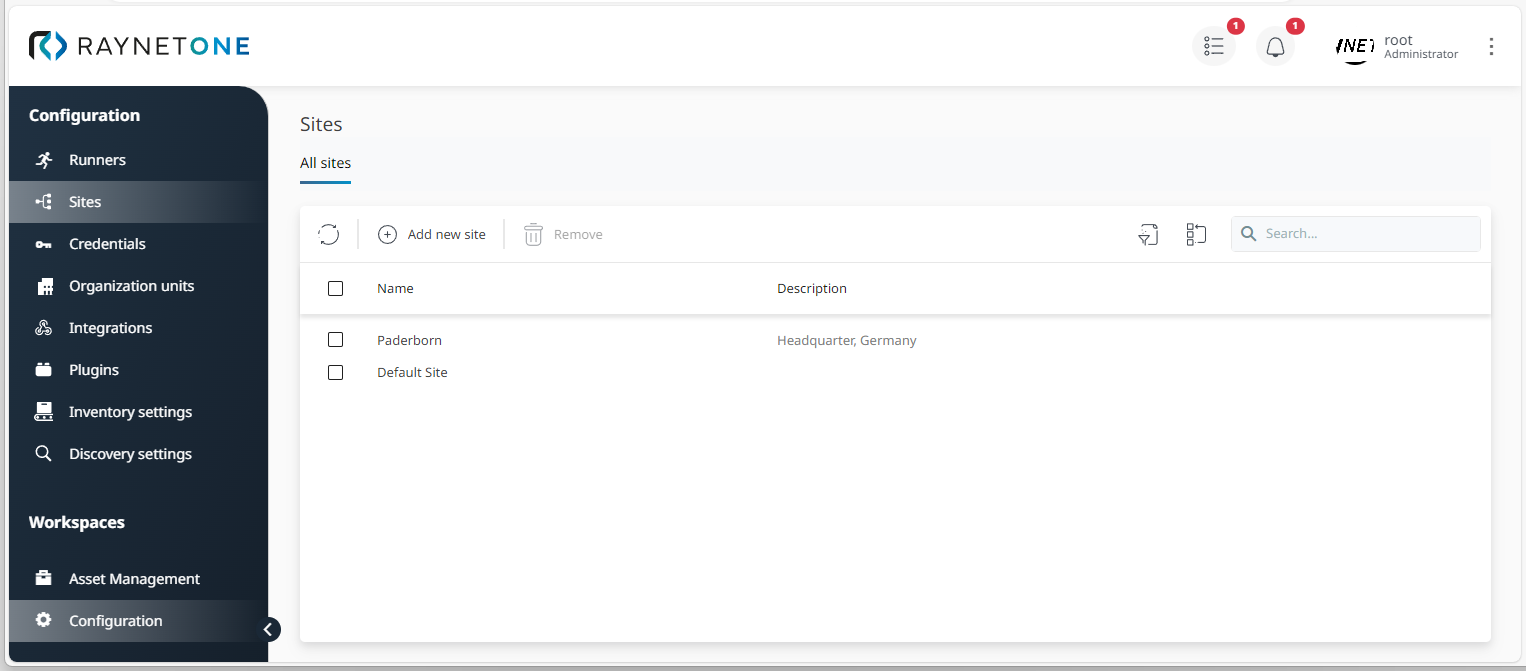
2.Click on Add new site in order to open the Add site input form sub-window.
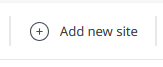
3.Enter External Site and some form of description (take the one from the image for example). Then, click on Save.
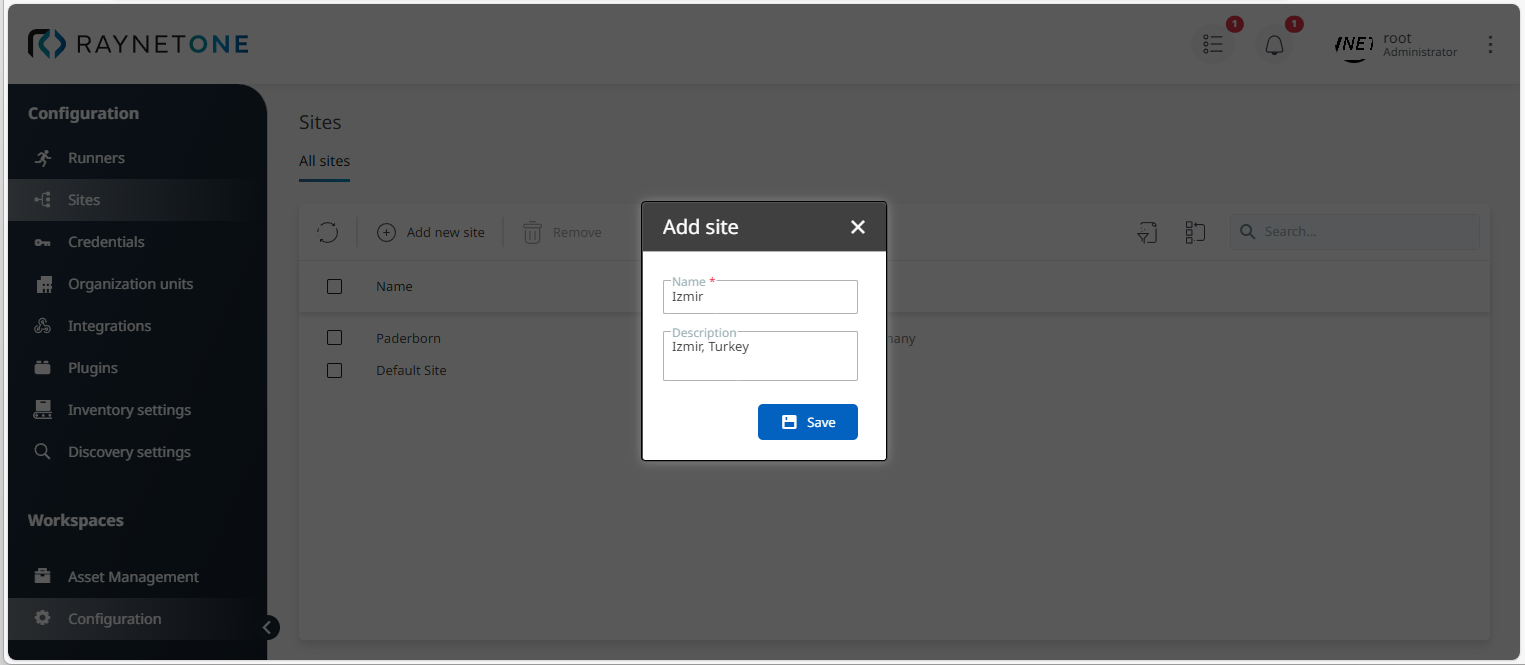
4.You are returned to the list of all available sites. Find the External Site list entry to verify its correct addition.