Network definitions form the essential basis of discovery operation. They define in which computer network places to look for your IT landscape resources. In case your device has got network interfaces, there is a set of networks it can route to. Runner operations require the specified networks to be routable from the selected runner device, not the system server. Consult your IT administration if you are uncertain about your IP networking infrastructure. Once all the details are settled, add the network definitions in the Networks view of the Configuration workspace.
Take a look at the following step-by-step guide to learn how.
1.Navigate to the Networks view of the Asset Management workspace. Then, click on Add new networks to open the wizard.
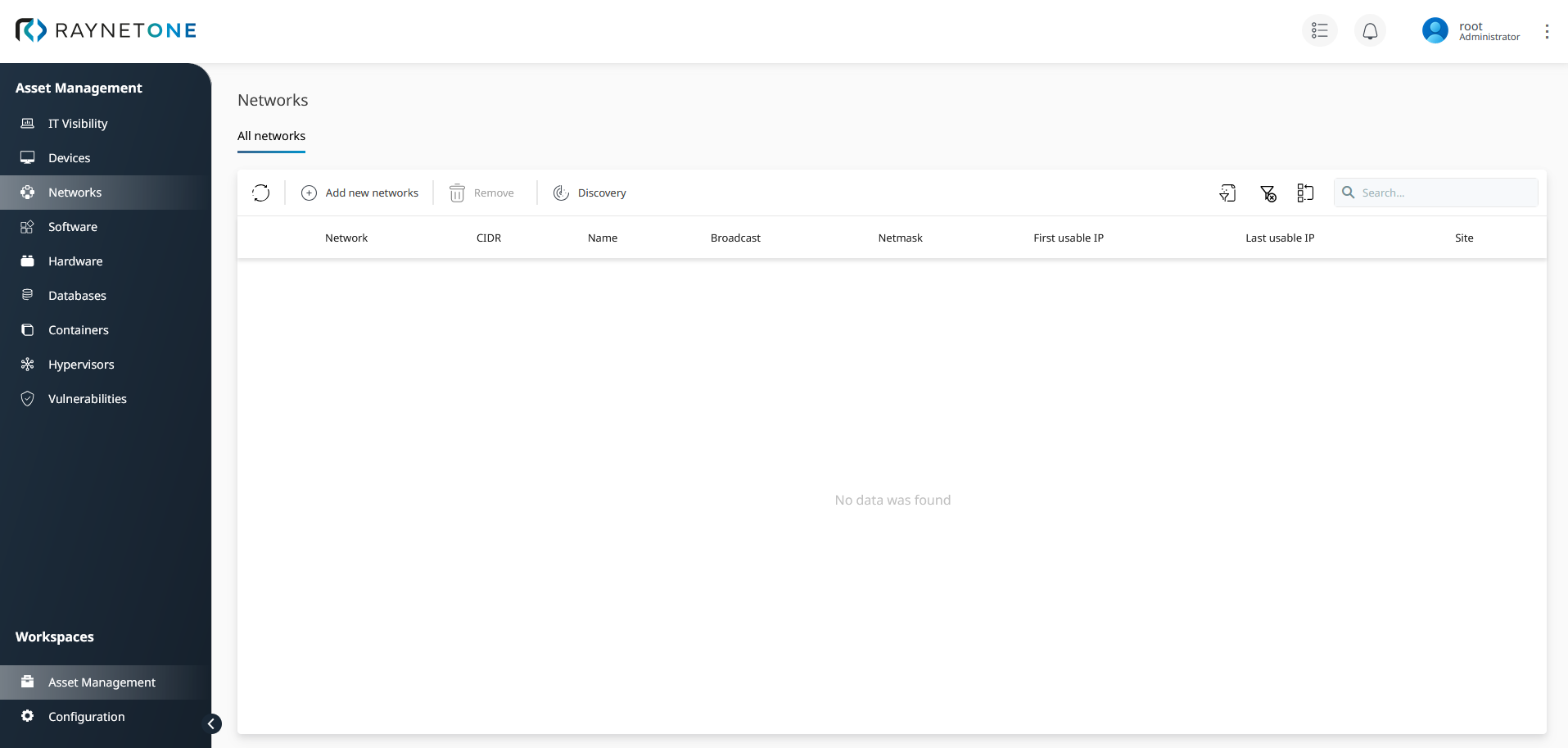
2.The Add new networks wizard is shown. Select the Manual entry option under Input Selection (the Import from file option is explained in another chapter). Then click on Next to proceed.
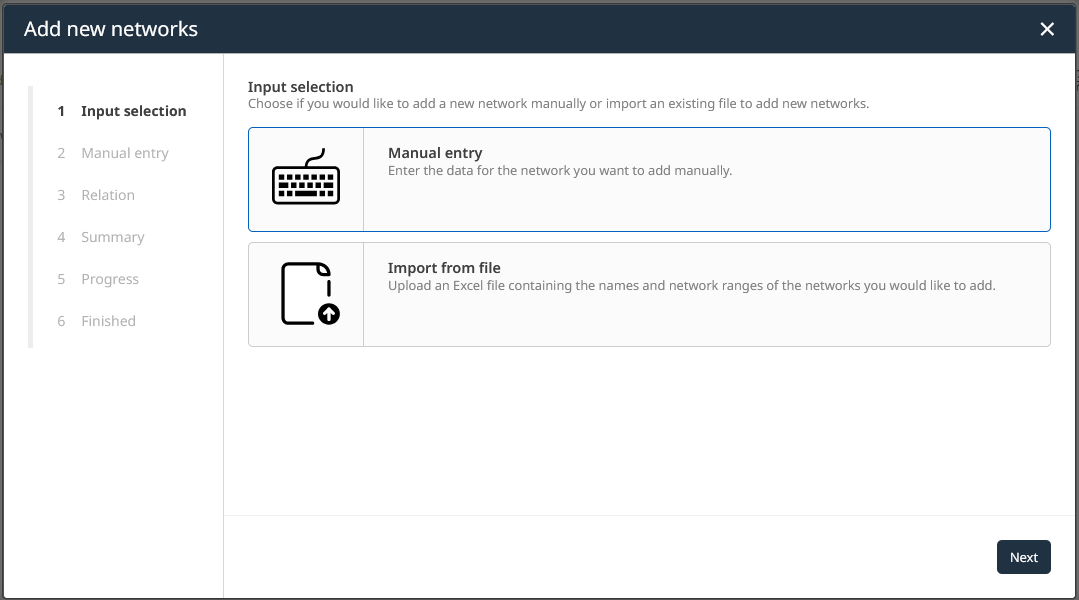
3. Enter a logical name and a network address and click on Next to proceed. Be sure about the routability of the network definition from the runner's perspective.
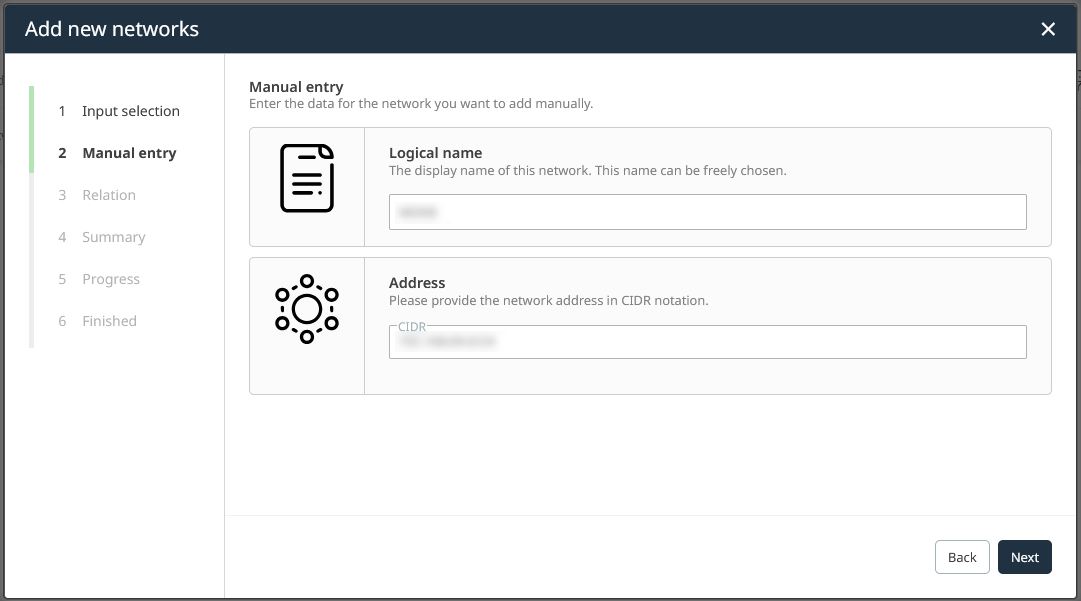
4.Under Relation, assign your network to a site (see chapter Sites). Optionally, you can also define an organization unit (see chapter Organization units). Proceed to the next dialog.
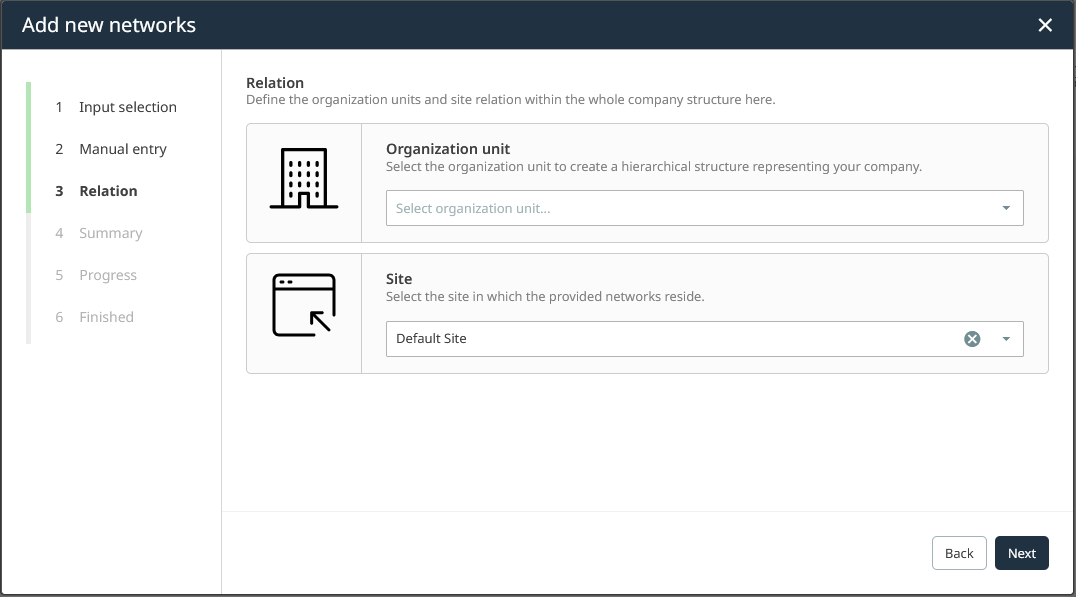
5.Verify the summary of your configurations. If they are correct, click on Create to add the network. Otherwise, you can always go back to previous steps using the Back button.
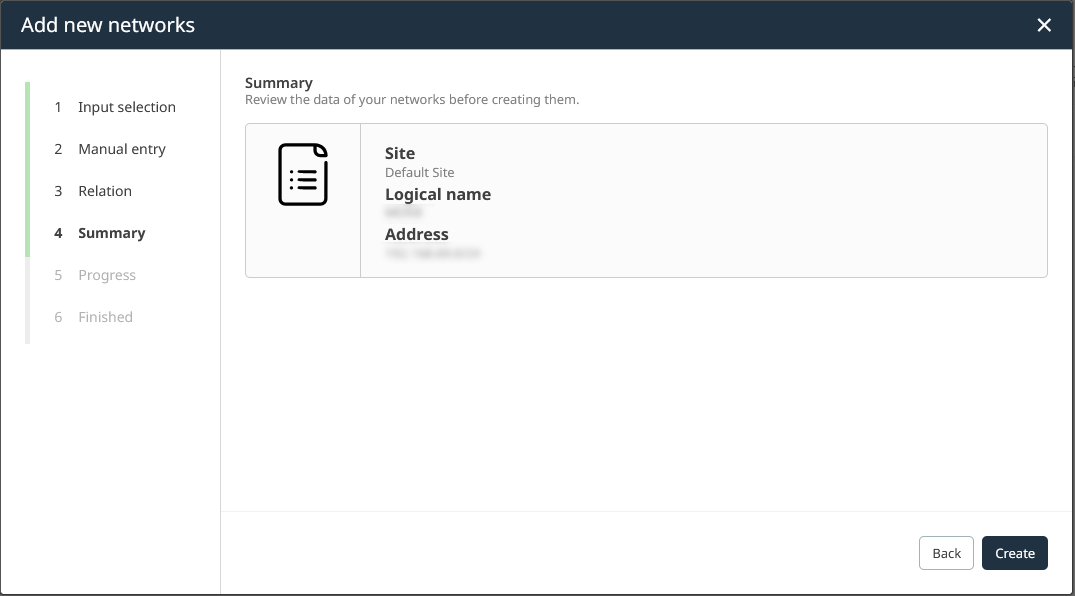
6.Click on Finish to finalize the process. The newly added network definition is now available in the Networks view. It is ready for discovery.
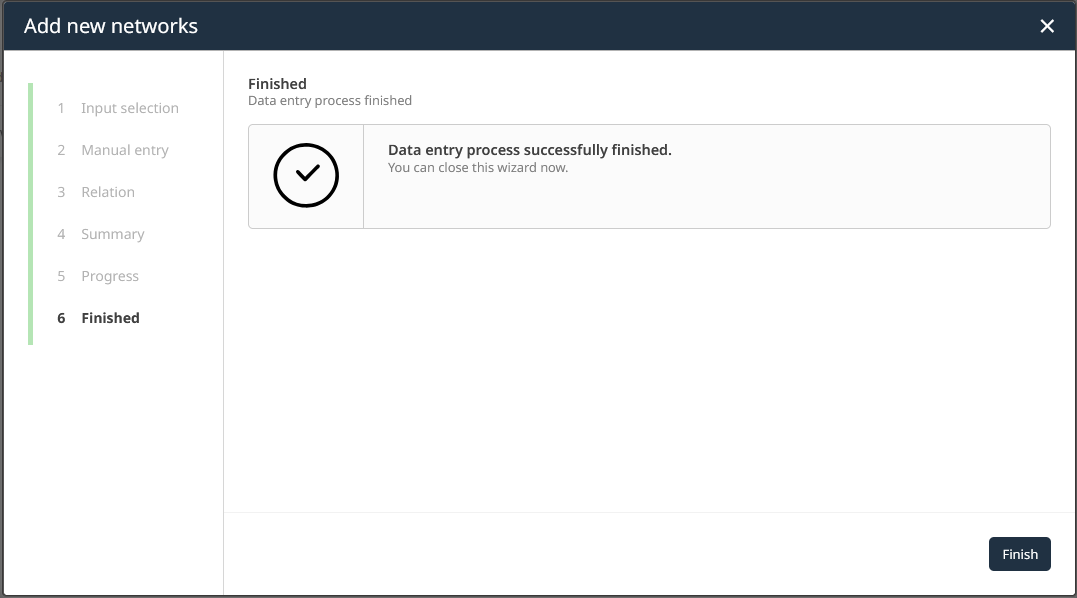
The network has been successfully registered into the system. Take a look at the list of all networks to find it. From the Networks view you can launch network-wide discovery jobs. Learn how to do that in the next chapter.
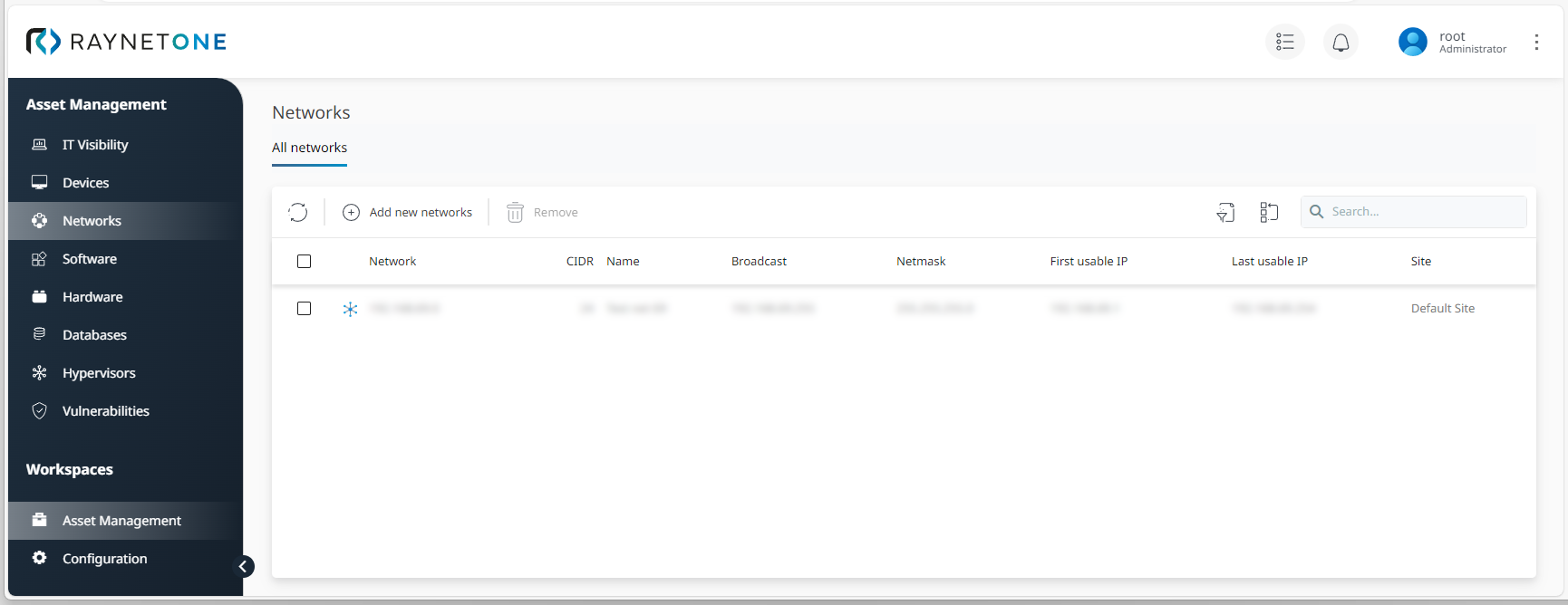
|
Tip: |