A remote OS inventory is performed by the OS Inventory action. The target host for this operation is defined by one of the following options that can be configured using the dropdown menu underneath the Don't scan devices which upload inventory files via http checkbox:
•Targets defined by expression
Targets Defined by Filter
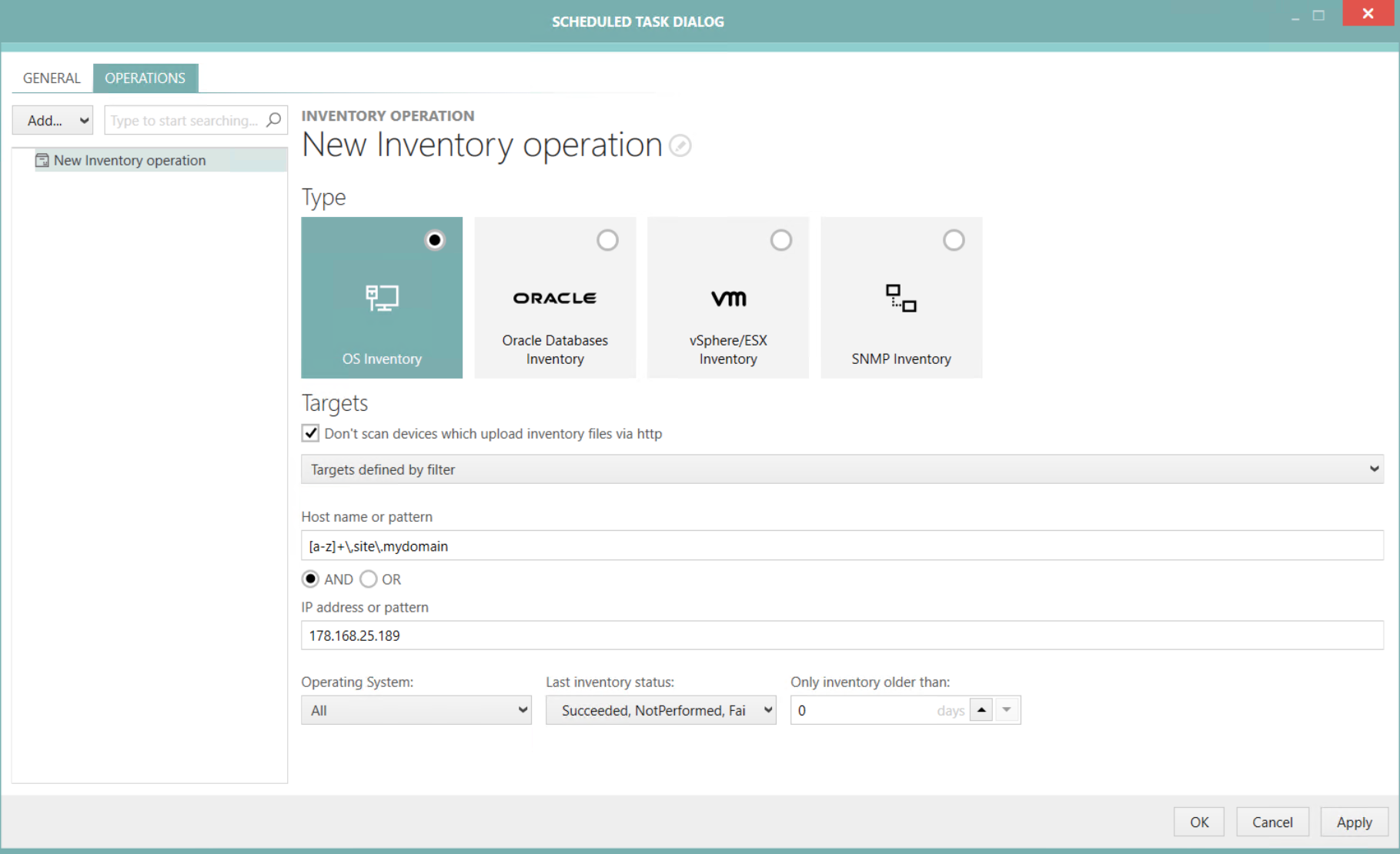
For the Targets defined by filter option, the following settings are available:
•Host name or pattern: This field can contain a concrete host name or a regular expression. Information about how to use regular expression refer to the Microsoft Documentation.
Example:
[a-z]+\.sitea\.mydomain
•[a-z]: all lowercase letters from "a" to "z".
•+: the preceding element can be matched one or more times.
•\.: matches a "."
Therefore this regular expression can be used to filter for everything that starts with letters only and ends with ".sitea.mydomain".
The AND and the OR radio button can be used to defined if the Host name or pattern and the IP address or pattern fields are used together or separately.
•IP address or pattern: This field can contain a concrete IP address or a regular expression.
Furthermore, the following additional filter options are available.
•Operating System: This filter is used to filter after the operating system. It can be set to All, Windows, UNIX*, and Unknown.
•Last inventory status: This filter is used to filter after the status of last inventory. It can be set to any combination of Succeeded, NotPerformed, or Failed.
•Only inventory older than: This filter is used to filter according to the age of the inventory. Configure the minimum age in days of the last inventory.
Targets Defined by Expression
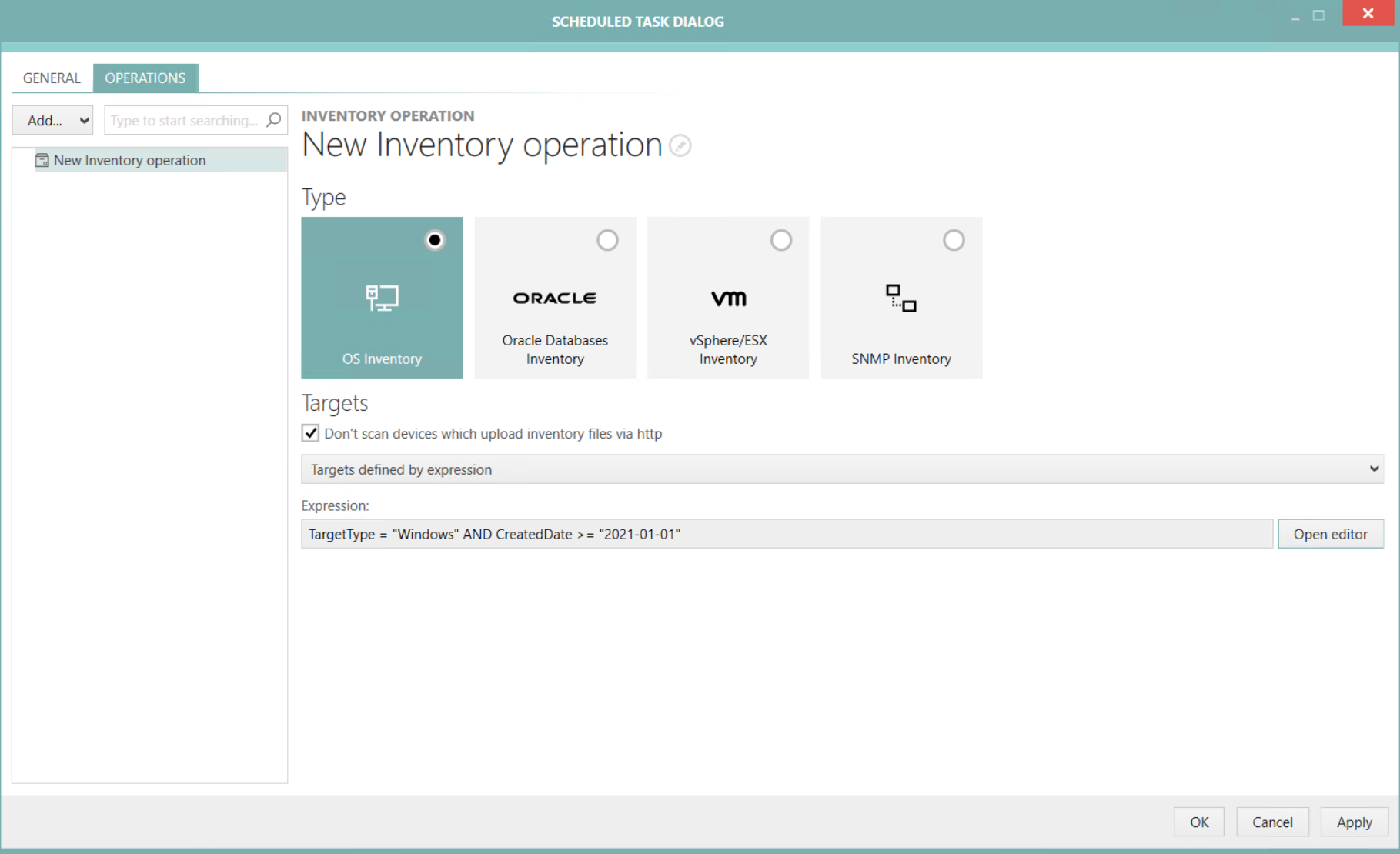
For the Targets defined by expression option, the following settings are available:
•Expression: Enter the expression that is used as filter into this field. The expression can be created by using the Advanced Filtering editor. To use the editor, click on the Open editor button located behind the Expression field.
Targets Defined by List
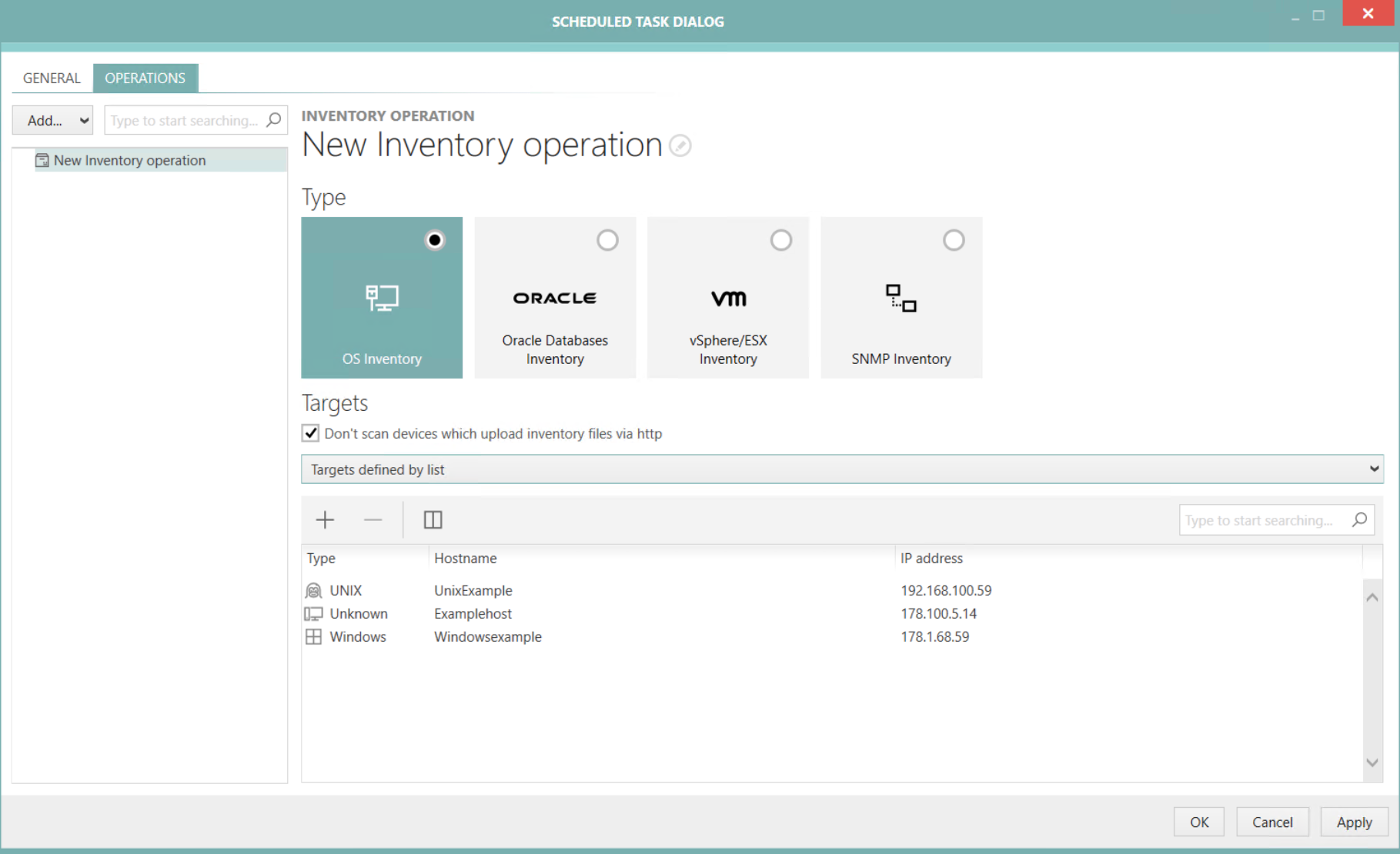
The Targets defined by list option allows to pick one or multiple hosts from the Devices list. In order to add a new host, click on the + button located at the top of the list. Hosts can be removed by selecting on host and clicking on the - button.
Targets Filtered by File
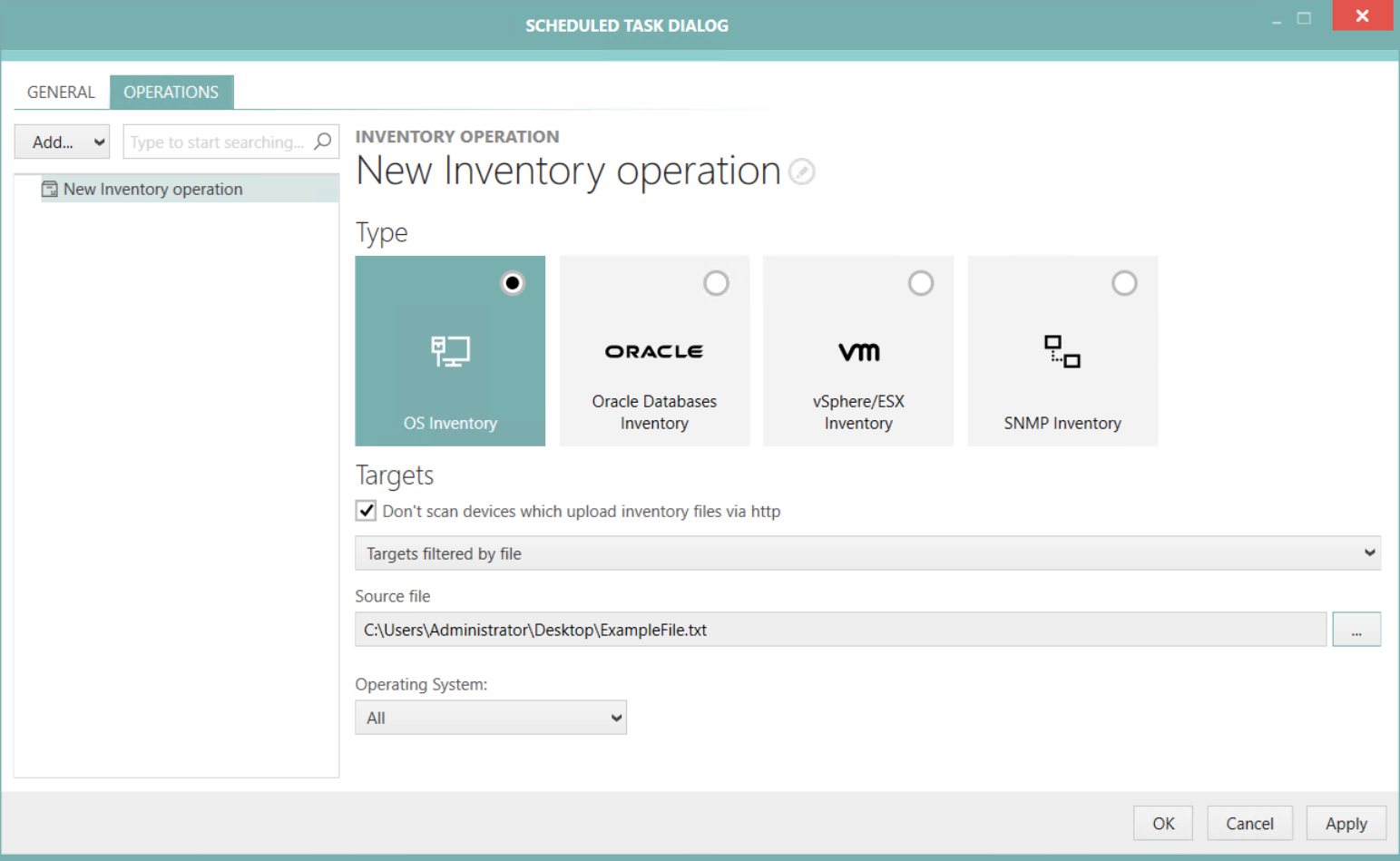
For the Targets defined by file option, the following settings are available:
•Operating System: Use this filter to define which operating systems will be considered. It can be set to All, Windows, UNIX*, and Unknown.
•Source file: Select a file containing the IP addresses or the hostnames by clicking on the Browse [...] button and selecting the target file (either .txt or .csv).
A simple text file is sufficient as source file. Values in the file can either be IP addresses, hostnames or both. The values need to be separated by either a semicolon or a (NewLineCharacter). The following examples are valid entries for the file:
Example 1:
Hostname1;Hostname2
Example 2:
192.168.170.1;192.168.170.2
Example 3:
Hostname1
Hostname2
Example 4:
192.168.170.1
192.168.170.2
Example 5:
192.168.170.1;Hostname1
Example 6:
192.168.170.1
Hostname1