An Oracle inventory is performed by the Oracle action. The target host for this operation is defined by one of the following options that can be configured using the dropdown menu underneath the Don't scan devices which upload inventory files via http checkbox:
•Targets defined by expression
Targets Defined by Filter
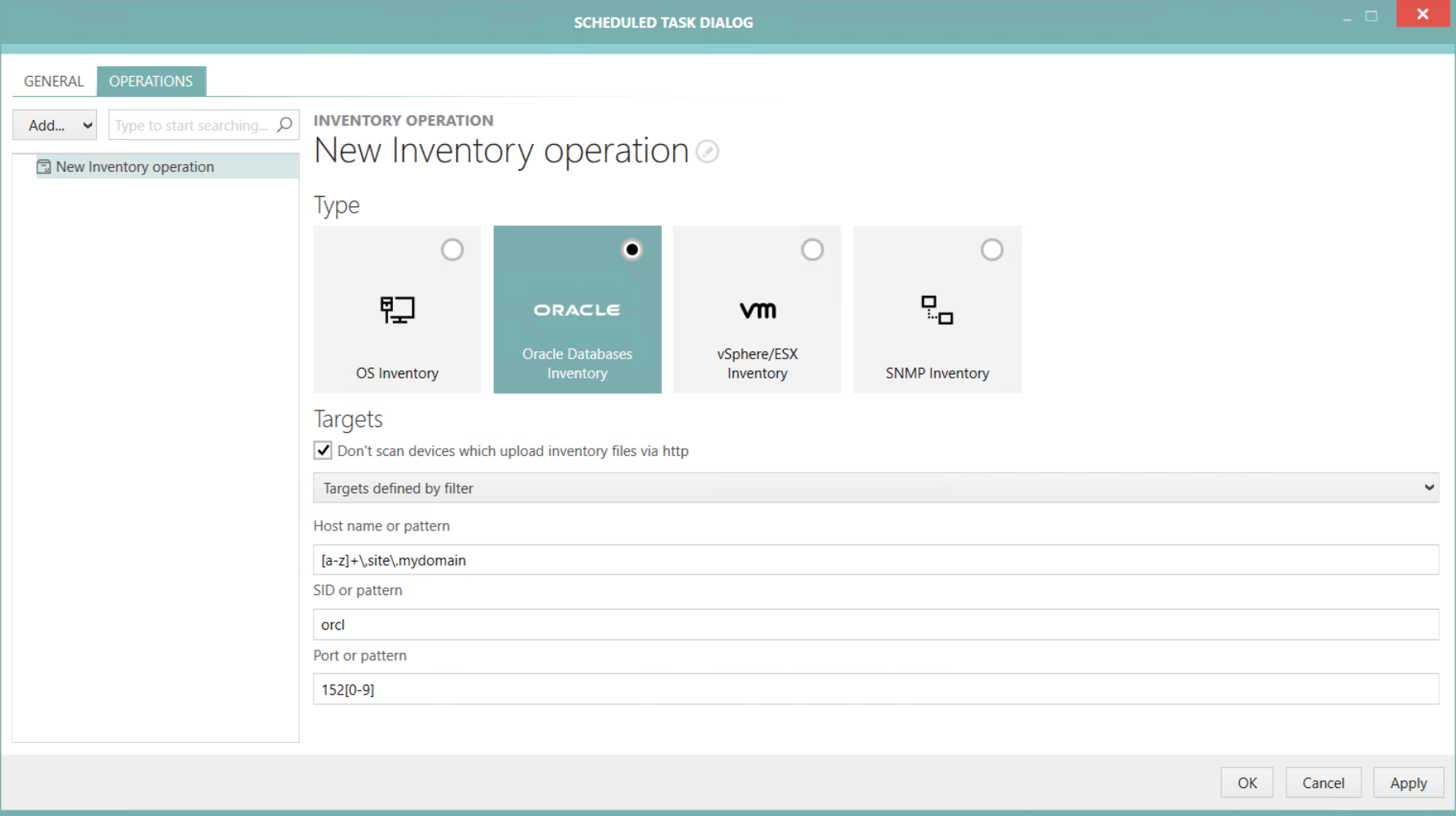
For the Targets defined by filter option, the following settings are available:
•Host name or pattern: This field can contain a concrete host name or a regular expression.
•SID or pattern: This field can contain either a specific SID or a pattern that can be used to form SIDs.
•Port or pattern: This field can contain either a specific port or a pattern that can be used to form ports.
|
Be aware: Regular expressions can be complex to write and validate. Pay attention to the fact that some characters and sequenced may have special meaning, for example a dot "." means any character inside the Regular Expression. To escape special characters, prepend them with backslash (\). Information about how to use regular expression refer to the Microsoft Documentation.
Example: [a-z]+\.sitea\.mydomain •[a-z]: all lowercase letters from "a" to "z". •+: the preceding element can be matched one or more times. •\.: matches a "." Therefore this regular expression can be used to filter for everything that starts with letters only and ends with ".sitea.mydomain". |
Targets Defined by Expression
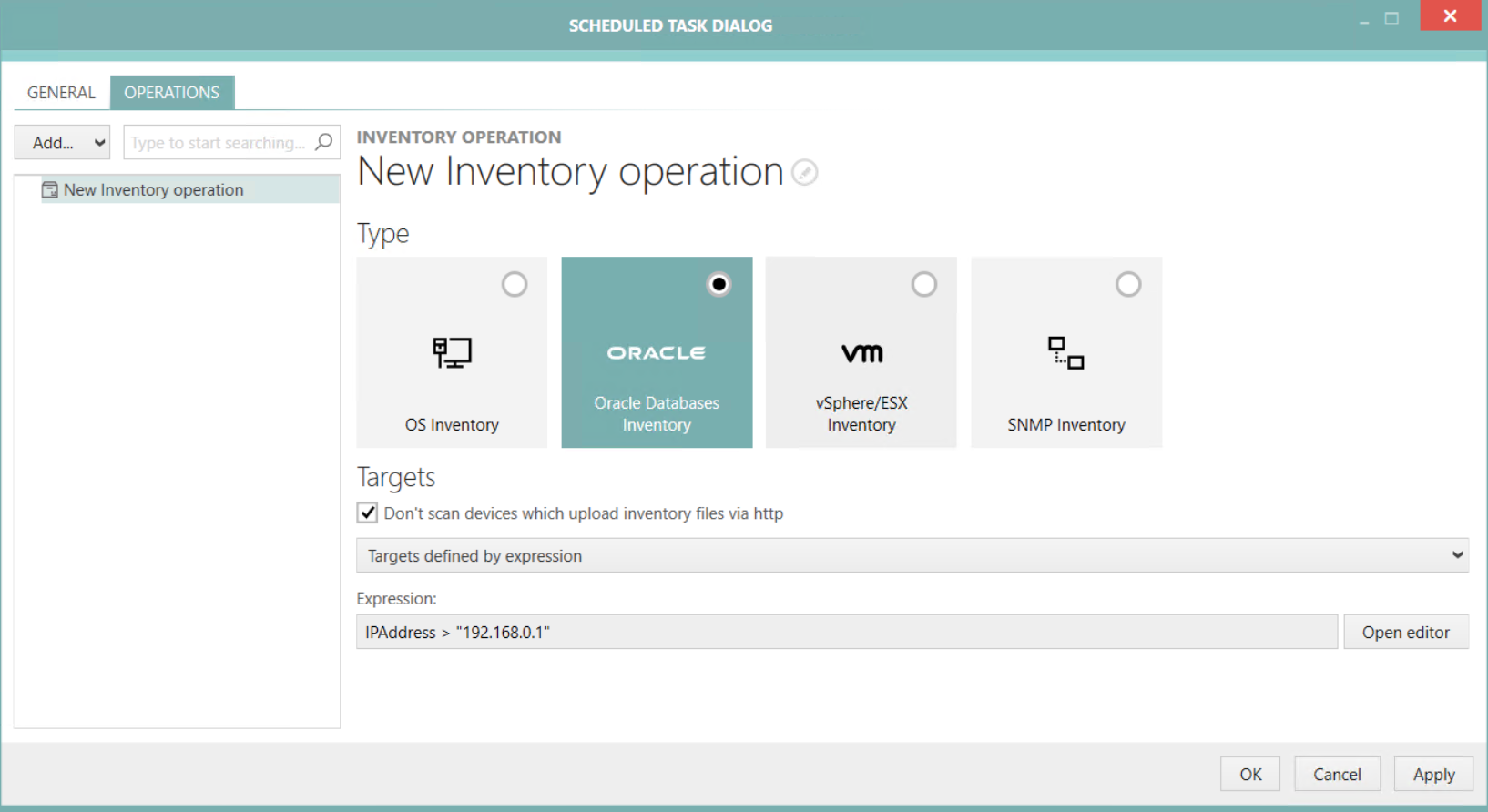
For the Targets defined by expression option, the following settings are available:
•Expression: Enter the expression that is used as filter into this field. The expression can be created by using the Advanced Filtering editor. To use the editor, click on the Open editor button located behind the Expression field.
Targets Defined by List
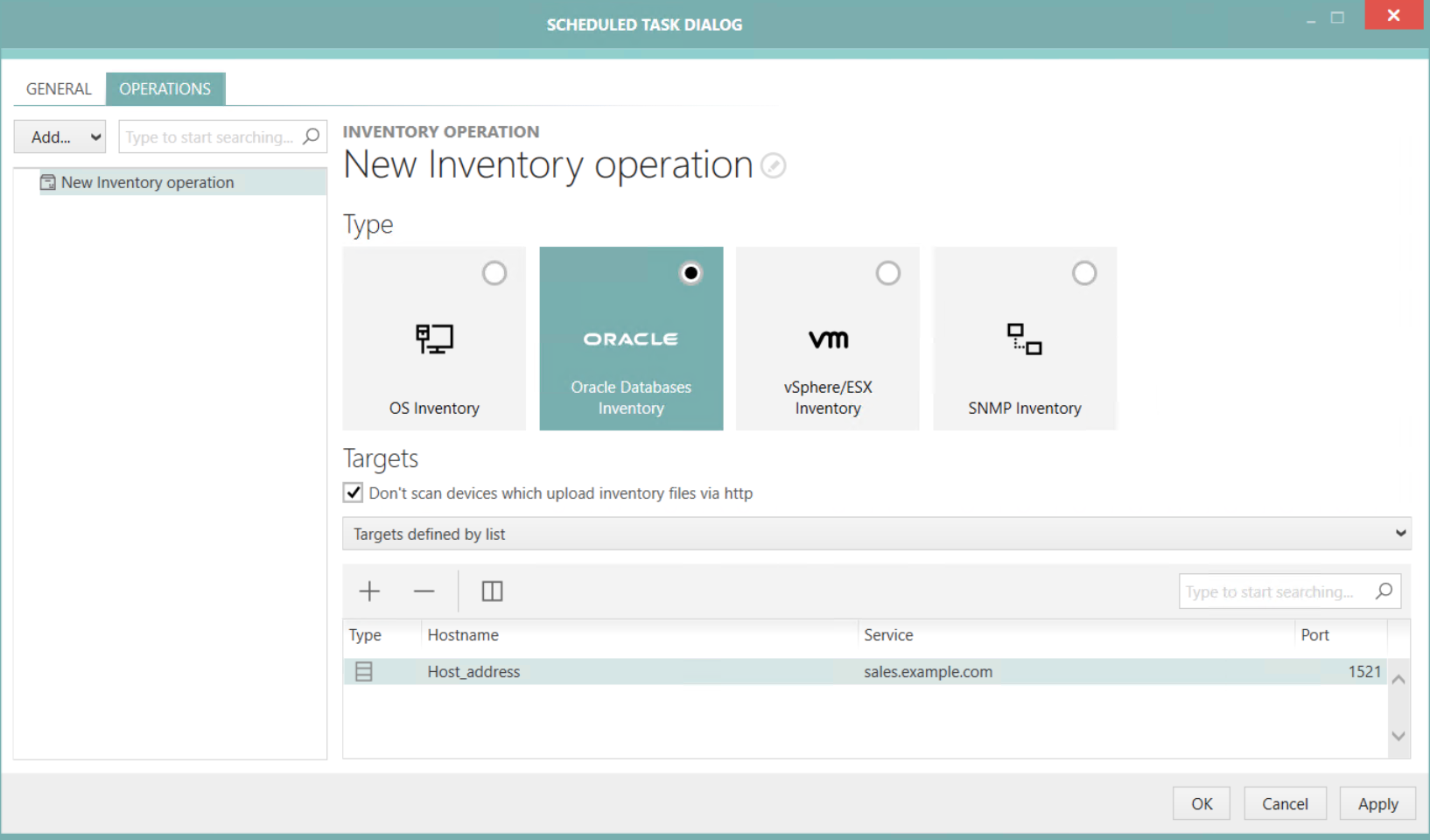
The Targets defined by list option allows to pick one or multiple hosts from the Oracle list. In order to add a new host, click on the + button located at the top of the list. Hosts can be removed by selecting on host and clicking on the - button.
Targets Filtered by File
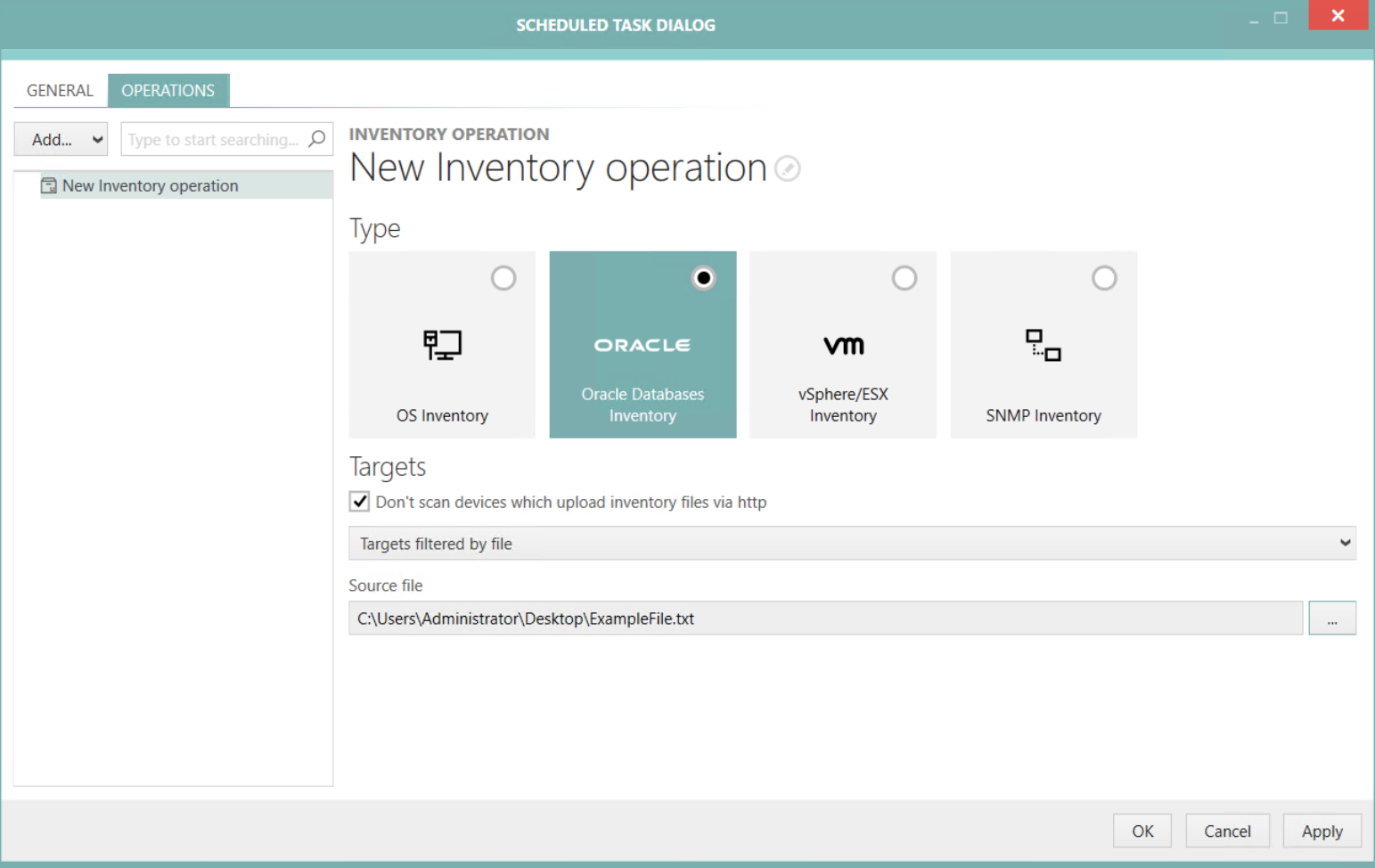
For the Targets defined by file option, the following settings are available:
•Source file: Select a file containing the hostnames by clicking on the Browse [...] button and selecting the target file (either .txt or .csv).
A simple text file is sufficient as source file. The values need to be separated by either a semicolon or a (NewLineCharacter). The following examples are valid entries for the file:
Example 1:
Hostname1;Hostname2
Example 2:
Hostname1
Hostname2