To select the file for the import, click the Browse [...] button. This will open the file seletion.
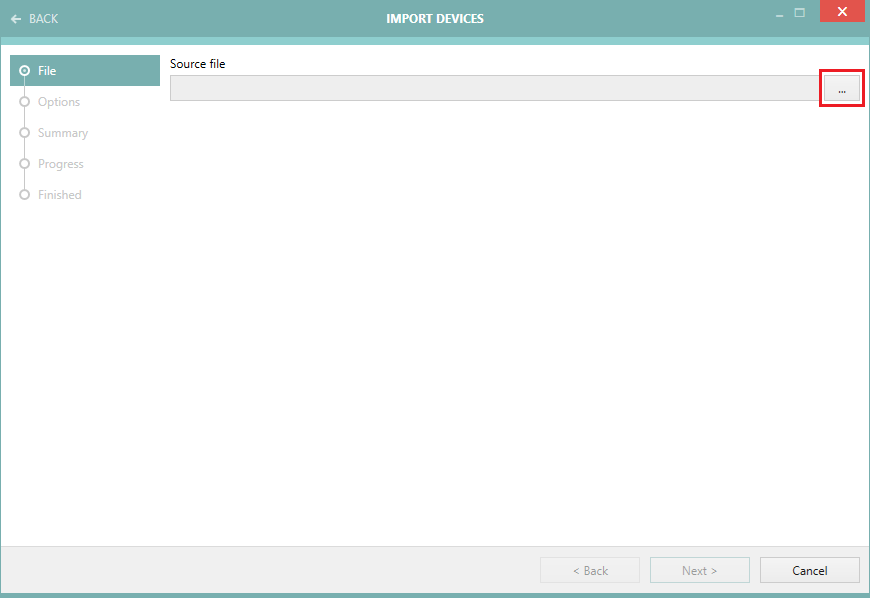
After selecting the file, a table with a preview of the first few rows will be displayed. The headers will show the name of the imported property.
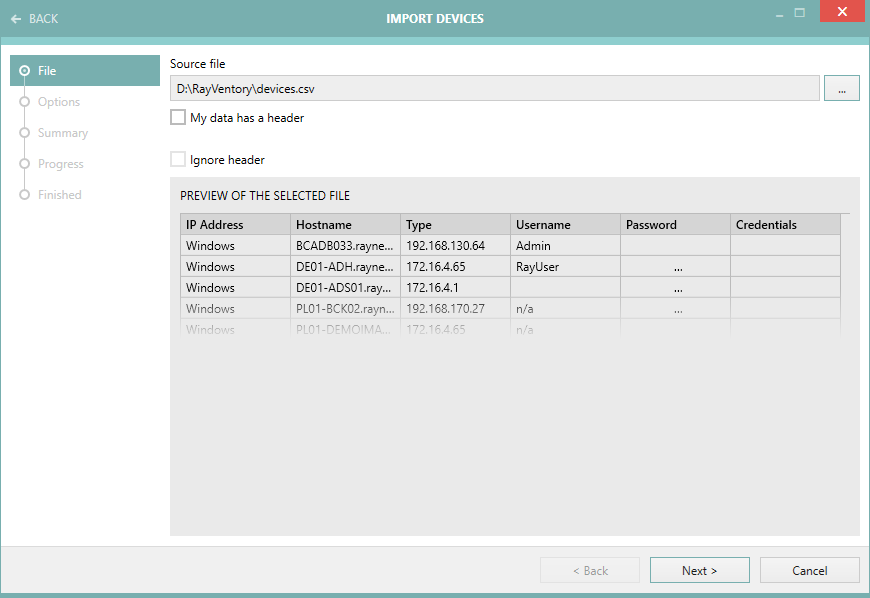
The file data may be provided in a different order than indicated in the table. In this case, the first line of the file should contain the column names matching the names in the table. If this is the case, select My data has a header and verify in the Preview of the selected file table, that the columns match the parameters provided in the file. User can also ignore the file header from devices and force the data to be matched in the order given in the table above.