This page contains a configuration of an optional step which allows users to perform an inventory of software and hardware on newly found devices.
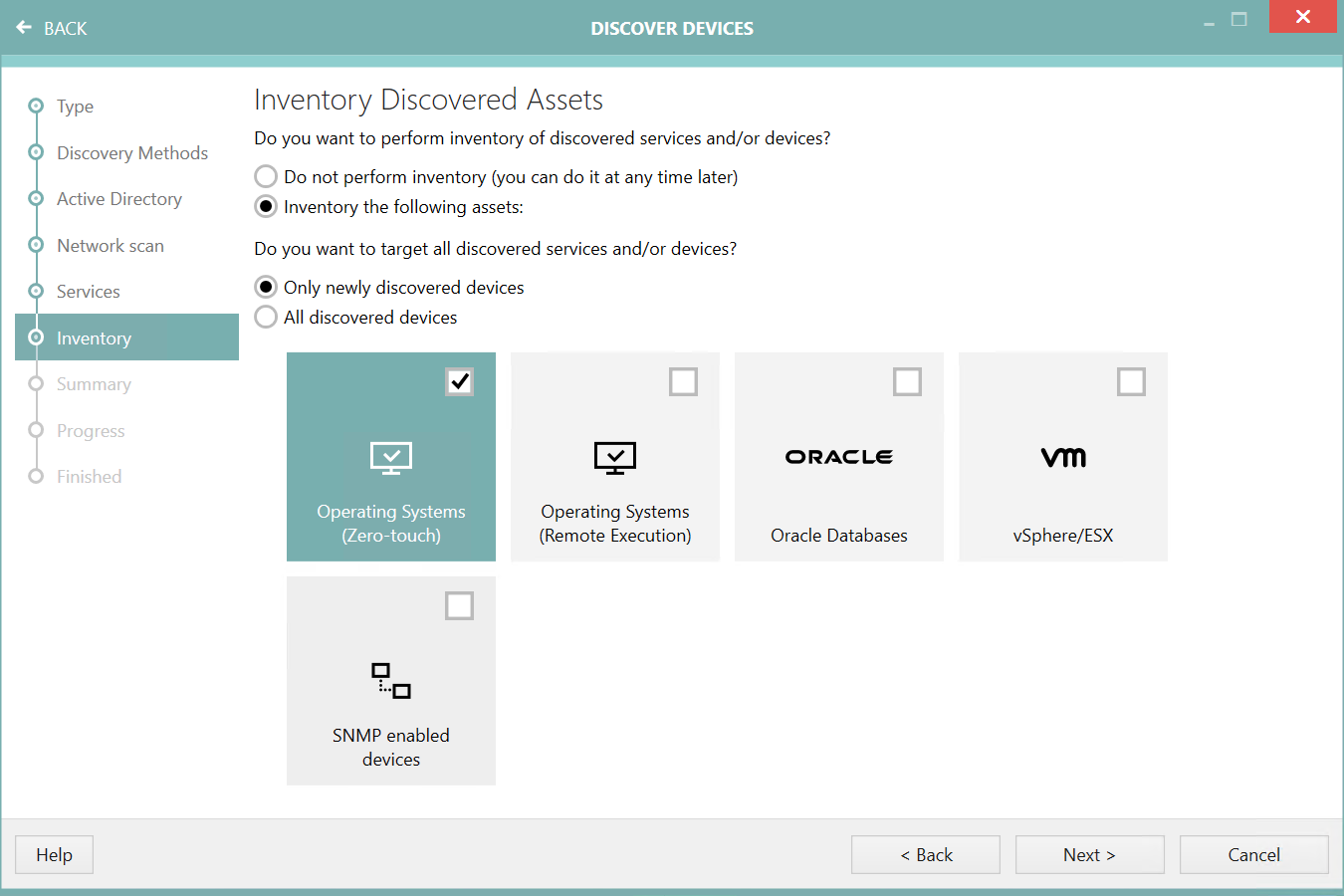
In order to scan the software and the hardware of new devices, tick the radio button Inventory the following assets and then select the options which are to be scanned. The options are complementary, if the radio button is checked then at least one option must be enabled in order to continue. By default, these options are not selected.
The number of options may vary, depending on which services were selected on the Services page. For the Operating Systems scan, two options are available:
•Zero-touch - which uses agentless, zero-touch execution leaving no traces on the target device,
•Remote Execution - which uses agentless execution of scanning utilities which run on the target device and report the results back to RayVentory Scan Engine.
Since the devices that are to be found are not known when the wizards starts, the Zero-Touch and Remote-Execution are offered separately. For more controls on how an inventory is executed on target devices, we recommend to skip the inventory at the discovery page and instead let it run and discover the devices. Then, adjust the devices and / or settings and start the Inventory Wizard for fine-grained control on all inventory aspects.
If the optional scan for ESX / vSphere has been enabled, the option Populate devices will be shown. In the summary screen of the wizard this will be shown as Populate the devices table from ESX/vSphere guests.