A task can have multiple statuses as shown in the task history table in the first column. Hovering over the the status shows a tooltip with the current status.
Status |
Description |
|---|---|
Queued |
The task is queued and ready to be fetched by the assigned agent. |
Pending |
The task was successfully fetched by the assigned agent and is waiting for execution. |
Active |
The task is currently being executed. |
Success |
The task was successfully executed and the result table has been written to the Result-database. |
Failed |
An exception occurred during the execution of the task query. The error message is shown the task history details panel. |
Timeout |
The execution timeout has expired. The timeout period was either exceeded during the execution of the task or the agent did not respond within the specified task timeout. This status only reached when the timeout was specified on a task. |
Expired |
The task could not be started within the first 30 minutes of the planned start date. |
Canceled |
The task was stopped by the user himself. |
Clicking on a row in the task history table opens its details in a sidebar panel. If, for example, an error occurs, the error message is displayed in this panel, as shown below:.
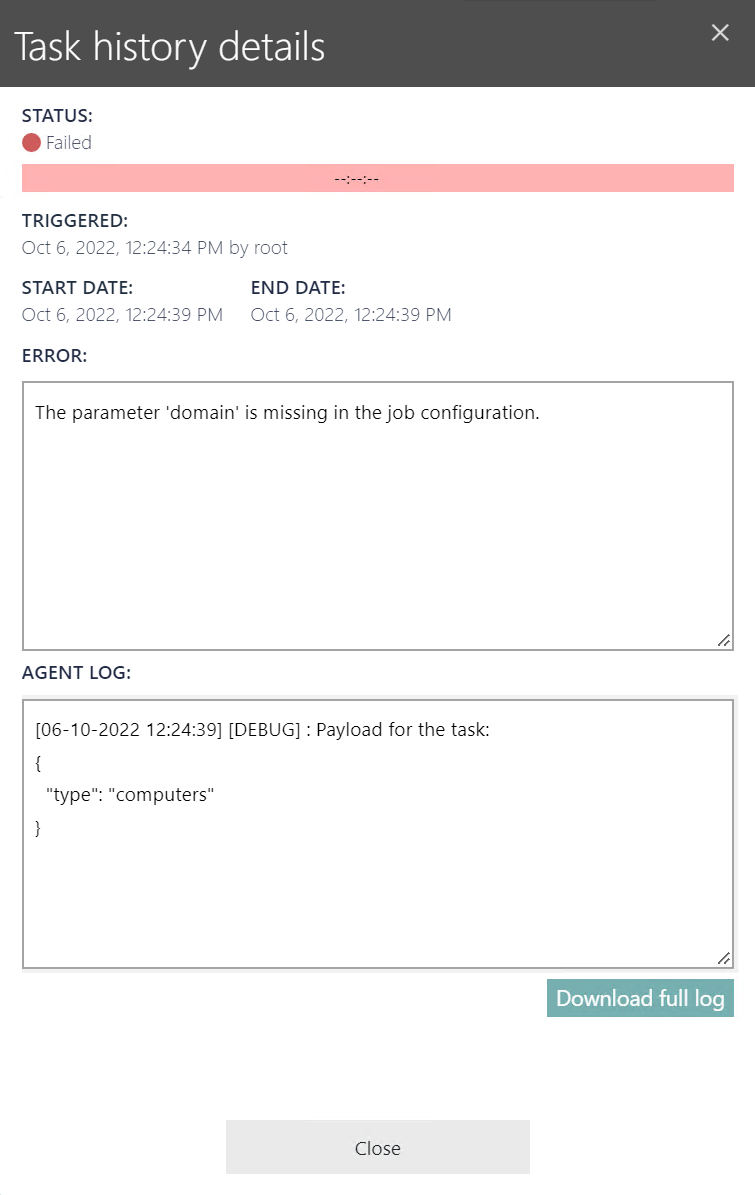
It is possible to download the full logfile for the selected error message by clicking the Download full log button. After clicking on the button, the log will automatically be downloaded and can be found in the local Downloads folder.