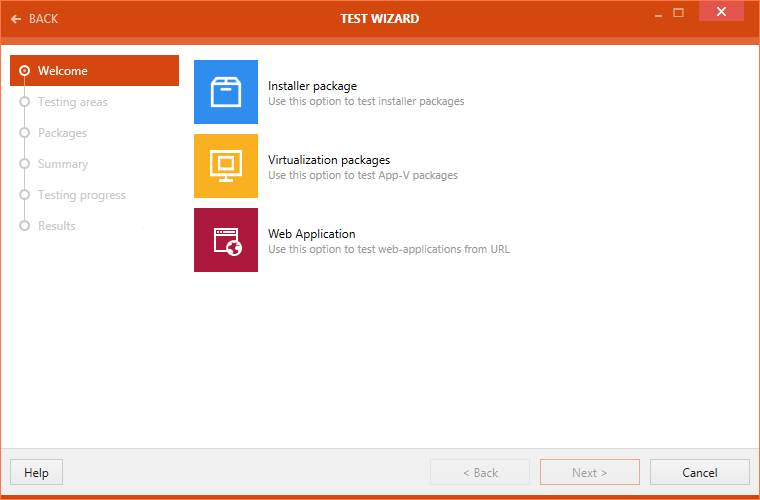The Test Wizard is the test execution module of RayQC Advanced. A user can initialize this wizard either from the Library or by selecting the quick test element on the Dashboard. This wizard uses predefined sets of rules to execute collision, OS conformity, and virtualization tests on a package or a set of packages.This wizard also uses a predefined set of rules to execute browser conformity tests on a web application for different web browser.
These test types can briefly be described as:
•Collision Test (other packages): Collision tests are carried out to identify common conflicts between different applications, which hinder achieving required level of application isolation. This test can be executed between:
oMSI (or EXE) and MSI (or EXE)
oMSI (or EXE) and MSM (Merge Module file)
oMSI and OS Snapshot
•Virtualization Test: Verifies application readiness for virtualization against frontline virtualization technologies
•OS Conformity Test (environment): Tests a package for deployment on a selected operating system. A user can execute this test either against predefined set of conformity rules or an OS snapshot, stored in the software library.
•Environment tests on Virtualization packages: Tests .appv packages against different operating systems.
•Internet Explorer 9 Conformity Test: Tests a web application for conformity on Internet Explorer 9.
•Internet Explorer 10 Conformity Test: Tests a web application for conformity on Internet Explorer 10.
•Internet Explorer 11 Conformity Test: Tests a web application for conformity on Internet Explorer 11.
Quick Test vs. Test via Software Library
If a user wants to execute a test either on an existing package in the Library or on a package located on the disk they can directly launch the Test wizard from the quick test element on the Dashboard. When compared to executing test via the Library, the Test wizard adds two additional steps to the process. In this steps a user has to specify whether to test a package or a web application. The user also has to specify the target package against which a source package will be tested. The source and the target package can both either come directly from the software library or from the disk. If a web application is tested, the application can either come from the software library or directly from an URL. When a source package is directly taken from the disk or a web application directly from an URL, the result of the test is available to be stored locally but not in the database, hence the result is not shown in the reports viewer.
Executing Quick Test
To execute a quick test on a package or a web application, follow the steps mentioned below:
Select quick test element from the Dashboard. The Test Wizard is initialized.
Choose between testing a desktop package or a web application.
Click on the Next > button to proceed.
•If Installer package has been selected, continue with this section.
•If Web application has been selected, continue with this section.
•If Virtualization packages has been selected, continue with this section.