Deployment Type Page
On the Deployment Type page users can choose their deployment type. The chosen type will then be used for the export of the package. The following deployment types are available:
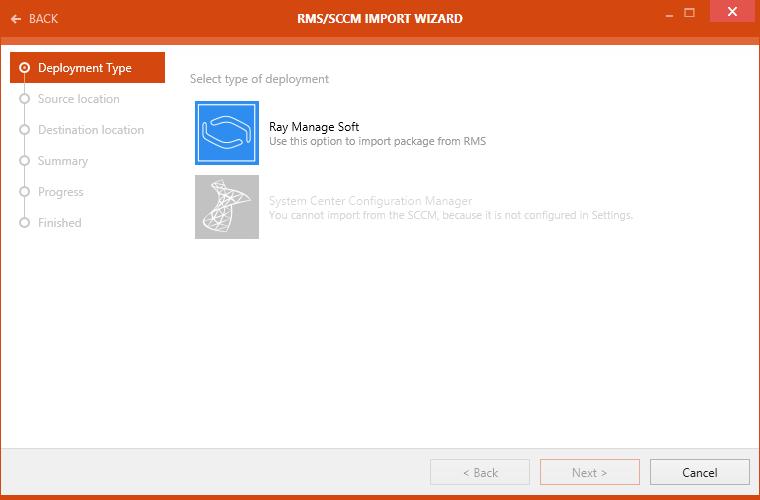
•RayManageSoft: If this option is chosen, the package will be exported using RayManageSoft. Be aware, that the RMS Console needs to be installed. If this is not the case, the option will be grayed out.
•System Center Configuration Manager: If this option is chosen, the package will be exported using the System Center Configuration Manager (SCCM). Be aware, that SCCM needs to be configured. If this is not the case, the option will be grayed out.
After a type has been chosen, click on the Next > button to proceed.
Source Location Page
On the Source location page the target package needs to be selected.
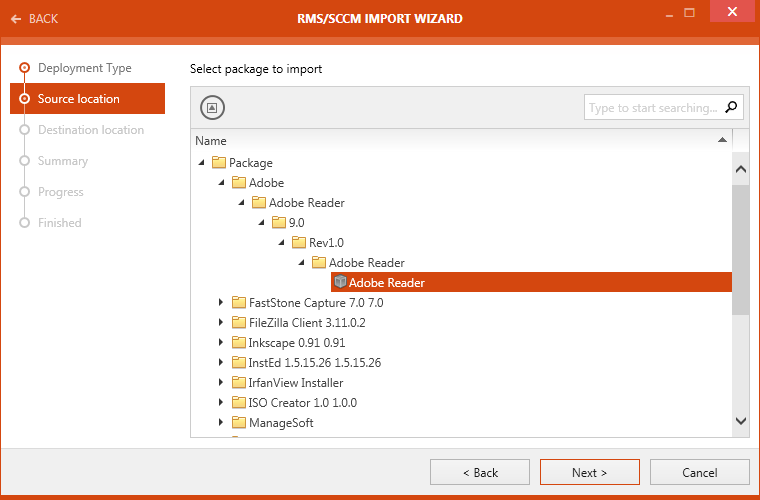
Select the target package from the library structure that is shown and after the package has been selected, click on the Next > button to proceed to the next step.
Destination Location Page
On the Destination location page the location to which the package shall be imported can be chosen.
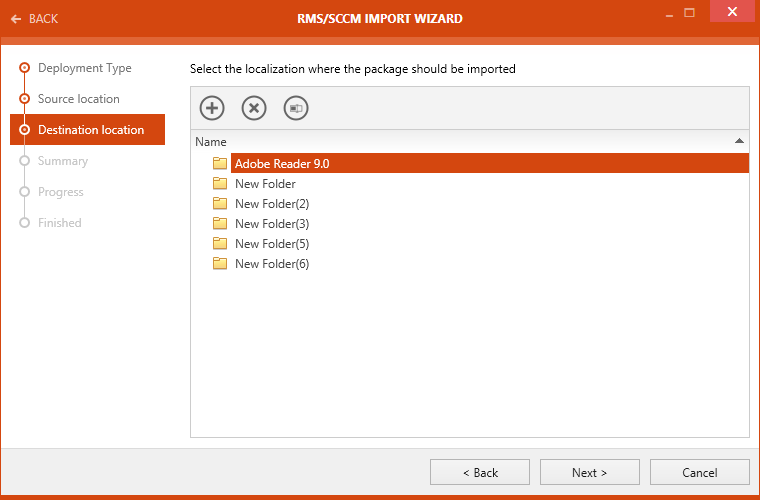
Choose the destination for the import by selecting the target folder from the tree structure.
Click on the Next > button to continue.
Summary Page
The Summary page summarizes the settings for the export.
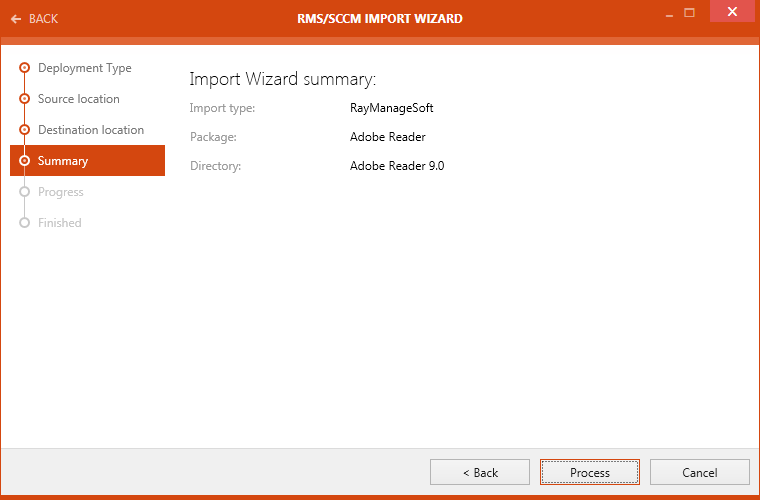
Check if all the settings are correct and then either proceed with the import or jump back to the stage where other settings need to be configured.
Click on the Process button to execute the import.
Progress Page
On the Progress page the progress of the import is shown.
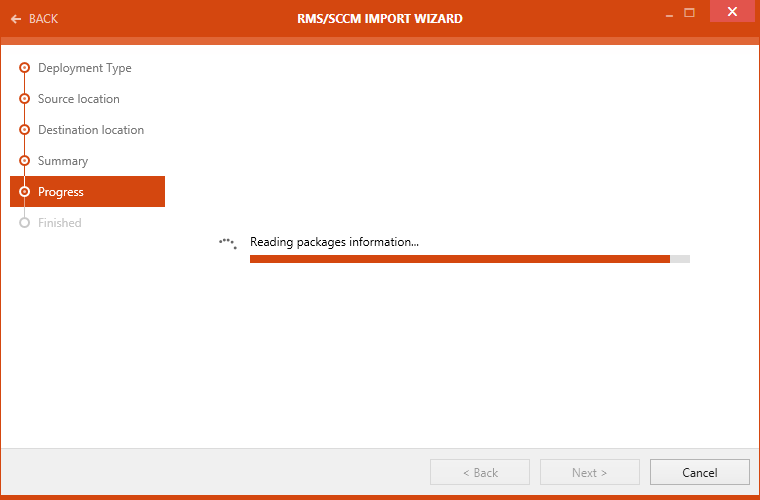
After the import has been finished the wizard will automatically continue to the next page.
Finished Page
The Finished page contains the information if the import has been successful.
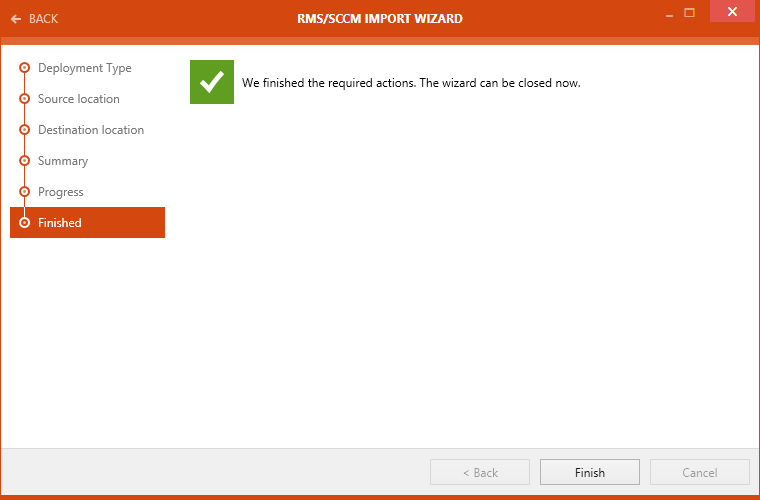
Click on the Finished button to close the wizard.