Rule Browser is a UI component of RayQC Advanced, which allows a user to browser through the rules and view their related properties. The Rule Browser view can be accessed by selecting Rules tile from the RayQC Advanced Dashboard on the home screen. Within this interface, rules are cataloged categorically under different test types (called RuleSet), which includes Collision, Virtualization, System Readiness, and Browser Readiness.
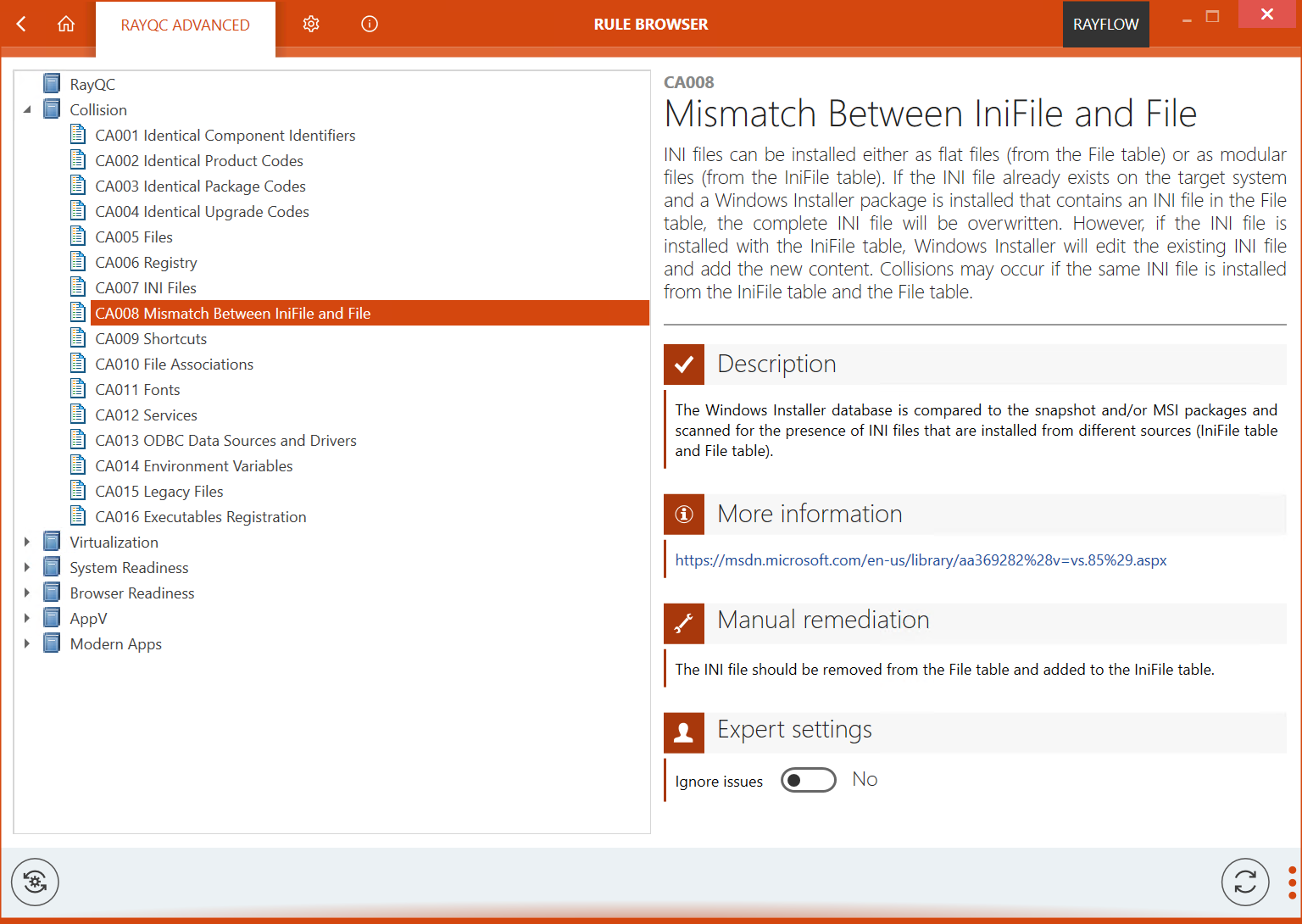
Rule Browser Interface
The Rule Browser view consist of two primary areas and a swipe-bar at the bottom. On the left side of the view, rule sets are shown. Each of these sets can be expanded to show rules belonging to it.
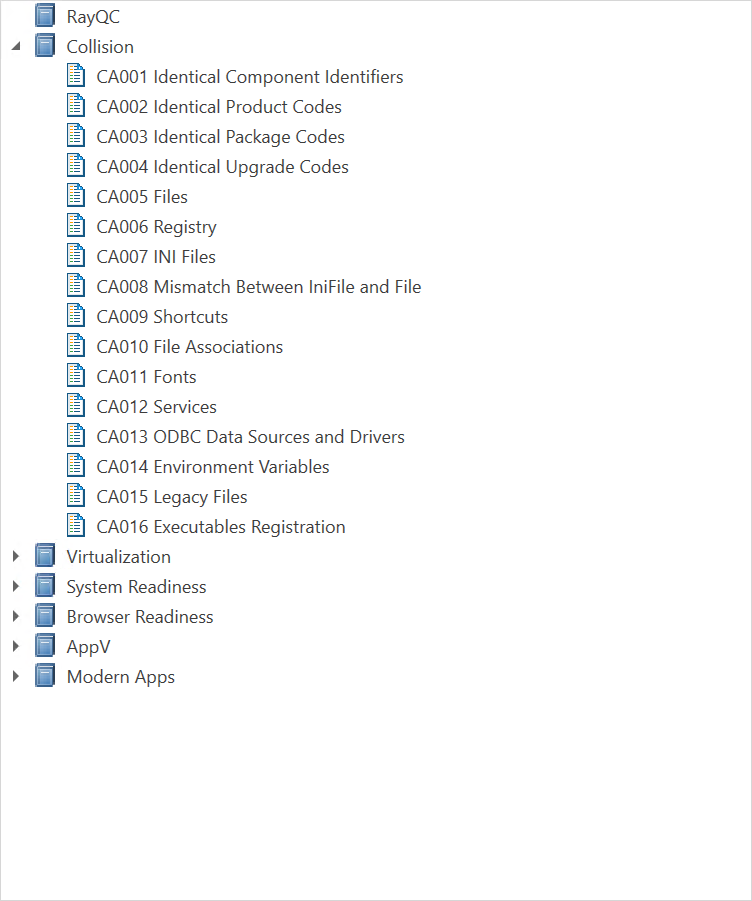
Properties Area
Information pertaining to selected Rule set and rule is shown in the right side-bar. When a particular rule set is selected, the right side bar shows the number of child rule sets and rules under it.
Image below shows the information available in the right side-bar when a user selects a rule set:
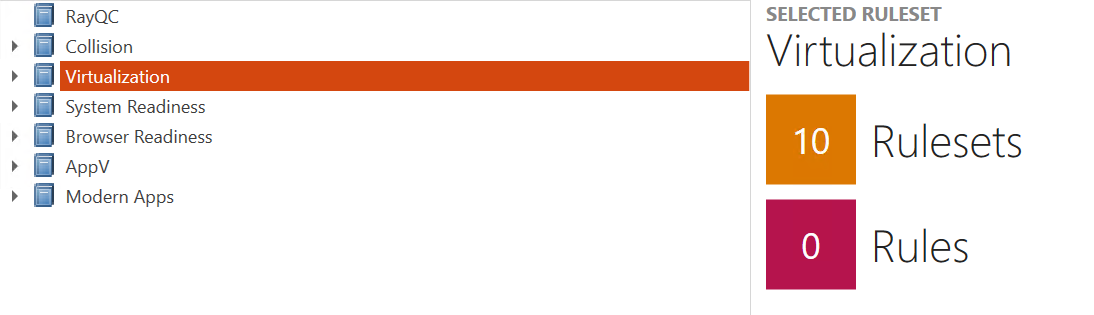
Image below shows the right side-bar when a user selects a rule:
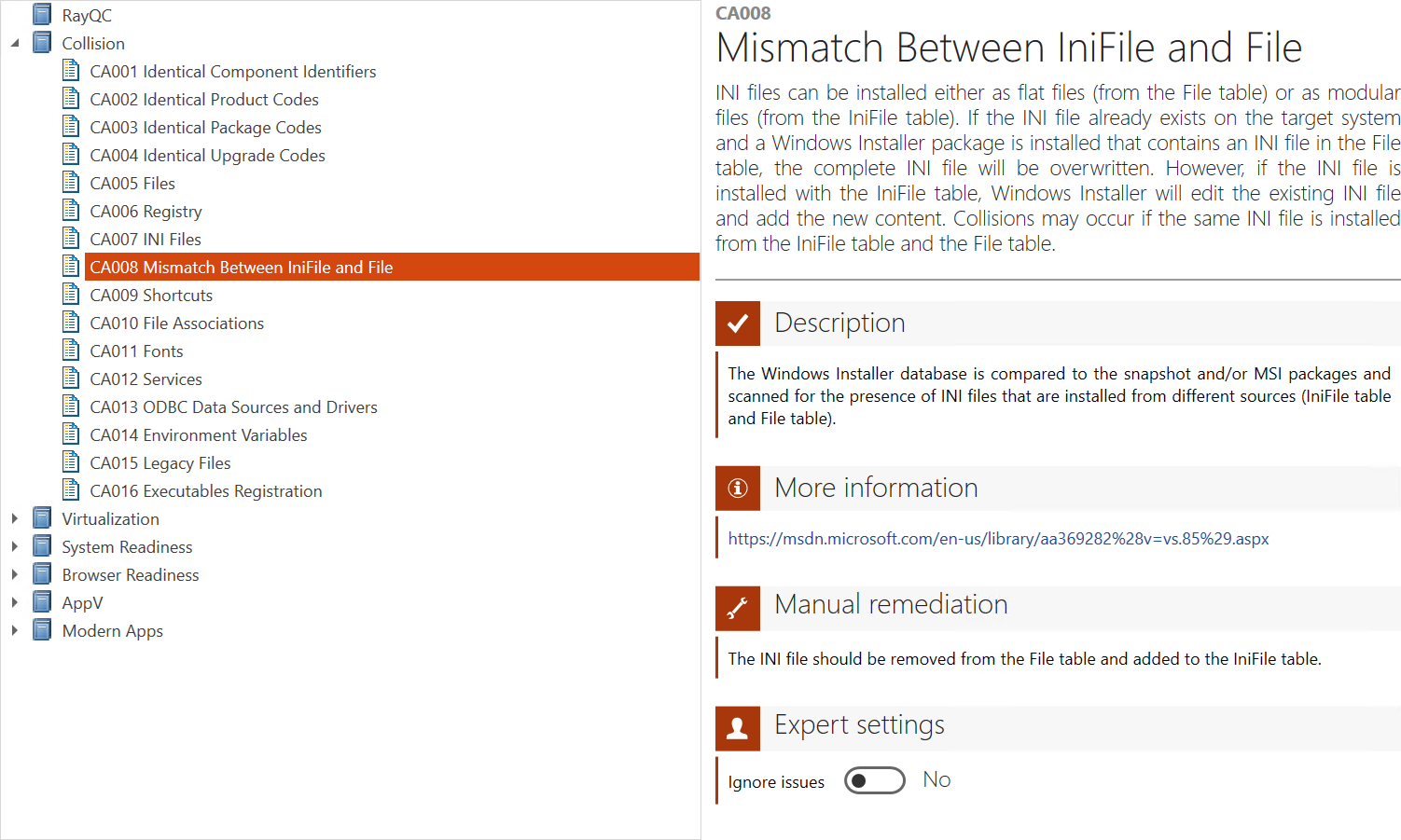
For a particular rule, properties shown in the right side-bar includes following information:
•ID and Name of the rule
•Title – Title of the selected rule
•Description – Description of the actions performed by this rule during test
•Background – Detailed description on what will be checked during the test
•External Reference- Web link to external reference pertaining to the rule
Swipe Bar
Swipe bar is present at the bottom of Rule Browser view.

Following actions can be performed using this view:
•Recache rules: When a user selects to perform Recache rules action, then RayQC Advanced will import all rules from RayQC Advanced plug-ins catalog (installation_folder\RayQCAdvanced\Libs\plug-ins) into database and will be available from all the other functionalities of the application.
•Refresh: Performing the refresh action will reload the rule browser view.