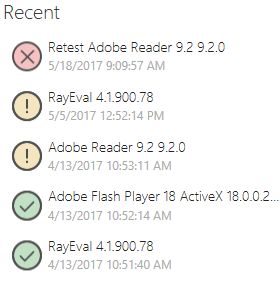The Home Screen of RayQC Advanced contains a Dashboard and a Recent section for quick report access. Just like other RaySuite products, the RayQC Advanced Dashboard contain tiles which links to the key features and areas of this module.
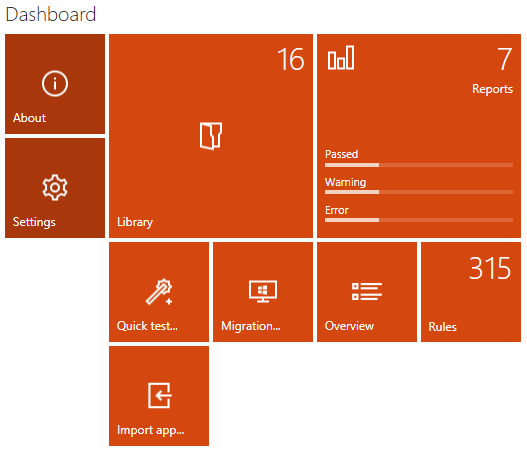
The Dashboard Tiles
Each of the tiles on RayQC Advanced Dashboard links to a specific view:
•About: Link to various built-in and online resources is available under the About view.
•Settings: After installation of RayQC Advanced, a user should visit the Settings view to verify if the connection to the SQL database is working. Furthermore, if certain rules are missing in the rules view, then a user should recache plug-ins in the Advanced section of the Settings view.
•Library: Links to the Library of RayQC Advanced.
•Reports: Links to the Reports view.
•Quick test...: Directly launches the RayQC Advanced Test wizard. This option is relevant for scenarios where a user would like to execute test either on a package already in the Library or on a package located on disk.
•Migration...: Directly launches the RayQC Advanced Migration wizard. This option is relevant for scenarios where a migration to another operating system is planned.
•Import app...: Opens RMS/SCCM Import Wizard.
•Overview: Opens the overview of library packages and presents the overall status.
•Rules: Links to the rules library.
Recent List
The Recent section of the Home Screen shows a list of top five most recent test results stored in the reports view of this module. Selecting an item from this list will open it directly in the Reports viewer.